Intellinet Network Solutions 524537 User Manual
Page 12
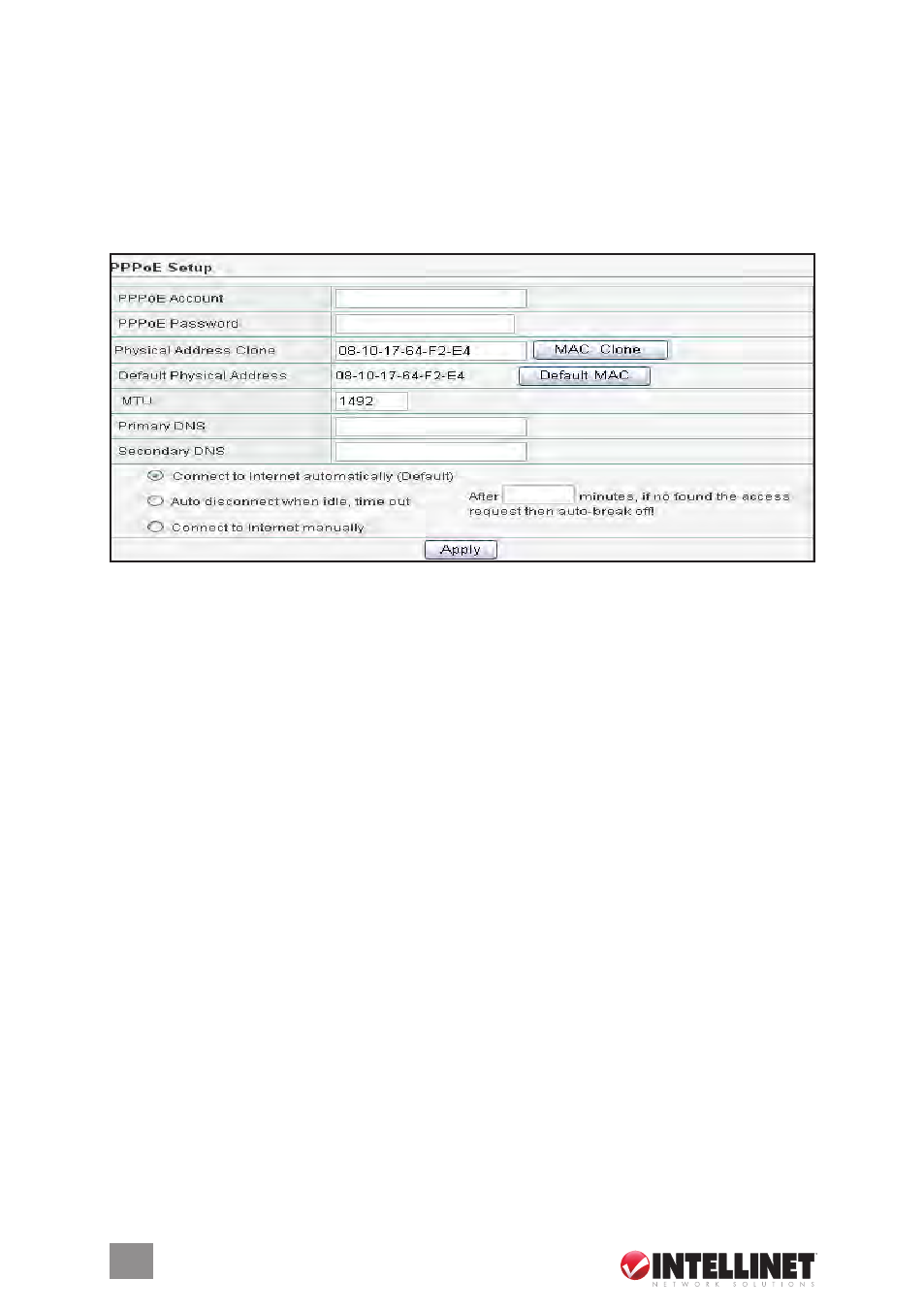
12
MAC address on the router. It is recommended that you not change the default MAC address
unless it’s required by your ISP.
MTU
— Enter a value for the largest packet size to be permitted for network transmission. The
default value of 1496 is recommended.
Primary DNS
— Enter the primary address assigned by your ISP. NOTE: This is optional.
Secondary DNS
— Enter the secondary address assigned by your ISP. NOTE: This is optional.
Apply
— Click “Apply,” then “Save” to set and save any changes.
3.2.2 PPPoE
PPPoE Account
— Enter your PPPoE username (provided by your ISP).
PPPoE Password
— Enter your PPPoE password (provided by your ISP).
Physical Address Clone
— You can click “MAC Clone” to copy the MAC address of your PC
so that it’s also the MAC address of this device (if required by your ISP — see below).
Default Physical Address
— The default MAC address is set to the WAN’s physical interface
MAC address on the router. It is recommended that you not change the default MAC address
unless it’s required by your ISP.
MTU
— Enter a value for the largest packet size to be permitted for network transmission. The
default value of 1492 is recommended.
Primary DNS
— Enter the primary address assigned by your ISP. NOTE: This is optional.
Secondary DNS
— Enter the secondary address assigned by your ISP. NOTE: This is optional.
Connect to Internet automatically (Default)
— When this is selected, the Internet connection is
maintained as long as the router remains on. This is the default setting.
Auto disconnect when idle, time out
— You can configure the router to cut your connection with
your ISP after a specified period of time (Max. Idle Time, which you enter in the text field to
the right).
Connect to Internet automatically
— If you’ve been disconnected due to inactivity, select this
option to re-connect.
Apply
— Click “Apply,” then “Save” to set and save any changes.
3.2.3 Static IP
WAN IP Address
— Enter as directed by your Internet service provider.
Subnet Mask
— Enter as directed by your Internet service provider.
Default Gateway
— Enter as directed by your Internet service provider.
Primary DNS
— Enter as directed by your Internet service provider.
Secondary DNS
— Enter as directed by your Internet service provider
Physical Address Clone
— You can click “MAC Clone” to copy the MAC address of your PC
so that it’s also the MAC address of this device (if required by your ISP).
