3 configuration, 1 status – Intellinet Network Solutions 524537 User Manual
Page 10
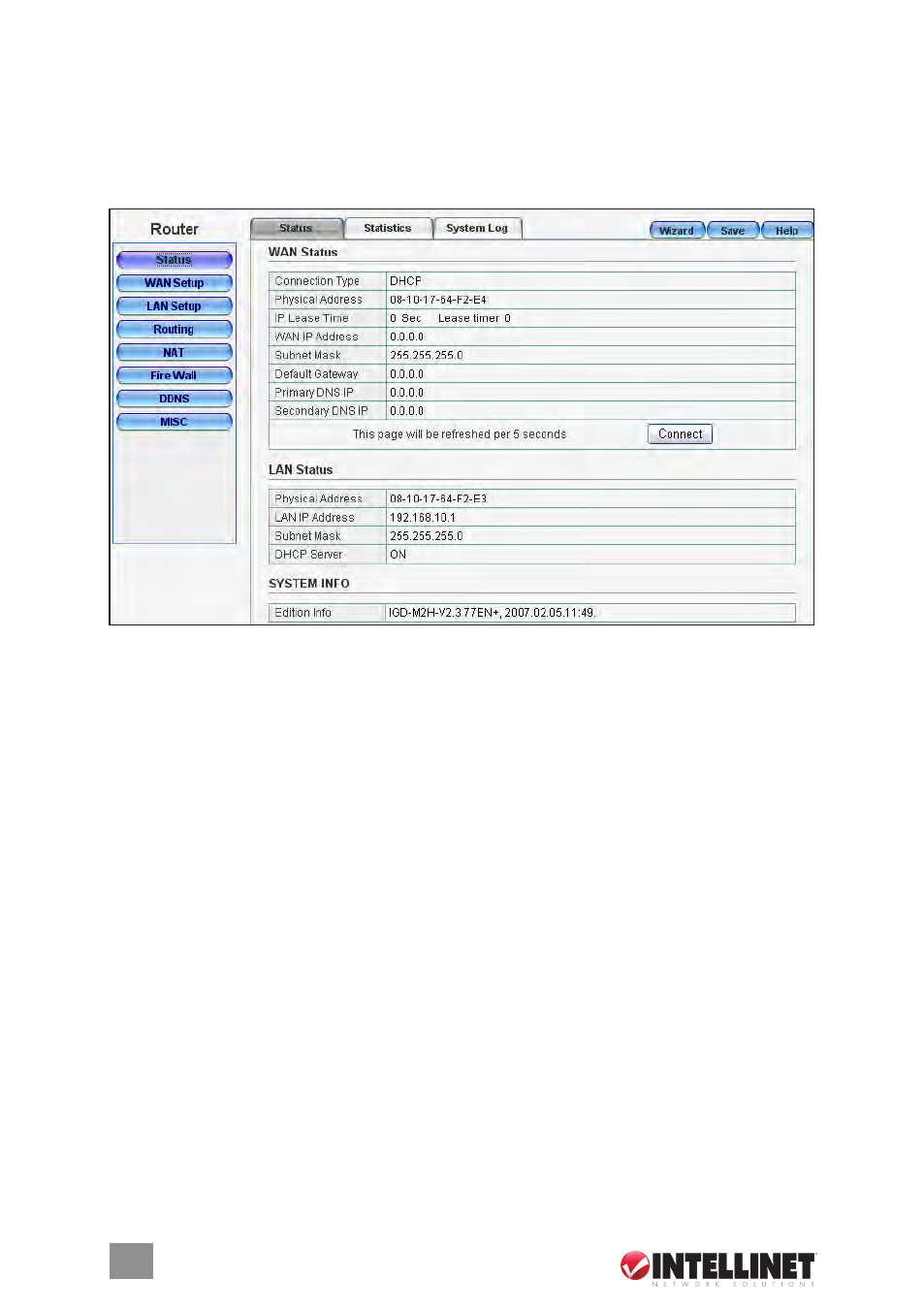
10
3 configuration
This 4-Port Broadband Router provides a Web-browser management mode that uses the Web-
based user interface presented in this section. Once you’ve logged in (Section 2.2 above), the
Configuration homepage will display, from which you can navigate through the utility as needed
to enter or change settings.
On the left-hand side of each screen is the Function Menu, which presents the eight primary
Configuration sections: Status, WAN Setup, LAN Setup, Routing, NAT, Firewall, DDNS and
Misc. When a section listed in the Function Menu is clicked, corresponding information and
options display to the right, including tabs at the top (Status, Statistics and System Log in the
Status section) that can be clicked to display these specific sub-menus. At the top-right of each
screen is the “Save” button, which is clicked whenever you want to save whatever settings
you’ve made.
3.1 status
Once you’ve established your configuration settings, the Status screens provide information
and records you may need to make subsequent network decisions and upgrades.
3.1.1 Status
Presented above as the homepage, the Status sub-screen displays the connection status for
the router’s WAN/LAN interfaces and firmware version numbers.
Connect
— Click to activate the Connect on Demand function, which connects the router to the
Internet.
3.1.2 Statistics
This screen (below) displays a record of packets sent and received on the WAN interface.
Refresh
— Click any time you want to update the information. (The data automatically updates
every 5 seconds.)
3.1.3 System Log
Among other things, this screen displays unauthorized attempts to access your network.
