Macintosh, Client ppd – Imation P BASS JR 134000 User Manual
Page 21
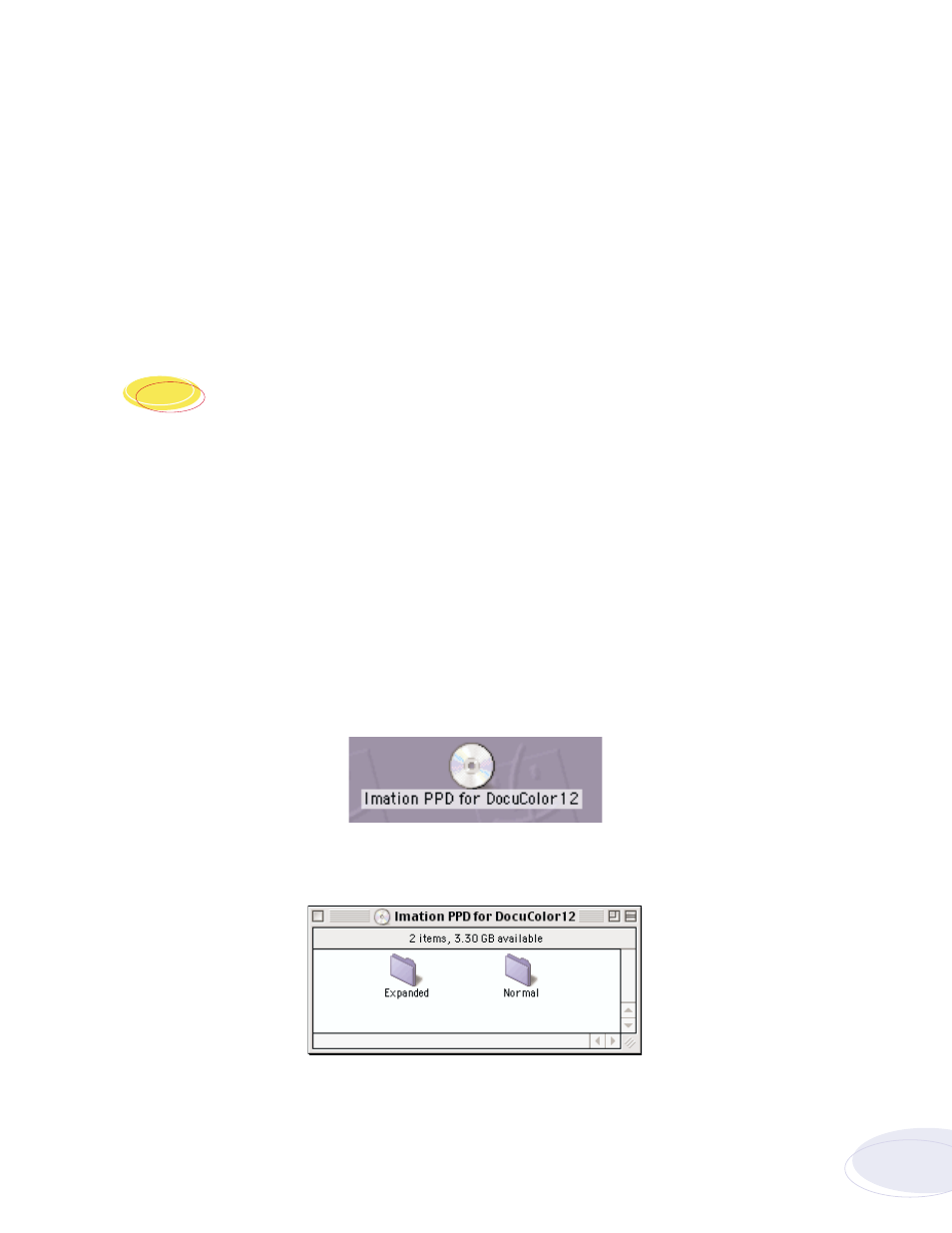
20. At the Xerox DocuColor 12, install the selected image area. (See Xerox DocuColor 12 User’s Guide.)
21. Restart both the client and Imation Matchprint™ Professional Server systems.
22. Add the new printer at the client. (See steps 1-15 of this procedure.)
Note: When adding the printer after changing the image area setting, it may take up to 15 minutes for
it to show up on the system.
Macintosh
®
Client PPD
The Macintosh® client PPD is available to download using the Imation Matchprint™ Professional
Server CD-ROM, from the Imation Matchprint™ Professional Server Web User Interface (UI), and
directly from the Imation Matchprint™ Professional Server.
Loading PPD from CD-ROM
1. Determine which mode of Printer Image Area (Normal or Expanded) the Imation Matchprint™
Professional Server is operating.
2. It is recommended that any virus protection software be disabled before you use the Mac-Doc12-
PPD-Installer.
3. Insert the Imation Matchprint™ Professional Server CD-ROM. An icon for the CD-ROM appears on
your desktop.
4. Double-click on the CD icon.
5. View the two folders, Expanded and Normal, in the displayed window.
Double-click on the appropriate folder to view the Mac-Doc12-PPD-Installer and Install Imation PPD
Readme files.
21
Imation Matchprint
™
Professional Server Quick Start
8
.3
