Installing ppds on client machines, Windows nt, Or windows 2000 client ppd – Imation P BASS JR 134000 User Manual
Page 17
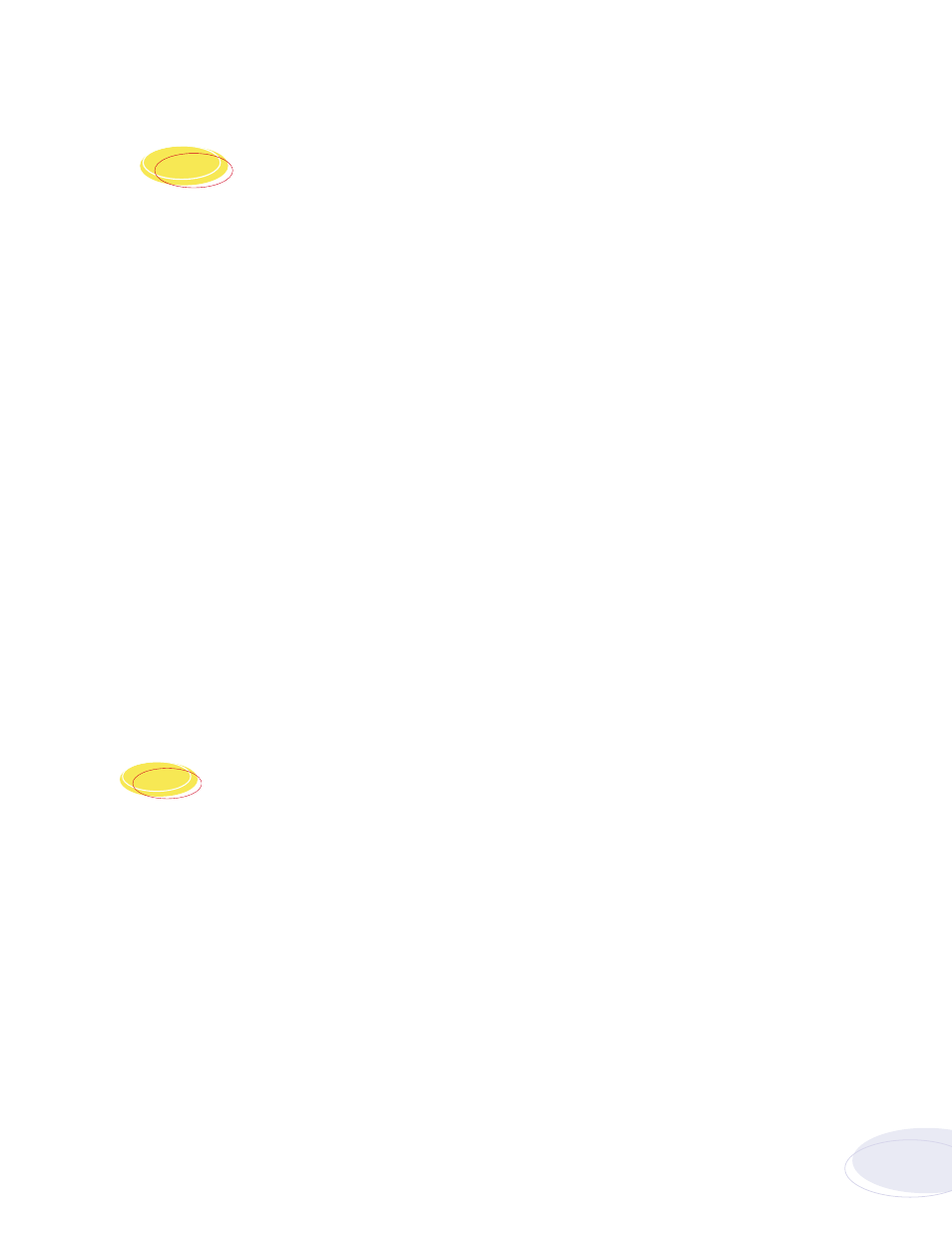
17
Imation Matchprint
™
Professional Server Quick Start
Installing PPDs
on Client Machines
Once the software is installed, Postscript™ Printer Driver (PPD) installation may be necessary to allow
client Macintosh® or PC computers to properly print to the Xerox® DocuColor 12™ copier over the network.
Client workstations can be Windows NT®, Windows® 2000, Windows® 95/98, or Macintosh® systems.
The Imation Matchprint Professional Server software includes the latest version of the AdobePS driver.
Microsoft® Windows client machines wishing to print to the Imation Matchprint Professional Server
automatically install the AdobePS driver when the printer is added via the Windows "Add Printer" dialog.
Macintosh® client machines must install the driver and PPD from either the Imation Matchprint
Professional Server CD-ROM or from the Imation server itself. Macintosh® users must first run Stuffit
Expander to unstuff the Mac-Doc12-PPD-Installer.bin before launching the Imation PPD and AdobePS driver.
Depending on your client workstation setup, select the appropriate PPD installation from the following:
Windows NT® or Windows 2000® Client PPD Installation
Window® 95/98 Client PPD Installation
Macintosh® Client PPD Installation
Windows NT
®
or
Windows 2000 Client PPD
Two modes of imageable print areas are supported by the Imation Matchprint™ Professional Server
system, expanded and normal. On initial setup, clients adding printers will automatically capture the
current mode associated with the IMPS system. After the initial setup, if the IMPS server administrator
switches the imageable print area, clients will need to delete existing IMPS client printers and add new
ones. Adding new printers will reflect the new print area mode.
Steps 1-11 are instructions to add a printer on initial Imation Matchprint™ Professional Server
system setup. Steps 12-18 provide instructions for re-adding a printer once the imageable print area
has been changed.
1. At the Imation Matchprint™ Professional Server, set up the print spooler where the client machine
will print.
Continued on next page
8
8
.1
