Imation P BASS JR 134000 User Manual
Page 18
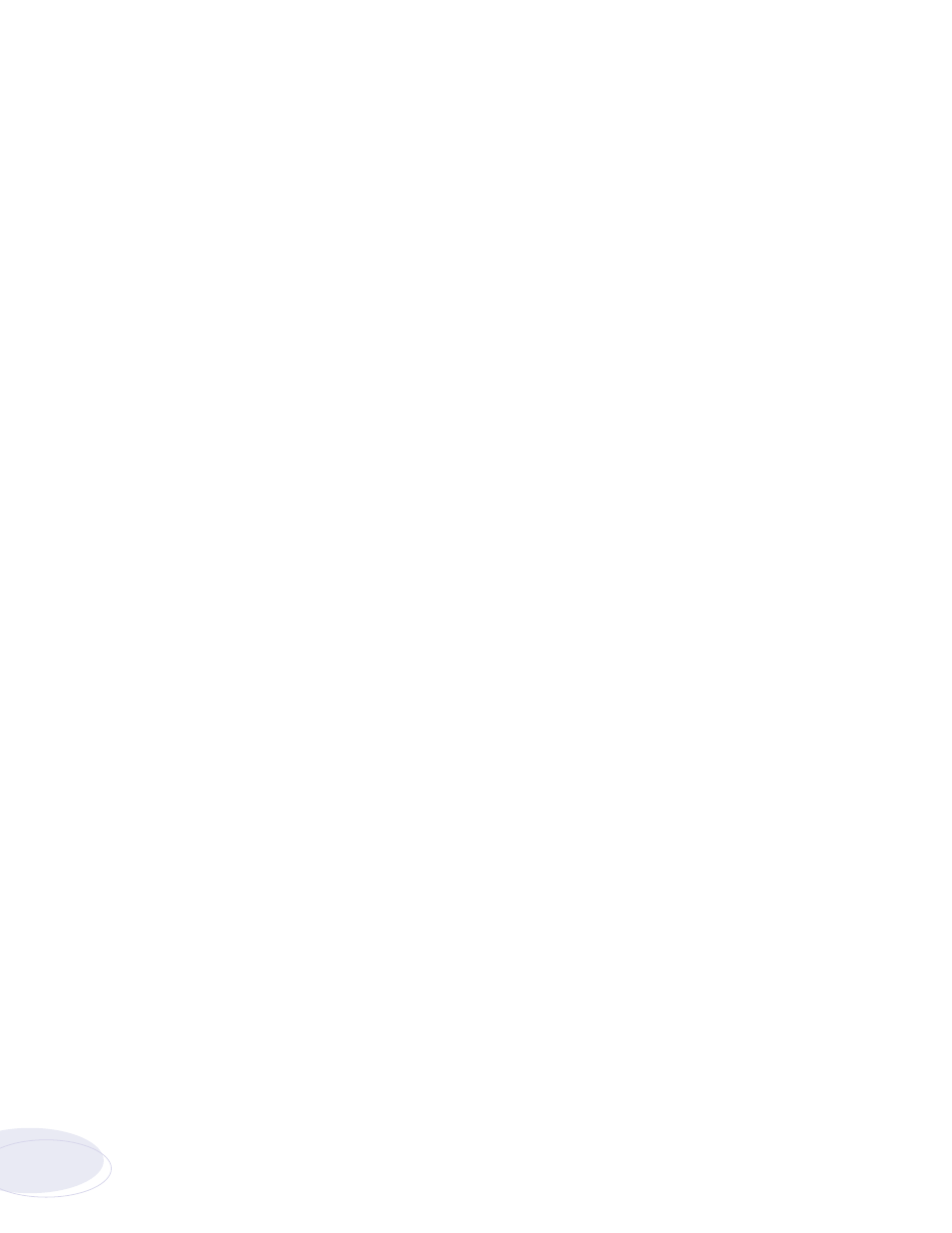
18
Imation Matchprint
™
Professional Server Quick Start
Note: When creating a spooler to be used in a mixed Operating System environment, remember that
Windows® 95/98 require the spooler name to be 12 characters or less (alpha-numeric
characters and spaces are allowed).
2. At the client Windows machine, either log into the same domain as the Imation Matchprint™
Professional Server, or connect to the Imation Matchprint™ Server with a valid user name and
password that has a minimum of read access. For security purposes, Imation does NOT recommend
enabling the Guest Account.
Failure to do so will result in Windows 2000 clients receiving the following error message when
trying to print an image: "Could not complete the print command because the selected printer
driver could not be found. Please select a printer from the control panel and try again."
Workgroup Environment Considerations: In a Workgroup environment, the Imation Matchprint™
Professional Server must be a member of the same workgroup as the client workstations.
3. At the Start button, select Settings, then Printers.
4. Double-click on Add Printer.
5. With the Network printer server selected, click on Next.
6. Using the Add Printer Wizard, browse to the location of the RIP print server and select the spooler
created in step 1.
7. Click OK.
8. Select Yes to have this printer set as your default printer. Click Next. A message appears saying
the printer has been successfully installed.
9. Click on Finish. The printer is now added to your system.
10. Using the Windows client design application, choose Page Setup. Click Printer and select the
spooler name as created in step 1. Note that the Printer Where location reflects the RIP's spooler
pathname. Click OK.
11. Click OK to close the Page Setup dialog box. You are now ready to print.
Note: Some design applications require the print spooler to be selected as the default printer. Failure
to select the Matchprint™ Professional Server as the default printer may not allow your design
application to print to the Xerox® DocuColor 12™. The following type of error might appear,
"Could not complete the Page Setup command because the selected printer driver could not be
found. Please select a printer from the control panel and try again."
If you get this type of error, change the default printer in your Printer Control Panel. Click on
Start>Settings>Printers. Click once on the Matchprint™ Professional Server print spooler name
and click File - Set as Default. Launch your design application, open the file to print, and either
select to print or choose Page Setup and select the Matchprint™ Professional Server print spooler.
