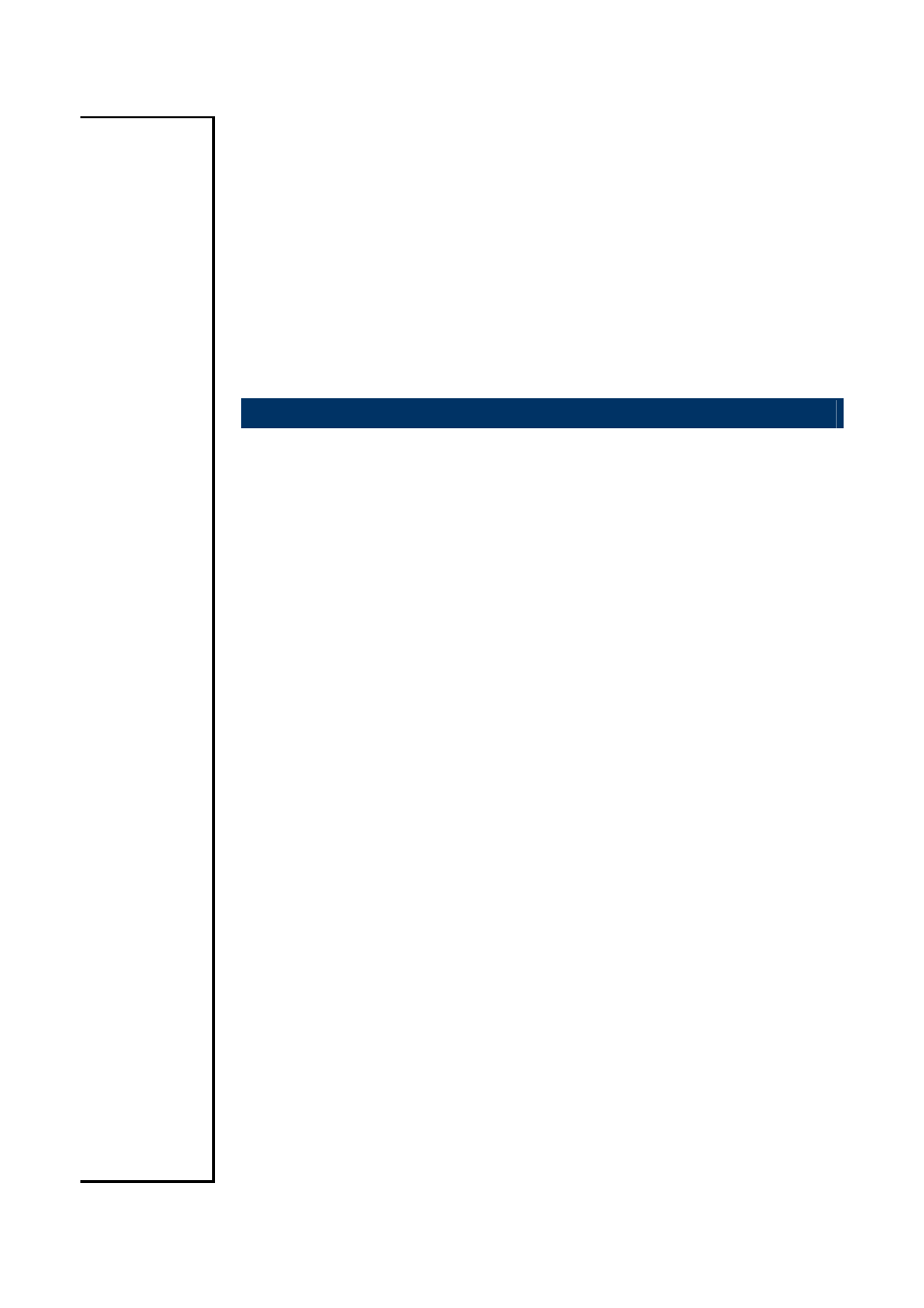Intel EMX-965GME User Manual
Emx-965gme, User’s manual
Table of contents
Document Outline
- 1.1 Before you Proceed
- 1.2 Motherboard Overview
- 1.2.1 Placement Direction
- 1.2.2 Screw Holes
- 1.3 Motherboard Layout
- 1.4 Central Processing Unit (CPU)
- 1.4.1 Installing the CPU
- 1. Locate the CPU socket on the motherboard.
- 2. The processor socket comes with a screw to secure the processor, please unlock the screw first.
- 3. Position the CPU above the socket and the gold triangular mark on the CPU must align with pin 1 of the CPU socket.
- 4. Carefully insert the CPU into the socket until it fits in place ‘Gold mark’.
- 5. Turn the screw to the lock position.
- 1.4.2 Installing the CPU Heatsink and Fan
- 1. Place the heatsink on top of the installed CPU, making sure that the four fasteners match the holes on the motherboard.
- 2. Push down two fasteners at a time in a diagonal sequence to secure the heatsink and fan assembly in place.
- 3. Connect the CPU fan cable to the connector on the motherboard labelled
- 1.4.3 Uninstalling the CPU Heatsink and Fan
- 1. Disconnect the CPU fan cable from the connector on the motherboard.
- 2. Rotate each fastener counterclockwise.
- 3. Pull up two fasteners at a time in a diagonal sequence to disengage the heatsink and fan assembly from the motherboard
- 4. Carefully remove the heatsink and fan assembly from the motherboard.
- 1.4.1 Installing the CPU
- 1.5 System Memory
- 1.5.1 DIMM Sockets Location
- 1.5.2 Memory Configurations
- 1.5.3 Installing a DDR2 DIMM
-
- 1. Locate the DIMM socket on the board.
- 2. Hold two edges of the DIMM module carefully, and keep away of touching its connectors.
- 3. Align the notch key on the module with the rib on the slot.
- 4. Firmly press the modules into the socket automatically snaps into the mounting notch. Do not force the DIMM module in with extra force as the DIMM module only fit in one direction.
- 1.5.4 Removing a DDR2 DIMM
- 1.6 Expansion Slots
- 1.6.1 Installing an Expansion Card
- 1. Before installing the expansion card, read the documentation that came with it and make the necessary hardware settings for the card.
- 2. Remove the system unit cover (if your motherboard is already installed in a chassis).
- 3. Remove the bracket opposite the slot that you intend to use. Keep the screw for later use.
- 1.6.2 Configuring an Expansion Card
- 1.6.3 Standard Interrupt Assignments
- 1.6.4 PCI Slots
- 1.6.1 Installing an Expansion Card
- 1.7 Jumpers
- 1.7.1 Clear CMOS (CCMOS1)
- 1. Turn OFF the computer and unplug the power cord.
- 2. Remove the onboard battery.
- 3. Move the jumper cap from pins 1-2 (default) to pins 2-3. Keep the cap on pins 2-3 for about 5~10 seconds, then move the cap back to pins 1-2.
- 4. Re-install the battery.
- 5. Plug the power cord and turn ON the computer.
- 6. Hold down the
key during the boot process and enter BIOS setup to re-enter data.
- 1.7.2 COM1 RI/+5V/+12V Selection (JCOMPWR1, JCOMPWR2)
- 1.7.3 COM2 RI/+5V/+12V Selection (JCOMPWR1, JCOMPWR2)
- 1.7.4 COM3 RI/+5V/+12V Selection (JCOMPWR3, JCOMPWR4)
- 1.7.5 COM4 RI/+5V/+12V Selection (JCOMPWR3, JCOMPWR4)
- 1.7.6 SM Power Connector (SM_PWRBTN1)
- 1.7.1 Clear CMOS (CCMOS1)
- 1.8 Connectors
- 1.8.1 Rear Panel Connectors
- Serial port connector x 2
- LAN (RJ-45) connector
- This port connects a tape, CD, DVD player, or other audio sources.
- This port connects a headphone or a speaker. In 4-channel, 6-channel, and 8-channel configuration, the function of this port becomes Front Speaker Out.
- This port connects a microphone.
- These four 4-pin Universal Serial Bus (USB) ports are available for connecting USB 2.0 devices.
- This 15-pin port is for a VGA monitor or other VGA-compatible devices.
- 1.8.2 Amplifier Connector (AMPJ1)
- 1.8.3 ATX Power Connector (ATXPWR1)
- 1.8.4 Serial Port 3 Connector (COM3)
- 1.8.5 Serial Port 4 Connector (COM4)
- 1.8.6 CPU Fan Connector (CPU_FAN1)
- 1.8.7 Power Fan Connector (PWR_FAN1)
- 1.8.8 System Panel Connector (FPIO1)
- 1.8.9 Primary IDE Connector (IDE1)
- 1.8.10 LVDS Connector (JLVDS1)
- 1.8.11 LCD Inverter Connector (JBKL1)
- 1.8.12 Digital I/O Connector (JDIO1)
- 1.8.13 SPI Connector (JSPI1)
- 1.8.14 Digital Audio Connector (SPDIF_OUT2)
- 1.8.15 Serial SATA Connector [Black] (SATA1, SATA2, SATA3)
- 1.8.16 USB 2.0 Connector (USB3, USB4, USB5)
- 1.8.1 Rear Panel Connectors