Launching applications, Moving the cursor/highlighting text – IGo Direct Stowaway Bluetooth Keyboard User Manual
Page 17
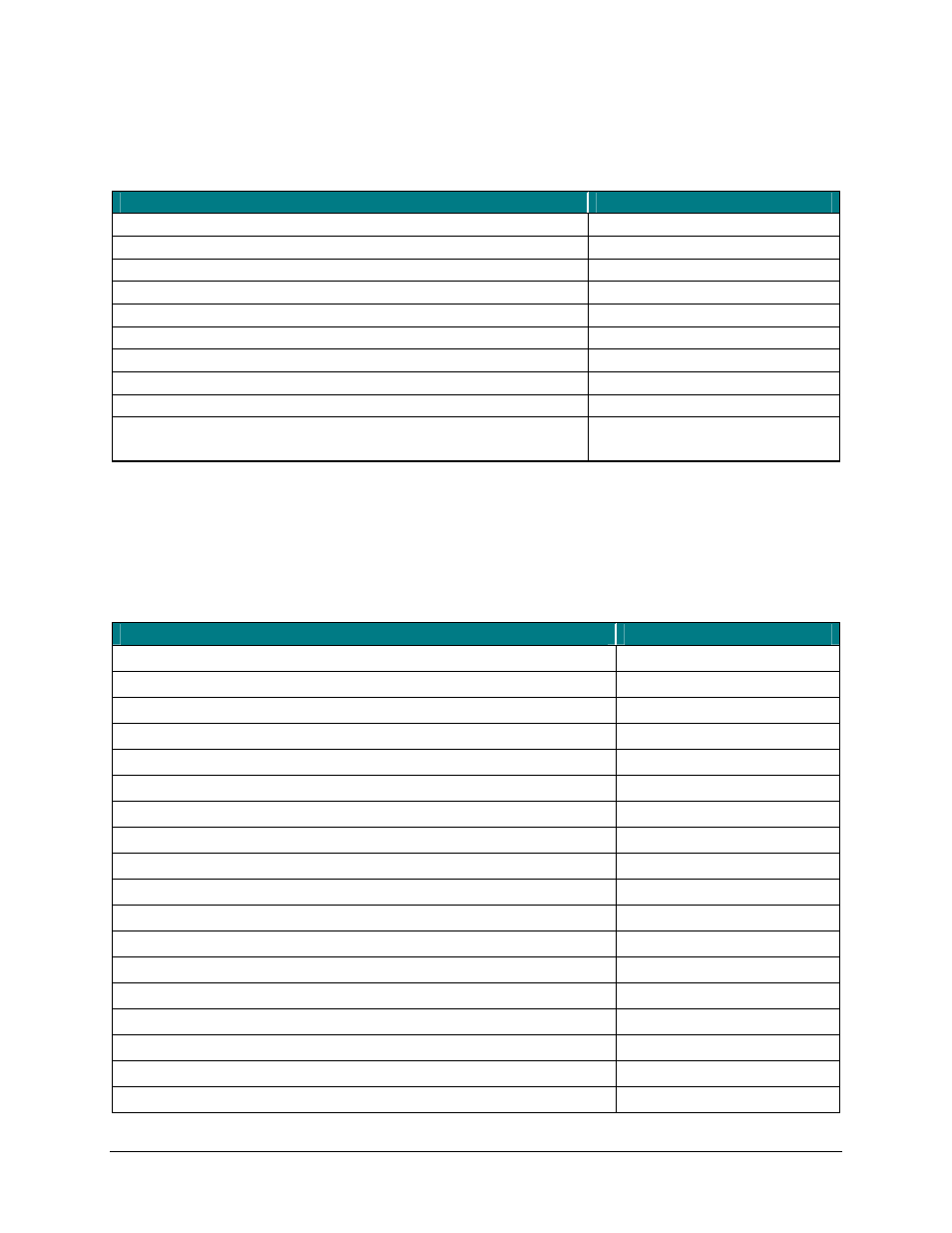
Launching Applications
To launch software applications, refer to the following table:
Action
Shortcut
Start Phone call (Dial number)
<
Fn
>+
<
Fn
>+
End Phone call
<
Fn
>+
Send (text message, email, etc.)
<
Fn
>–
Access Home screen
<
Fn
>–
Access Settings screen
Launch Calendar
Top Application Key
Launch Contacts
Second Application Key
Launch Inbox
Third Application Key
Launch Internet Explorer
Bottom Application Key
Launch up to 10 user selected applications (refer to
“Hot-Key tab” section for more information)
<
Fn
>–
Moving the Cursor/Highlighting Text
You can easily navigate, position the cursor, and select text for subsequent
editing functions with these key combinations.
Action
Shortcut
The cursor moves left (back) one word
>
The cursor moves right (forward) one word
>
Select (highlight) next character to the left
>
Select (highlight) next character to the right
>
Select (highlight) previous line
>
Select (highlight) next line
>
Select (highlight) the next word to the left
>
Select (highlight) the next word to the right
>
Select (highlight) the previous paragraph
>
Select (highlight) the next paragraph
>
Beginning of the line
<
Fn
>–<
>
End of the line
<
Fn
>–<
>
Page up one page at a time
<
Fn
>–<
>
Page down one page at a time
<
Fn
>–<
>
The cursor moves to the beginning of the document
Fn
>–<
>
The cursor moves to the end of the document
Fn
>–<
>
The cursor moves to the top of the page
Fn
>–<
>
The cursor moves to the bottom of the page
Fn
>–<
>
Stowaway Bluetooth Owner’s Manual - Windows Mobile Smartphone
Page 17
