Disabling the stowaway keyboard, Secure connection overview, Disabling the stowaway keyboard – IGo Direct Stowaway Bluetooth Keyboard User Manual
Page 14
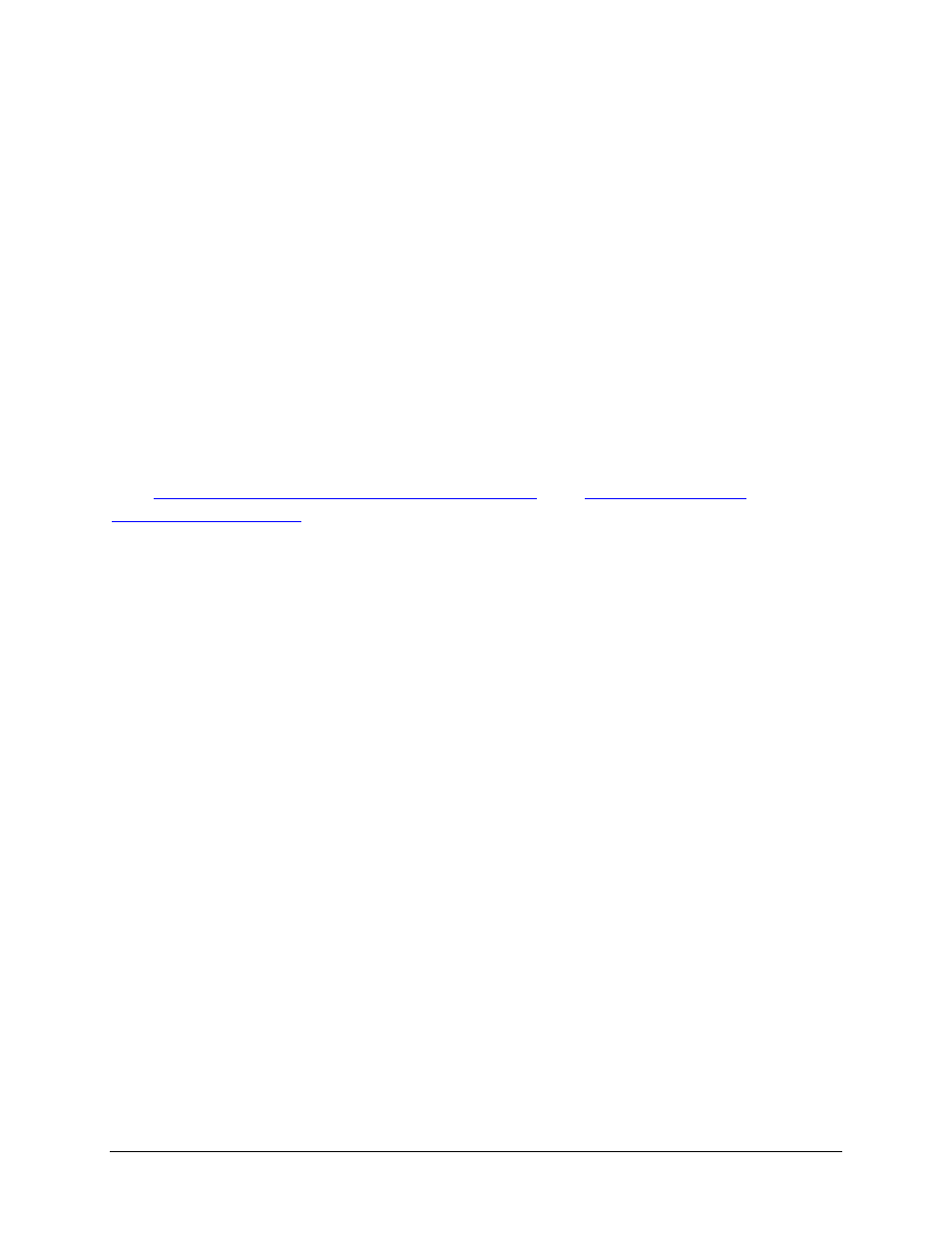
Disabling the Stowaway keyboard
When the Bluetooth keyboard is no longer needed, you may disable the
keyboard driver by pressing Start
¼
Keyboard
¼
Menu
¼
Disable BT.
NOTE: Disabling the Bluetooth keyboard will not automatically turn off the
Bluetooth radio.
The Bluetooth radio may be turned off from
Start
¼
Settings
¼
Connections
¼
Bluetooth
¼
Bluetooth
¼
Off. The
Bluetooth keyboard will remain in waiting mode until Bluetooth is turned
back on. If you have attempted keystrokes and the Bluetooth radio is turned
back on prior to the keyboard timing out, the keyboard will immediately
enable.
To re-enable the connection, press Start
¼
Keyboard
¼
Menu
¼
Enable BT.
See
Configuring the Keyboard to your Device
and
Secure Connection Overview
When a secure connection is established, the paired devices share a
permanent security bond. This bond is established when two devices create
and exchange a Link Key, this process is also known as pairing. Link Keys
are based on a unique Bluetooth Device Address, an internally generated
random number and a user defined Passkey.
With a Bluetooth connection, transmissions may be intercepted. In order to
limit this exposure, a secure connection should be set up. This encrypts data
sent from the keyboard to the mobile device. This means that there is a 1:1
relationship between the mobile device and the keyboard and it will not
respond to connection requests from other devices. The mobile device on the
other hand, will retain the ability to create new pairings with other devices.
The Smartphone searches the Bluetooth radio band until it finds the
keyboard. If the Menu
¼
Options
¼
Secure box is checked, it will prompt for
a Passkey. Once paired, each time the mobile device and keyboard are
powered on and within range of each other, the devices will be reconnected.
Stowaway Bluetooth Owner’s Manual - Windows Mobile Smartphone
Page 14
