Optimizing video images, Customizing the projector, Dynamic messaging – InFocus DISPLAY LINK IN3902LB User Manual
Page 31
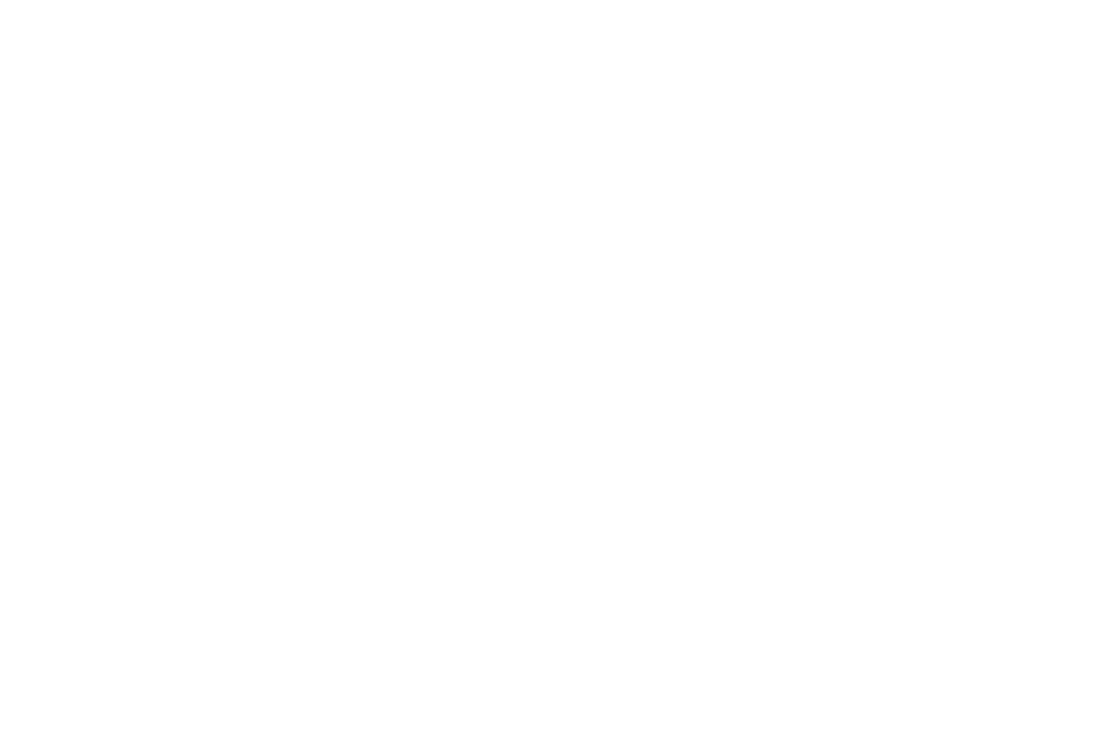
30
Optimizing video images
After your video device is connected properly and the image is on the
screen, you can optimize the image using the onscreen menus. For general
information on using the menus (on page 31).
•
Adjust the Keystone, Contrast, Brightness, Color, or Tint in the Basic
Picture menu (on page 32).
•
Change the Aspect Ratio. Choose the option that best fits your input
source (on page 32).
•
Select a Sharpness setting (on page 32).
•
Adjust the Color Temperature. Select a listed warmth value (on
•
Turn on Overscan to remove noise on the edges of the image (on
NOTE:
To achieve maximum contrast, you can disable LiteBoard Wand use.
To do this, set Enabled to No in the LiteBoard Wand submenu in the Setup
Customizing the projector
You can customize the projector for your specific setup and needs (on
•
For rear projection, turn Rear Project on in the Setup menu.
•
For ceiling mounted projection, turn Ceiling Mount on in the Setup
menu.
•
Specify which source the projector checks first for active video during
power-up.
•
Specify the function of the Custom key on the remote.
•
Turn the projector’s display messages on and off.
•
Turn on power saving features.
•
Specify appearance of blank screen and startup screen.
•
Specify the language viewed on the menus.
•
Save settings for the active source as a preset.
Dynamic Messaging
Using command codes, text messages can be sent for display by the
projector over a network or serial connection. Text is shown on top of
whatever else is being displayed, and can be shown in ticker tape format or
in a box, with optional beep tone alert. This is a great way to display urgent
alert messages to employees, and simply requires a connection to the
projector's RS-232 serial control or LAN connector. Command codes for
executing Dynamic Messaging are available on our website at
www.infocus.com/support
.
