Optimizing computer images, Presentation features – InFocus DISPLAY LINK IN3902LB User Manual
Page 30
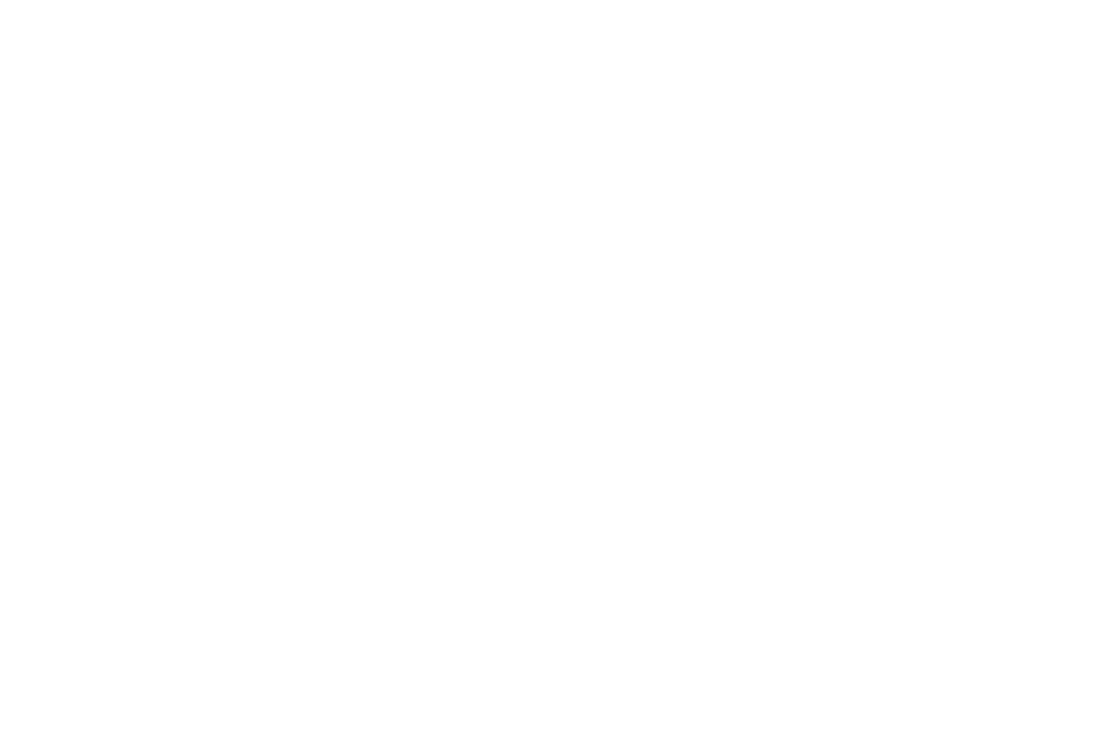
29
Optimizing computer images
After the projector is running and the image is on the screen, you can
optimize the image using the onscreen menus. For general information on
using the menus (on page 31).
•
Adjust the Keystone, Contrast, or Brightness in the Basic Picture menu
•
Change the Aspect Ratio. Choose the option that best fits your input
source (on page 32).
•
Adjust the Color Temperature in the Advanced Picture menu (on
•
Adjust the Phase, Tracking, or Horizontal or Vertical position in the
Advanced Picture menu (on page 33).
•
Once you have optimized the image for a particular source, you can
save the settings using Presets. This allows you to quickly recall these
settings later (on page 32).
•
If your computer is using the projector's DisplayLink connector, see the
InFocus DisplayLink Software User's Guide for information about
optimizing images.
NOTE
: To achieve maximum contrast, you can disable LiteBoard Wand use.
To do this, set Enabled to No in the LiteBoard Wand submenu in the Setup
Presentation features
Several features are provided to make giving presentations easier. Here is
an overview, details are found in the menu section.
•
The Custom key allows you to assign various features to the button.
The default effect is Source Info, which displays information about the
projector and current source (on page 34).
•
The Search Screen option lets you change the appearance of the blank
screen and start up screen (on page 35).
•
Two options, Auto Off and Screen Save Time, are provided to
automatically shut down the projector after several minutes of
inactivity or display a black screen. This helps preserve lamp life (on
page 34).
