Configuring the adaptive redirection module (arm), Enabling and disabling transparent redirection, Viewing current wccp options – Intel 1520 User Manual
Page 105: Enabling transparent redirection, Disabling transparent redirection
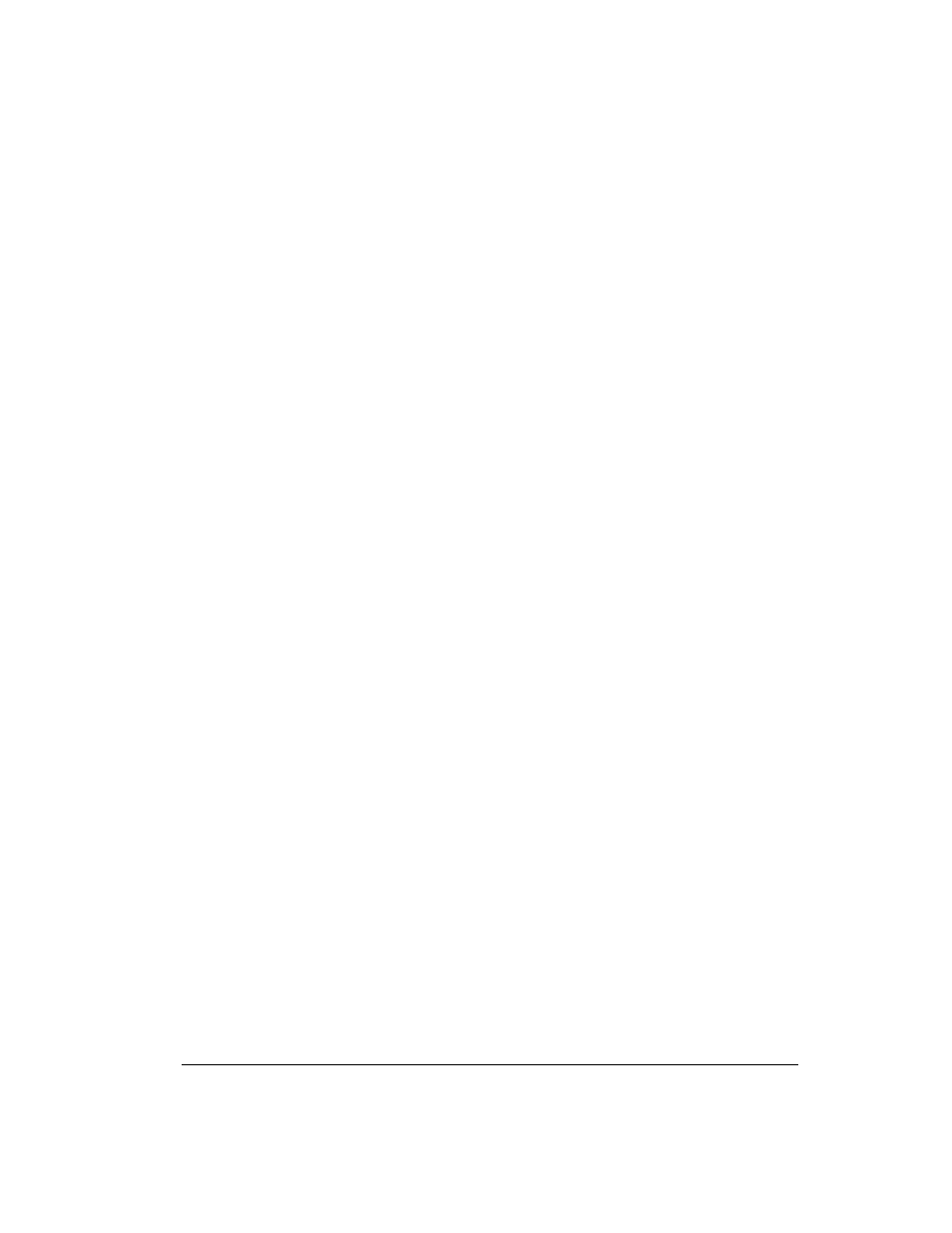
Chapter 5 Using the Command-Line Interface
93
bottom field and press Enter. Finally, press CTRL-X to save your
changes and return to the previous screen.
✔
To disable multicast communication, select disable multicast, and
press Enter.
✔
To enable HTTP redirection, select enable HTTP, and press Enter.
✔
To disable HTTP redirection, select disable HTTP, and press Enter.
✔
To enable NNTP redirection, select enable NNTP, and press Enter.
✔
To enable NNTP redirection, select enable NNTP, and press Enter.
✔
To add a router, select add router, and press Enter. Doing so causes a
field to appear. Supply the router IP and press Enter. Press CTRL-X to
save your changes and return to the previous screen.
✔
To delete all routers, select delete routers, and press Enter.
▼ Viewing current WCCP options
1
Select the config menu, and press Enter.
2
Select routing, and press Enter.
3
Select wccp, and press Enter.
4
Select view, and press Enter.
Configuring the Adaptive Redirection Module (ARM)
You can configure the ARM for transparent proxy caching, set bypass rules, and
configure load-shedding options.
Enabling and disabling transparent redirection
You can enable or disable transparent HTTP/NTTP.
▼ Enabling transparent redirection
1
Select the config menu, and press Enter.
2
Select arm, and press Enter.
3
Select nat, and press Enter.
4
Select enable, and press Enter.
▼ Disabling transparent redirection
1
Select the config menu, and press Enter.
2
Select arm, and press Enter.
3
Select nat, and press Enter.
4
Select disable, and press Enter.
