Install and uninstall the software, Switch the radio on or off from the taskbar icon, How to use the device manager to disable the radio – Intel 3945ABG User Manual
Page 27
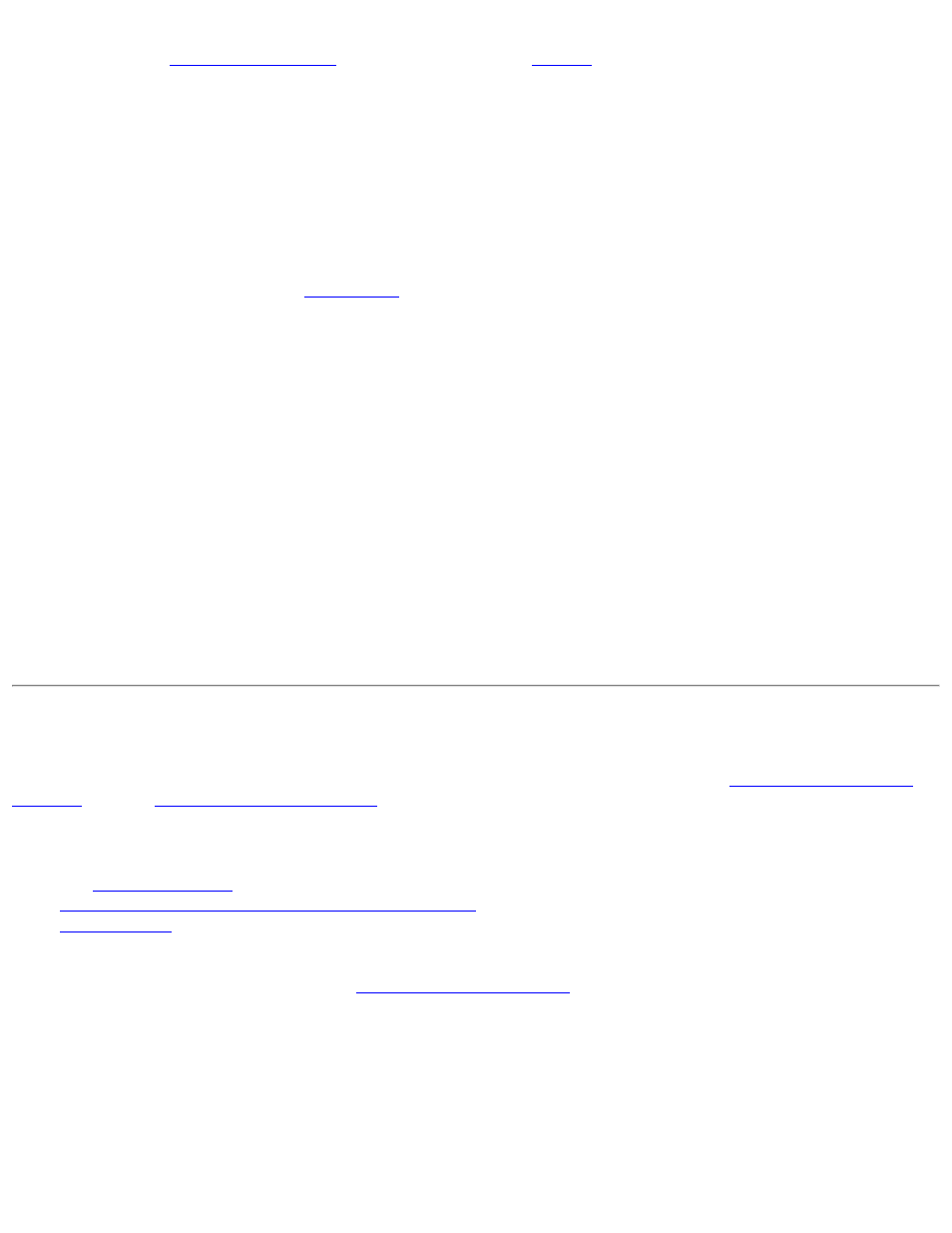
manufacturer for more information about this switch. If you have Intel PROSet/Wireless installed, the current state of the
radio displays in the
Taskbar
.
Use Intel PROSet/Wireless to Switch the Radio On or Off
From Intel PROSet/Wireless, the radio can be switched on or off. The status icon on Intel PROSet/Wireless displays the
current state of the radio.
From the Intel PROSet/Wireless main Window, click Wireless On or Wireless Off to toggle the radio on or off.
Switch the Radio On or Off from the Taskbar Icon
To switch the radio off or on, click the
Taskbar icon
and select Wireless On or Wireless Off.
How to use the Device Manager to Disable the Radio
The radio can be disabled (made non-functional) from the Microsoft Windows Device Manager.
NOTE: If you disabled the radio from Microsoft Windows, then you must use Microsoft Windows to turn the
radio on. You cannot use a hardware switch or Intel PROSet/Wireless to enable the radio again.
Microsoft Windows XP
1. From your desktop, right-click My Computer
2. Click Properties.
3. Click Hardware.
4. Click Device Manager.
5. Double-click Network adapters.
6. Right-click the installed wireless adapter.
7. Choose Disable from the menu.
8. Click OK.
Install and Uninstall the Software
A Typical install includes the Wireless LAN adapter driver, the Intel PROSet/Wireless software,
Intel(R) Smart Wireless
Solutions
, and the
The follow features are installed during a Custom installation:
●
●
Wireless Management Instrumentation (WMI) Support
●
Single Sign On
Pre-Logon Connect to establish a wireless connection prior to user logon to Windows
To install these features, select Custom during installation. Follow the instructions below to install these features. If Intel
PROSet/Wireless is already installed, see the
post-installation instructions
.
