Auto image setup for dos – IBM L190P User Manual
Page 17
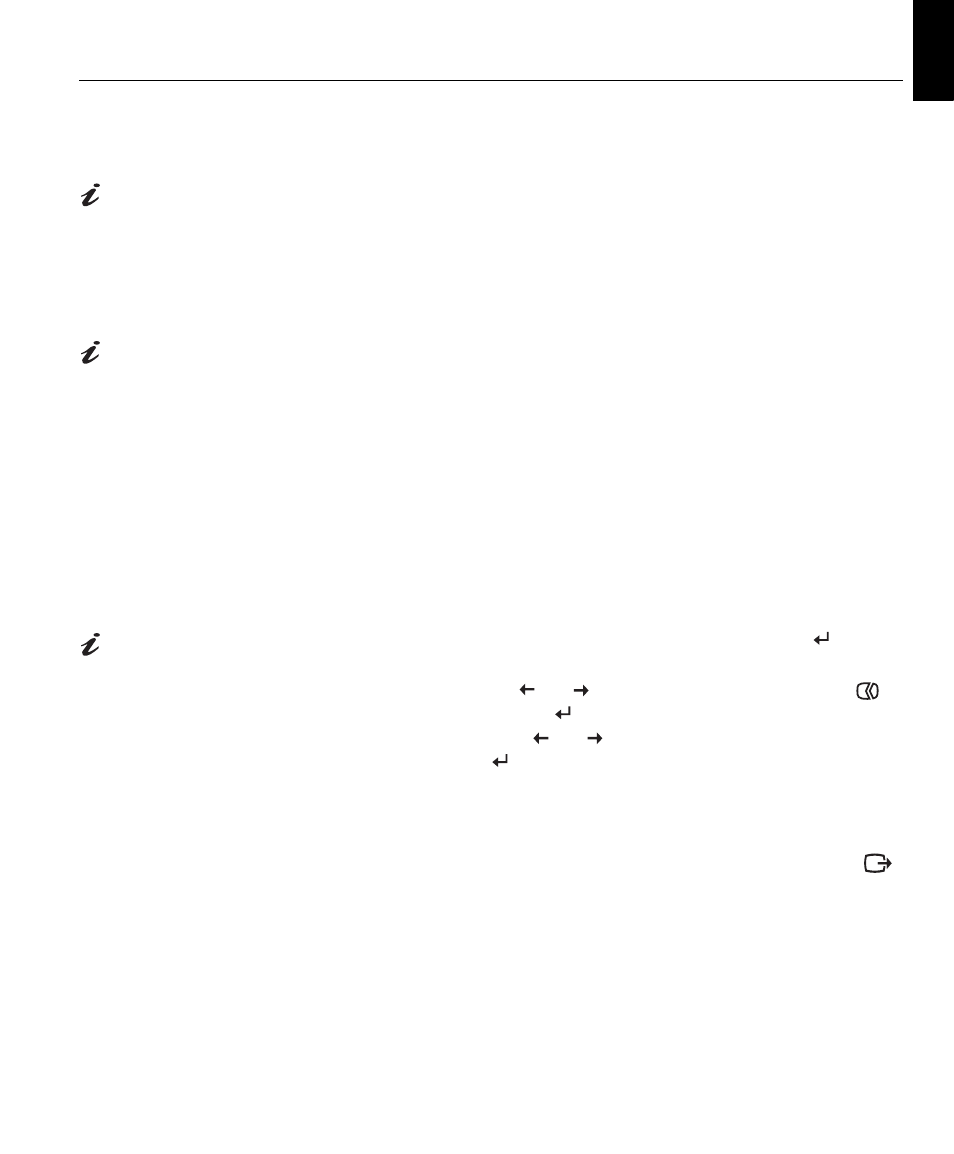
15
DE
UTSCH
EN
GLIS
H
FRAN
ÇAIS
ESP
AÑOL
IT
A
L
IANO
JAP
A
NESE
COMPL &
W
ARR
Auto Image Setup for DOS
To optimize the displayed image automatically in DOS, do the following:
If the monitor is in standby
mode (STANDBY ON), it
may automatically turn off while
you are waiting for it to warm up. If
this happens, switch off the
monitor and switch it on again
after a few seconds.
1.
Turn on the monitor first; then turn on the computer.
If the message CHECK SIGNAL CABLE is displayed, or if nothing is
displayed, check:
• that the video interface cable is connected properly.
• the correct video adapter card is installed.
• the correct supported display mode is selected for your computer.
If you are using PC-DOS/V,
change to U.S. mode by
typing ‘CHEV US’ and pressing
ENTER at the command prompt.
2.
Wait approximately 15 minutes, until the monitor warms up.
3.
Insert the User’s Guide and Installation Files CD into the computer CD-
ROM drive.
4.
Display the command prompt screen of the DOS full-screen display.
5.
Type d:\ (change the drive letter to match your CD-ROM drive if it is not
drive D).
6.
Type TESTPATD and press ENTER.
7.
Select from the screen the number for the color or text mode you want to
set up.
8.
Select from the screen the number for the video mode you want to set
up. You can repeat this process for as many of the color and video
modes as you need.
The size and diversity of the
dot pattern varies with the
screen resolution.
9.
When the dot pattern appears, press the OSD Enter button
at the
bottom of the monitor to display the initial OSD menu.
10. Use an Arrow button (
or
) to select the Image Setup icon
then press the OSD Enter
button to access the function.
11. Using an Arrow button (
or
), select
AUTOMATIC
and press the
OSD Enter button
. This activates the
A
UTO
I
MAGE
S
ETUP
procedure,
which will optimize the display settings with the provided dot-patterns.
The screen will flash off several times and you might notice small
changes to the test pattern.
12. When finished, the OSD main menu returns. Press the Exit button
to exit from the OSD.
13. Press the ESCAPE key to exit the test pattern program.
14. Type Exit at the command prompt to return to Windows.
If you use other operating systems, perform the appropriate Auto Image
Setup for those systems using instructions given in “Auto Image Setup for
Windows 3.1, Windows95, Windows 98, Windows NT, Windows Me or
Windows XP
on page 16”
