Installing the windows 95 device driver – IBM L190P User Manual
Page 14
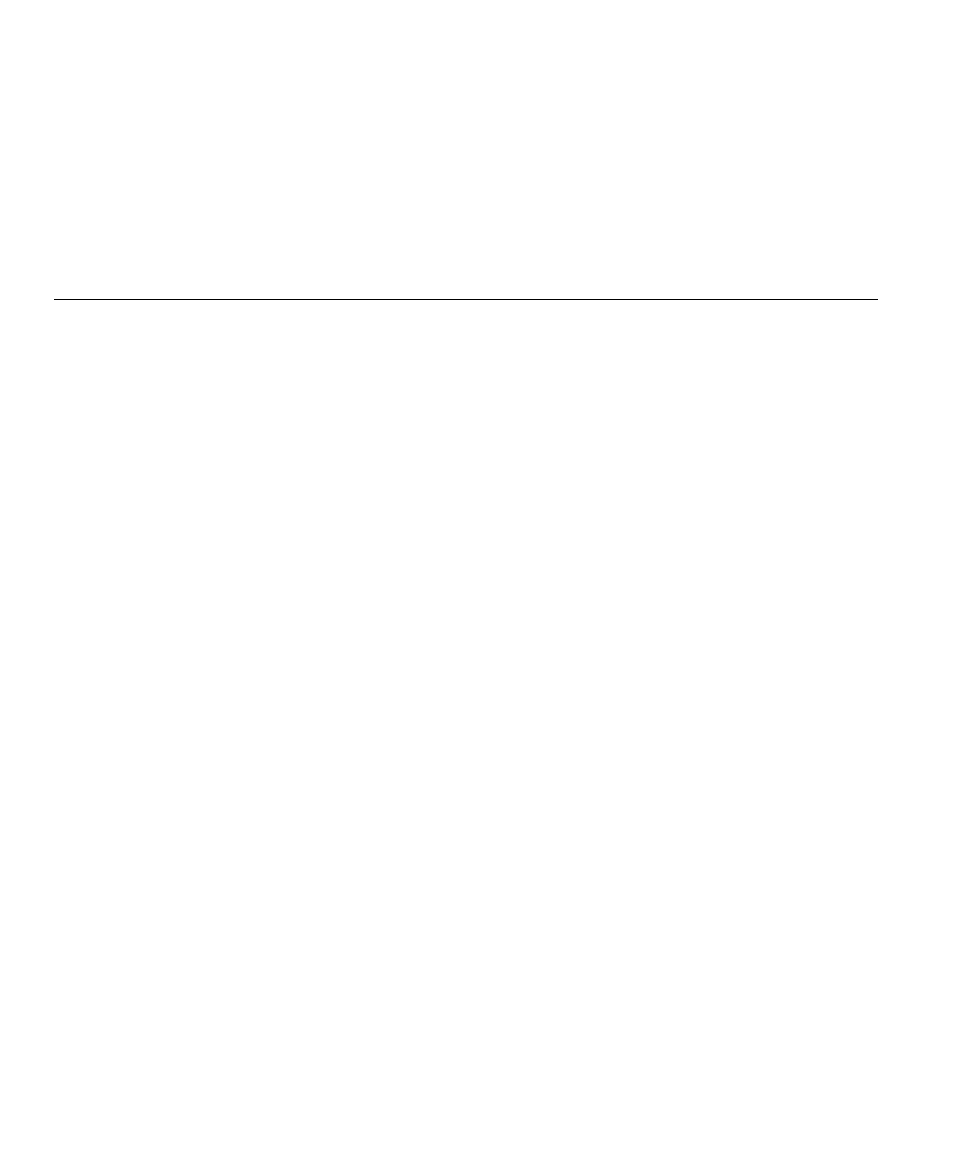
12
1.
Click Start
Settings
Control Panel
and then double-click Display.
2.
In the Display Properties window, click the Settings tab, and then click
Advanced
.
3.
Click the Monitor tab, and then click Change.
4.
When the Update Device Driver Wizard window opens, follow the steps
in the previous paragraph.
5.
Remove the User’s Guide and Installation Files CD from the computer
CD-ROM drive.
Installing the Windows 95 device driver
Right-click the My Computer icon on the computer desktop and then select
Properties System
to view the version number listed in the System
window. Perform the steps below for the appropriate version.
If you have Windows 95 Version 4.00.950A, use the following steps to
manually install or update the device driver:
1.
Click Start
Settings
Control Panel
and then double-click Display.
2.
In the Display Properties window, click the Settings tab and then click
Change Display Type
.
3.
In the Change Display Type window, click Change and then click Have
Disk
.
4.
Insert the User’s Guide and Installation Files CD into the computer CD-
ROM drive, type d:\ (change the drive letter to match your CD-ROM
drive if it is not drive D) in the Copy manufacturer's files from: box,
and click OK.
5.
In the Select Device window, click the appropriate monitor model and
then click OK.
6.
In the Change Display Type window, click Close.
7.
In the Display Properties window, click OK.
8.
Remove the User’s Guide and Installation Files CD from the computer
CD-ROM drive.
If you have Windows 95 Version 4.00.950B, use the following steps to
manually install or update the device driver:
1.
Click Start
Settings
Control Panel
and then double-click Display.
2.
In the Display Properties window, click the Settings tab and then click
Advanced Properties
.
3.
In the Advanced Display Properties window, click the Monitor tab and
then click Change.
