Installing the windows 2000 device driver, Installing the windows 98 device driver – IBM L190P User Manual
Page 13
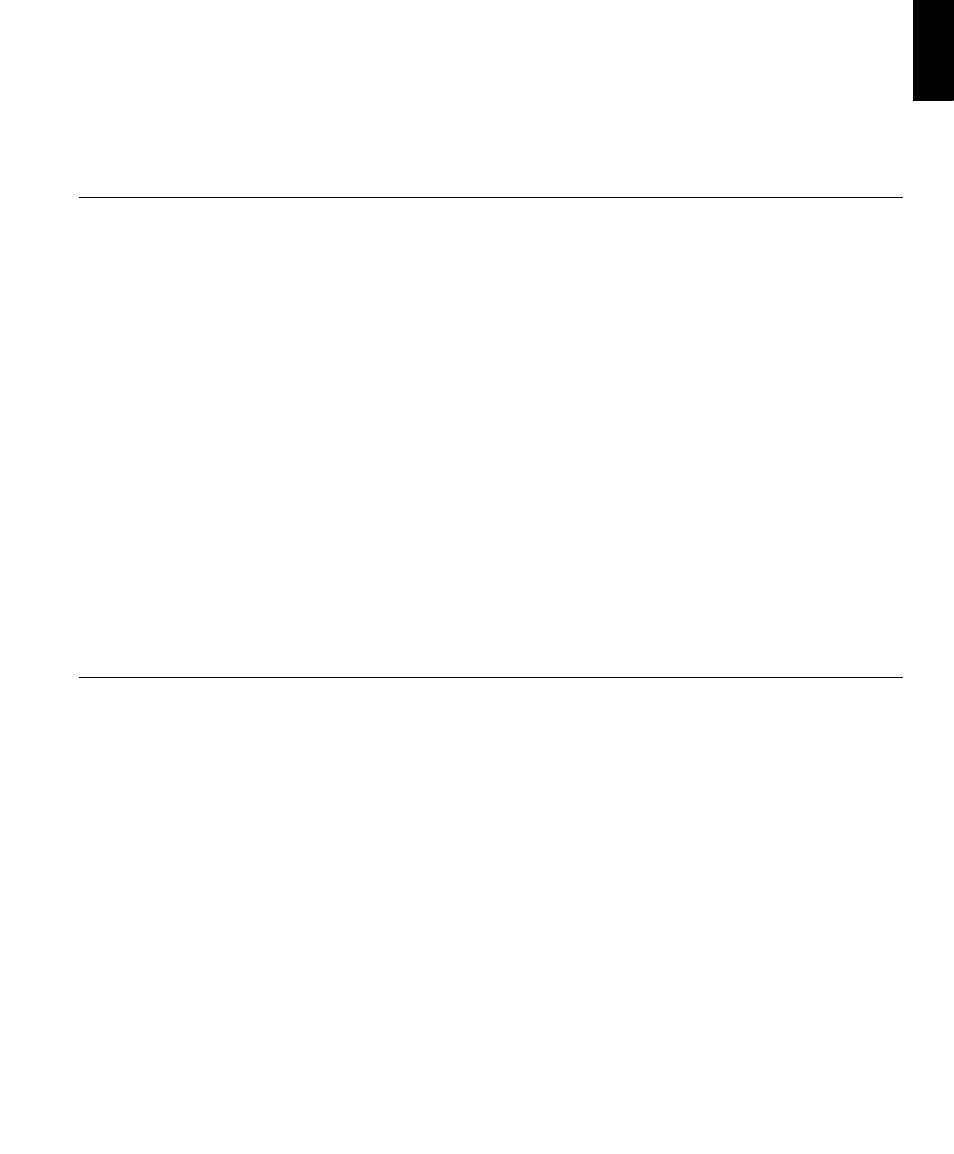
11
DE
UTSCH
EN
GLIS
H
FRAN
ÇAIS
ESP
AÑOL
IT
A
L
IANO
JAP
A
NESE
COMPL &
W
ARR
7.
Click Next>, Next>, and then Finish to complete the installation.
8.
Close the Display Properties window.
9.
Remove the User’s Guide and Installation Files CD from the computer
CD-ROM drive.
Installing the Windows 2000 device driver
To manually install or update the device driver for the Microsoft
®
Windows
®
2000 Professional operating system, perform the following steps:
1.
Click Start
Settings
Control Panel
and then double-click Display.
2.
In the Display Properties window, click the Settings tab, and then click
Advanced
.
3.
Click the Monitor tab, and then click Properties
Driver Update
Driver
.
4.
When the Update Device Driver Wizard window opens, select "Search
for a suitable driver for my device," and click Next>.
5.
Insert the User’s Guide and Installation Files CD into the computer CD-
ROM drive, type d:\ (change the drive letter to match your CD-ROM
drive if it is not drive D) in the Copy manufacturer's files from: box,
click Next> and then Finish to complete the installation.
6.
Close the Display Properties window.
7.
Remove the User’s Guide and Installation Files CD from the computer
CD-ROM drive.
Installing the Windows 98 device driver
Windows 98 automatically detects the new monitor and displays the Add New
Hardware Wizard window if the device driver is not already installed.
1.
Insert the Device Driver and User’s Guide CD into the computer CD-
ROM drive, and click Next> twice when the Add New Hardware Wizard
window opens.
2.
Click the CD-ROM drive box to install the device drivers from the CD
and then click Next>.
3.
Confirm that the device driver was found on the CD, and click Next>
twice to install the device driver.
4.
Click Finish to close the Add New Hardware Wizard window.
To manually install or update the device driver for the Microsoft
®
Windows
®
98 operating system, perform the following steps:
