Troubleshooting, Cd-rom troubleshooting – I/O Magic MagicSpin User Manual
Page 18
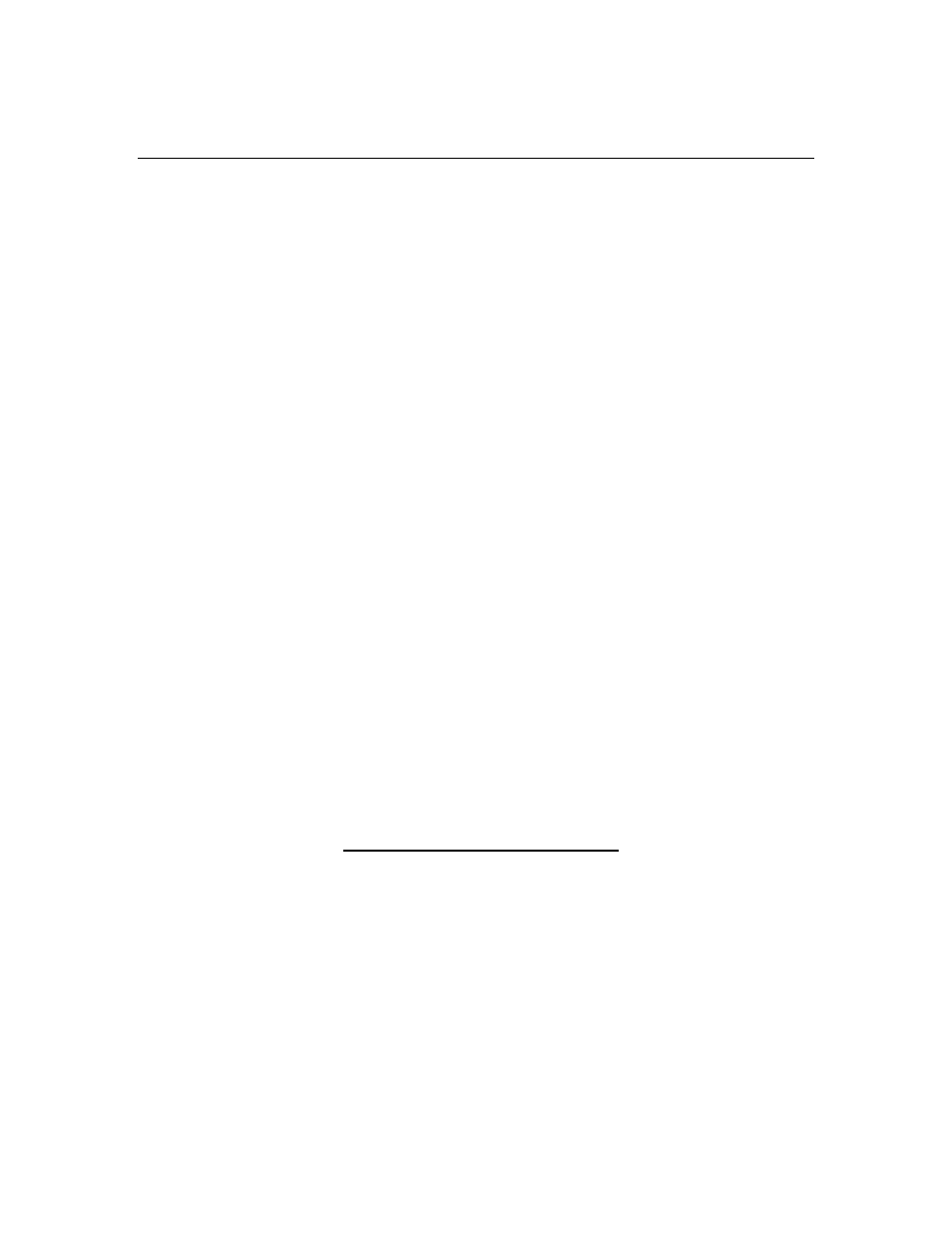
MagicSpin Installation Guide
Page 18
Troubleshooting
CD-ROM Troubleshooting
The PC cannot detect the CD-ROM drive after installation. (Windows 98/95)
If you are connecting the CD-ROM drive to the motherboard, read this:
Make sure that there are no conflicts, both Primary and Secondary IDE controllers are present and
without yellow exclamations on them. To check the status of your IDE controllers, click on the
Start button > Settings > Control Panel > System > Device Manager (under the Hard Disk
Controllers category). Yellow exclamation marks on the IDE controllers mean that the device is
not working properly, not install properly or have a resource conflict with another device. Some
retail version of Windows 98/95 may not recognize some of the IDE controllers. This can result
in IDE devices (such as CD-ROM drives) not being detected or disappearing from the PC.
There are several ways to correct the problems.
1.
If the Primary or Secondary IDE controllers are not present, read this:
Your controllers are not setup properly and you need to get a patch from your
motherboard manufacture or check your BIOS setup and make sure that both onboard
IDE controllers are enable. Visit our web site (www.iomagic.com) for additional
help.
2. If the Primary and Secondary IDE controllers are present but they have yellow
exclamation marks, read this:
The protected-mode driver for the hard disk controller was not properly initialized
when you started Windows previously. When this occurs, a NOIDE entry is placed in
the registry, preventing Windows from making future attempts to initialize the
protected-mode driver. You might try to resolve the problem by editing your
Registry.
WARNING: Using Registry Editor incorrectly can cause serious problems that may
require you to reinstall Windows. I/OMagic cannot guarantee that problems resulting
from the incorrect use of Registry Editor can be solved.
“Use Registry Editor at your own risk.”
NOTE: You should make a backup copy of the registry files (System.dat and
User.dat) before you edit the registry.
Go to the Start button then Run and type REGEDIT. Then go to the following
directories to remove the NOIDE if it is listed. Once removed reboot system.
HKEY_LOCAL_MACHINE\SYSTEM\CURRENTCONTROLSET\SERVICES\VX
D\IOS
After you update the registry, restart Windows. Windows will then attempt to
initialize the protected-mode driver for the controller. If no problems are
encountered, the file system and virtual memory will operate in 32-bit mode, and
Device Manager will not display an exclamation point in a yellow circle for the IDE
channels. If the protected-mode driver is not initialized properly, an error message
