Select options and click add/remove scsi adapters, Windows nt 4.0 installation, Dos or windows 3.1x installation – I/O Magic MagicSpin User Manual
Page 14
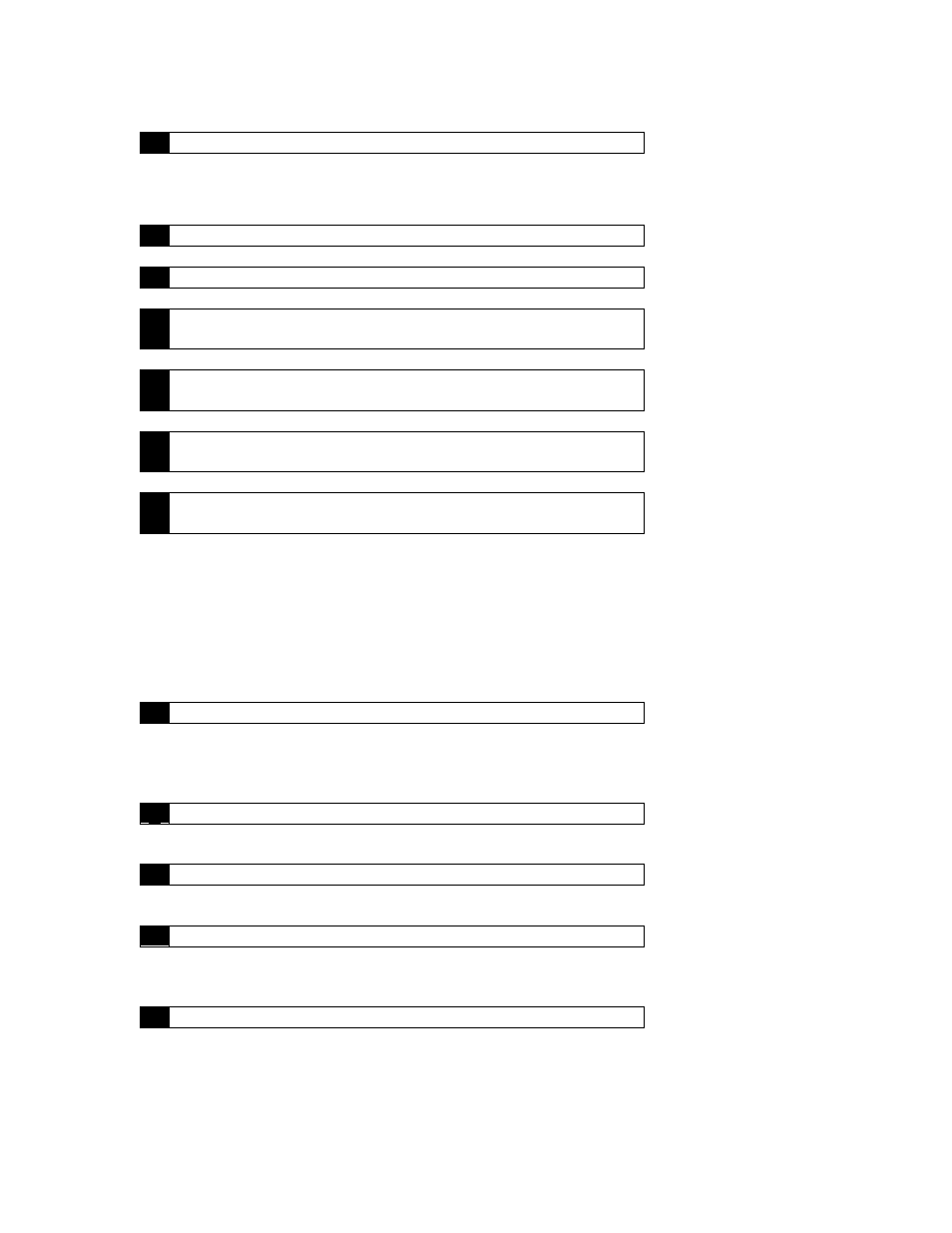
MagicSpin Installation Guide
Page 14
4
Click ADD and select IDE CD-ROM and click install
Windows NT 4.0 Installation
1
Power on your PC.
2
Start the Windows NT
3
Once in the desktop, click on the Start button > Settings >
Control Panel > Devices
4
Select "ATAPI" from the list and click on the "Startup"
button
5
When you get the startup screen, check "Boot" then click The
"OK" button
6
Close the Devices screen and click on the Start button > Shut
Down and restart the computer
Note: If the setup program asks for floppies instead of prompting for the current driver, exit
setup, and copy the ATAPI.SYS file from your NT setup Disk to directory
\WINNT35\SYSTEM32\DRIVERS, then run the above setup procedure again.
DOS or Windows 3.1x Installation
1
Power on your PC and go to the Dos prompt.
If your PC boots into Windows 3.X automatically, you need to exit Windows to the Dos
prompt.
2
Insert the driver diskette into a floppy drive.
3
Type A:\install (where A:\ is your floppy drive)
5
Follow the instructions on the screen.
Follow the instructions on the screen to complete the rest of the installation process.
6
Remove the Driver Diskette and Reboot your computer.
Once the installation is complete, remove the driver diskette and reboot your computer.
This is necessary for your computer to detect your new CD-ROM.
