IBM Partner Pavilion Remote Supervisor Adapter User Manual
Page 68
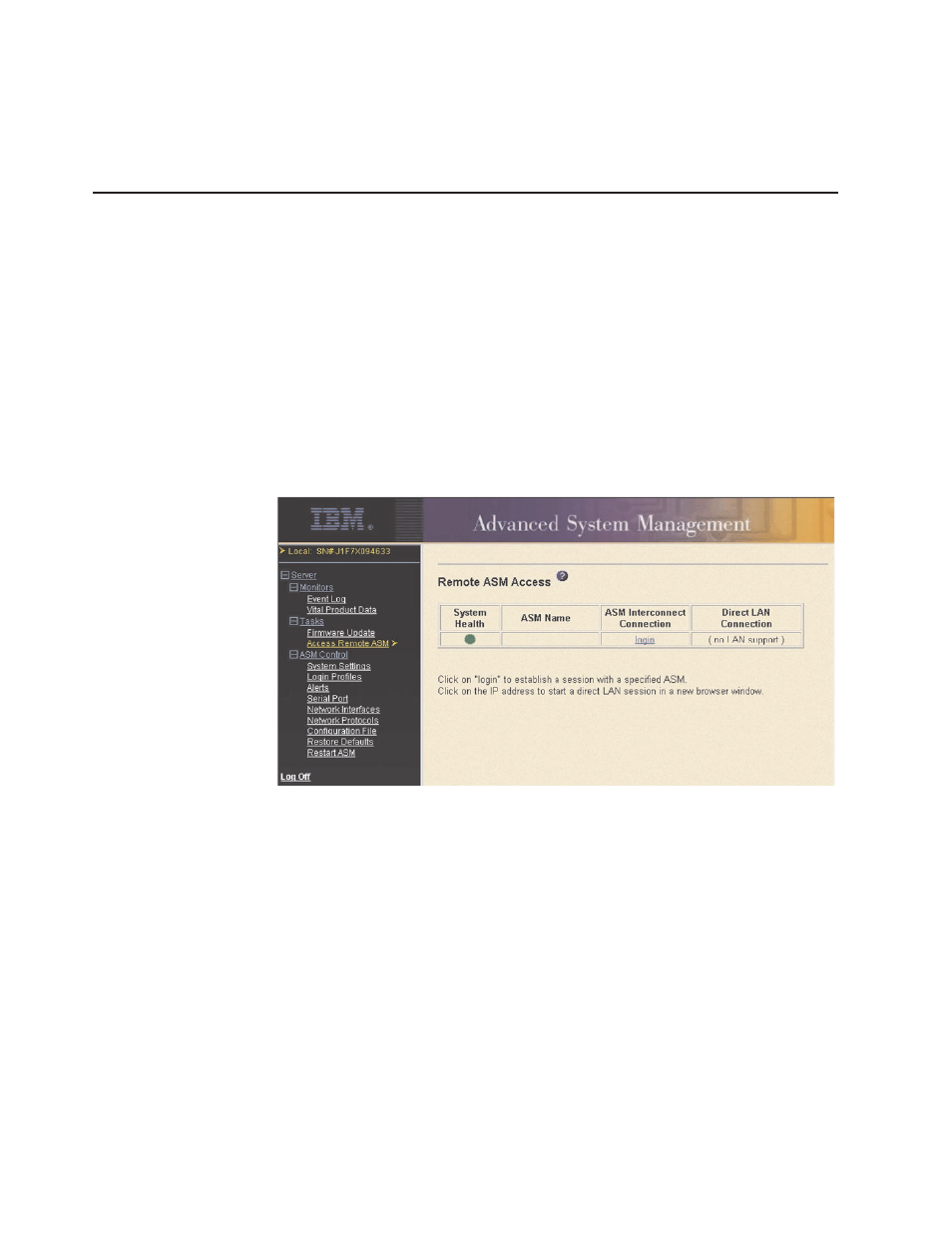
13. To log in to the Remote Supervisor Adapter again, open your browser and
follow your regular login process.
Note: To cancel this process, click Cancel.
Accessing remote adapters through an ASM interconnect network
You can connect to remote systems through the ASM interconnect network from the
Access Remote ASM link. The Remote ASM Access table displays color-coded
icons to indicate the overall status of each remote system in the System Health
column. The system name is the name corresponding to each remote system. The
ASM Interconnect column provides a login link that you can use to quickly access
each remote system.
Complete the following steps to access a Remote Supervisor Adapter, an ASM PCI
adapter, or an ASM processor on the ASM interconnect network:
1. Log in to the Remote Supervisor Adapter. For more information, see Chapter 2,
“Opening and using the ASM Web interface” on page 3.
2. In the navigation pane, click Access Remote ASM. A window similar to the
following opens.
ASMDEMO
3. The Remote ASM Access page contains a table that lists processors and
adapters linked to the host server. The table also displays the following
information:
System Health
The system health icon of the remote system-management processor or
adapter displays in this column.
ASM Name
The name of the remote system-management processor or adapter
displays in this column.
ASM Interconnect Connection
The ASM Interconnect Connection column provides a login link that
enables you to quickly access each remote system through the ASM
interconnect network. To log in to a remote system displayed in the
table, click the login link corresponding to the remote system that you
want to access. Then, follow the standard login procedure to gain
access to that system.
62
Remote Supervisor Adapter: User’s Guide
