Configuring network interfaces – IBM Partner Pavilion Remote Supervisor Adapter User Manual
Page 40
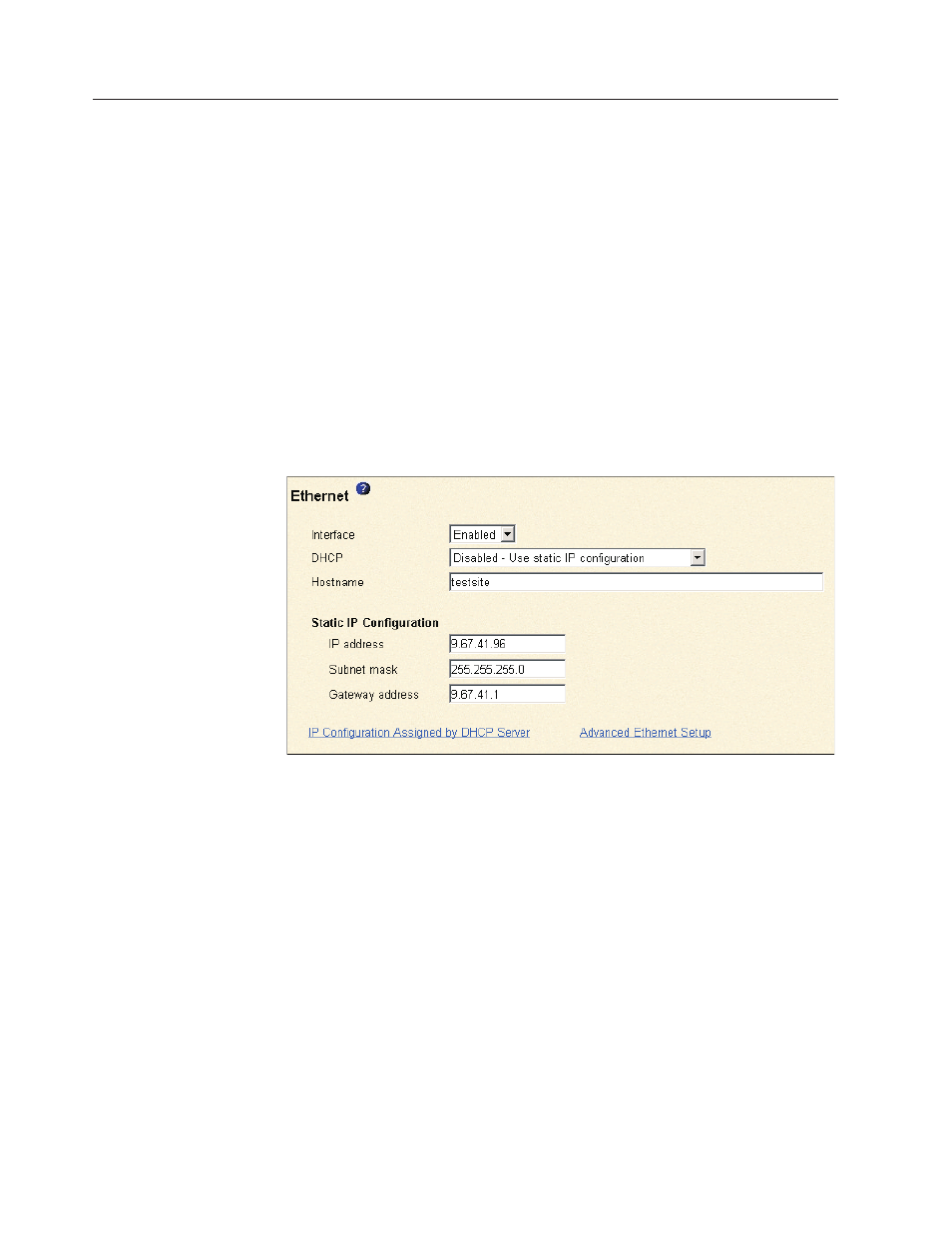
Configuring network interfaces
On the Network Interfaces page, you can set access to the Remote Supervisor
Adapter by:
v
Configuring an Ethernet connection to a Remote Supervisor Adapter
v
Configuring point-to-point protocol access over a serial port
Configuring an Ethernet connection to the Remote Supervisor Adapter
Complete the following steps to configure the Ethernet setup for the Remote
Supervisor Adapter:
1. Log in to the Remote Supervisor Adapter where you want to setup the
configuration. For more information, see Chapter 2, “Opening and using the
ASM Web interface” on page 3.
2. In the navigation pane, click Network Interfaces. A window similar to the one
in the following illustration opens.
Note: The values in the following window are examples. Your settings will be
different.
3. If you want to use an Ethernet connection, select Enabled in the Interface
field. Ethernet is enabled by default.
4. If you want to use a dynamic host configuration protocol (DHCP) server
connection, select Enabled in the DHCP field. DHCP is enabled by default.
Note: Do not enable DHCP unless you have an accessible, active, and
configured DHCP server on your network. When DHCP is enabled, the
automatic configuration will override any manual settings.
If DHCP is enabled, the host name is assigned as follows:
v
If the Hostname field contains an entry, the Remote Supervisor Adapter
DHCP support will request the DHCP server to use this host name.
v
If the Hostname field does not contain an entry, the Remote Supervisor
Adapter DHCP support will request the DHCP server to assign a unique
host name to the Remote Supervisor Adapter.
Go to step 12.
5. If DHCP is not enabled, type the IP host name of the Remote Supervisor
Adapter in the Hostname field.
34
Remote Supervisor Adapter: User’s Guide
