Setting up your tv, Installing remote control batteries – Insignia NS-LCD37HD-09 User Manual
Page 9
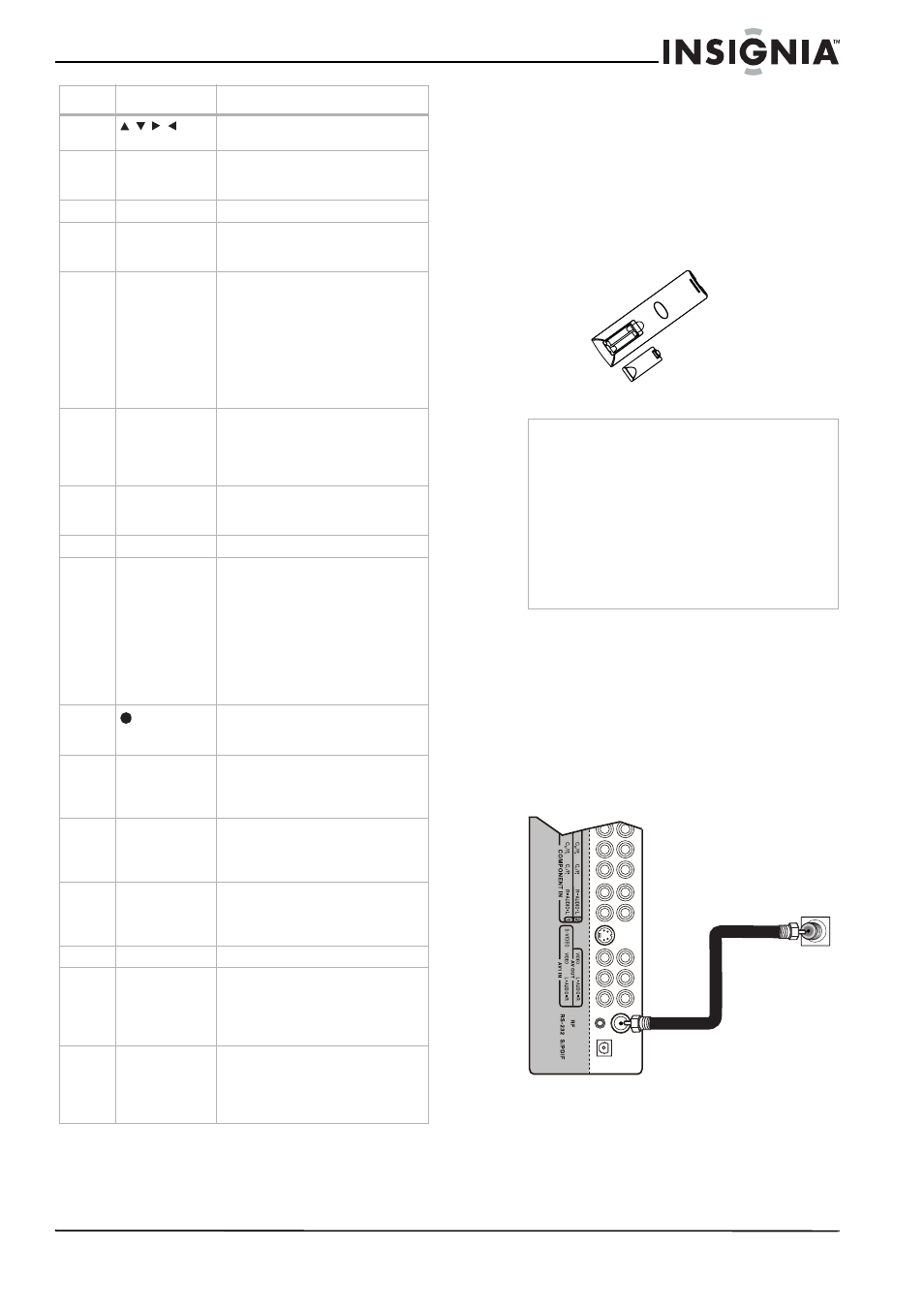
7
Insignia NS-LCD37HD-09 37" LCD TV
www.insignia-products.com
Setting up your TV
Installing remote control batteries
To install remote control batteries:
1 Open the battery compartment cover.
2 Insert two AAA batteries into the battery
compartment. Make sure that the + and –
symbols on the batteries match the + and –
symbols in the battery compartment.
3 Replace the cover.
Connecting an antenna, cable TV, or
satellite TV box
To connect an antenna, cable TV, or satellite
TV box:
1 Make sure that your TV’s power cord is
unplugged.
2 Connect a 75 ohm coaxial cable to the RF
jack on the right side of your TV, then connect
the other end of the cable to the antenna,
cable TV, or satellite TV box.
11
Press to navigate in on-screen
menus.
12
ENTER
Press to confirm selections in an
on-screen menu or to open a
submenu.
13
MENU
Press to open the on-screen menu.
14
SLEEP
Press to set the sleep timer. For more
information, see “Setting the sleep
timer” on page 16.
15
MTS/SAP
Press to select the audio mode. For
analog channels, you can select
STEREO, SAP (secondary audio
program), or MONO.
For digital channels, you can select
the audio track (if more than one
track is available). For more
information, see “Selecting the audio
mode” on page 15.
16
CCD
Press to turn closed captioning on or
off. For more information, see
“Turning closed captioning on or off”
on page 17 or “Selecting the closed
captioning mode” on page 17.
17
CH.LIST
Press to open the channel list. For
more information, see “Changing
channels” on page 13.
18
TV
Press to watch TV channels.
19
VIDEO
Press once to select a device
connected to the AV1 jacks. Press
twice to select a device connected to
the AV2 jacks. Press three times to
select a device connected to the
S-VIDEO1 jack. Press four times to
select a device connected to the
S-VIDEO2 jack. For more
information, see “Selecting the video
input source” on page 11.
20
Press to select a digital sub-channel.
For more information, see “Changing
channels” on page 13.
21
CH+/CH–
Press to go to the next or previous
channel in the channel list. For more
information, see “Changing
channels” on page 13.
22
FAVORITE
Press to display the favorite channel
list. For more information, see
“Setting up the favorite channel list”
on page 18.
23
DISPLAY
Press to display the information
banner. For more information, see
“Displaying the information banner”
on page 20.
24
EXIT
Press to close the on-screen menu.
25
PICTURE
Press to select the picture mode. You
can select Standard, Dynamic, Soft,
or Personal. For more information,
see “Adjusting the picture” on page
14.
26
AUDIO
Press to select the sound mode. You
can select Standard, Music, Movie,
or Personal. For more information,
see “Adjusting the sound” on page
15.
#
Button
Description
Notes
•
Do not mix different types of batteries.
•
Do not mix old and new batteries.
•
Remove batteries when they no longer have a
charge. Chemicals may leak into the battery
compartment. Battery chemicals can cause a
rash. If chemicals leak, clean the battery
compartment with a cloth.
•
Remove the batteries if you do not intend to
use the remote control for an extended amount
of time.
•
Do not dispose of batteries in a fire. Dispose of
them as hazardous waste.
