Displaying the information banner, Displaying the dtv program guide, Checking the dtv signal strength – Insignia NS-LCD37HD-09 User Manual
Page 22: Playing tv audio only, Labeling an input source, E “displaying the dtv program guide, Channel, Setup
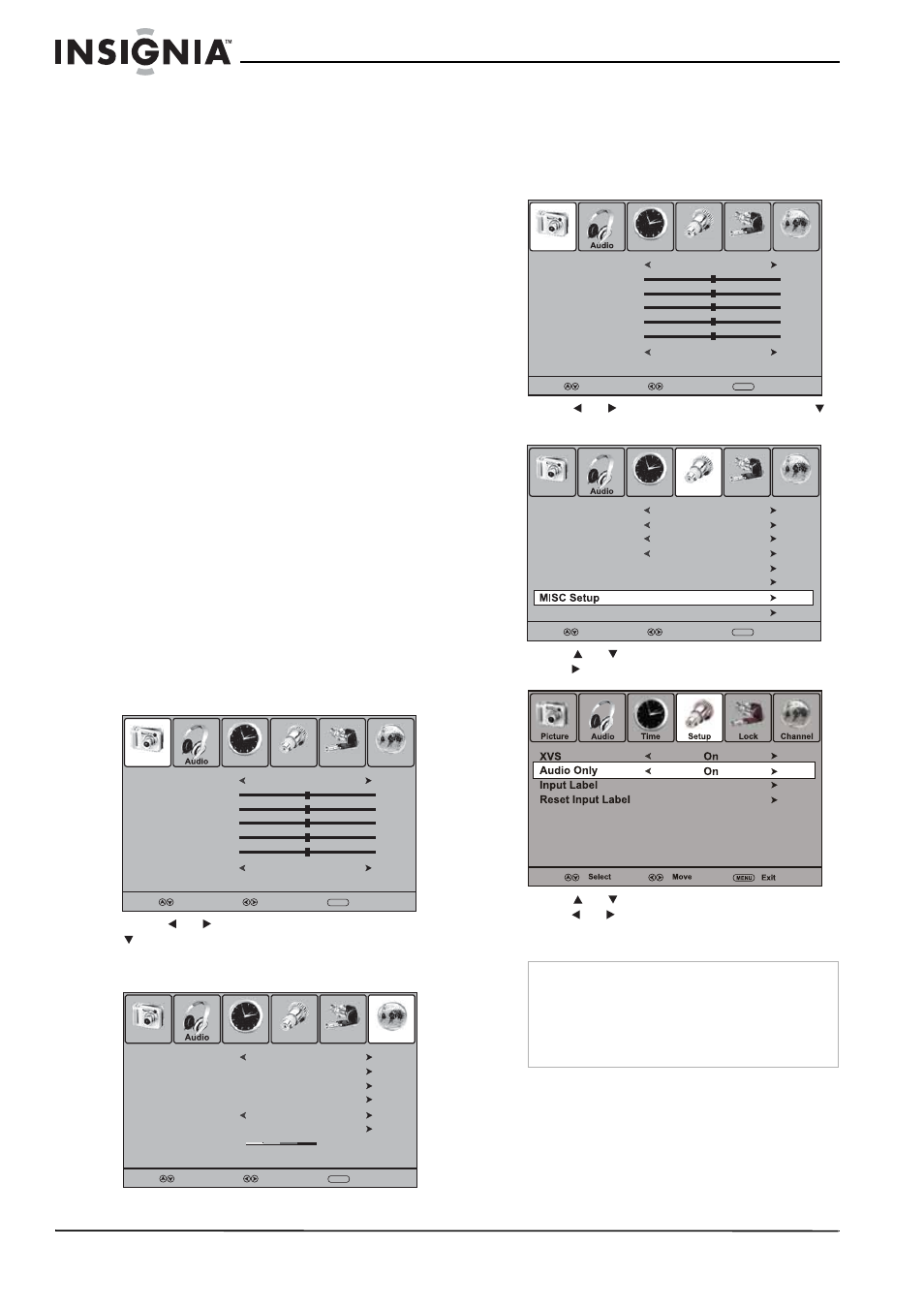
20
Insignia NS-LCD37HD-09 37" LCD TV
www.insignia-products.com
Displaying the information banner
Your TV has an information banner that displays
status information, such as the channel number
or video input source. In DTV mode, additional
information may appear, such as the channel
name and signal resolution.
To display the information banner:
•
Press DISPLAY. The information banner
opens.
•
To close the banner, press this button again
or wait a few seconds and the banner closes
automatically.
Displaying the DTV program guide
In DTV mode, your TV can display a program
guide, if available. The guide may show a list of
available programs, program times, and program
summaries. The displayed information is
provided by the DTV channel.
To display the DTV program guide:
•
Press GUIDE. The program guide opens. If
there is additional program information, press
this button to display the information.
•
To close the program guide, press this button
or wait a few seconds and the banner closes
automatically.
Checking the DTV signal strength
You can check the DTV signal strength to
determine if you need to adjust your antenna or
digital cable input. The higher the signal
strength, the less likely you are to experience
picture degradation.
To check the DTV signal strength:
1 Press MENU. The on-screen menu opens.
2 Press
or
to
select
Channel, then press
. The
Channel
menu opens. The DTV
Signal bar appears at the bottom of the
menu.
3 Press EXIT to close the menu.
Playing TV audio only
You can turn off the video for a TV broadcast and
listen to the audio only.
To play TV audio only:
1 Press MENU. The on-screen menu opens.
2 Press or to select Setup, then press .
The
Setup
menu opens.
3 Press or to select MISC Setup, then
press
or
ENTER.
4 Press or to select Audio Only, then
press or to select On.
5 Press EXIT to close the menu.
Labeling an input source
You can label a device connected to input jacks
to make the device easier to select. For
example, if you have a DVD player connected to
the AV 1 IN jacks, you can label that souce DVD.
When you press INPUT, DVD appears instead of
AV1.
Picture Mode
Contrast
Brightness
Tint
Color
Color Mode
Picture
Time
Setup
Lock
Channel
Standard
50
50
0
50
Cool
Select
Move
MENU
Exit
Sharpness
50
Air/Cable
Auto Scan
Favorite
Show/Hide
Channel No.
Channel Label
DTV Signal
Picture
Time
Setup
Lock
Channel
Air
Good
Select
Move
MENU
Exit
WGBH-SD
2-1
:
Notes
•
Audio Only only works when the input source
is TV and your TV is receiving a broadcast
signal.
•
To exit Audio Only mode, press any button.
•
When you exit Audio Only mode, the Audio
Only option is automatically reset to Off.
Picture Mode
Contrast
Brightness
Tint
Color
Color Mode
Picture
Time
Setup
Lock
Channel
Standard
50
50
0
50
Cool
Select
Move
MENU
Exit
Sharpness
50
Menu Language
Transparency
Zoom Mode
Noise Reduction
Advanced
Closed Caption
Restore Default
Picture
Time
Setup
Lock
Channel
English
Select
Move
MENU
Exit
Off
Wide
Weak
