Adjusting audio and video settings, Adjusting the video quality – Integra DPS-7.3 User Manual
Page 50
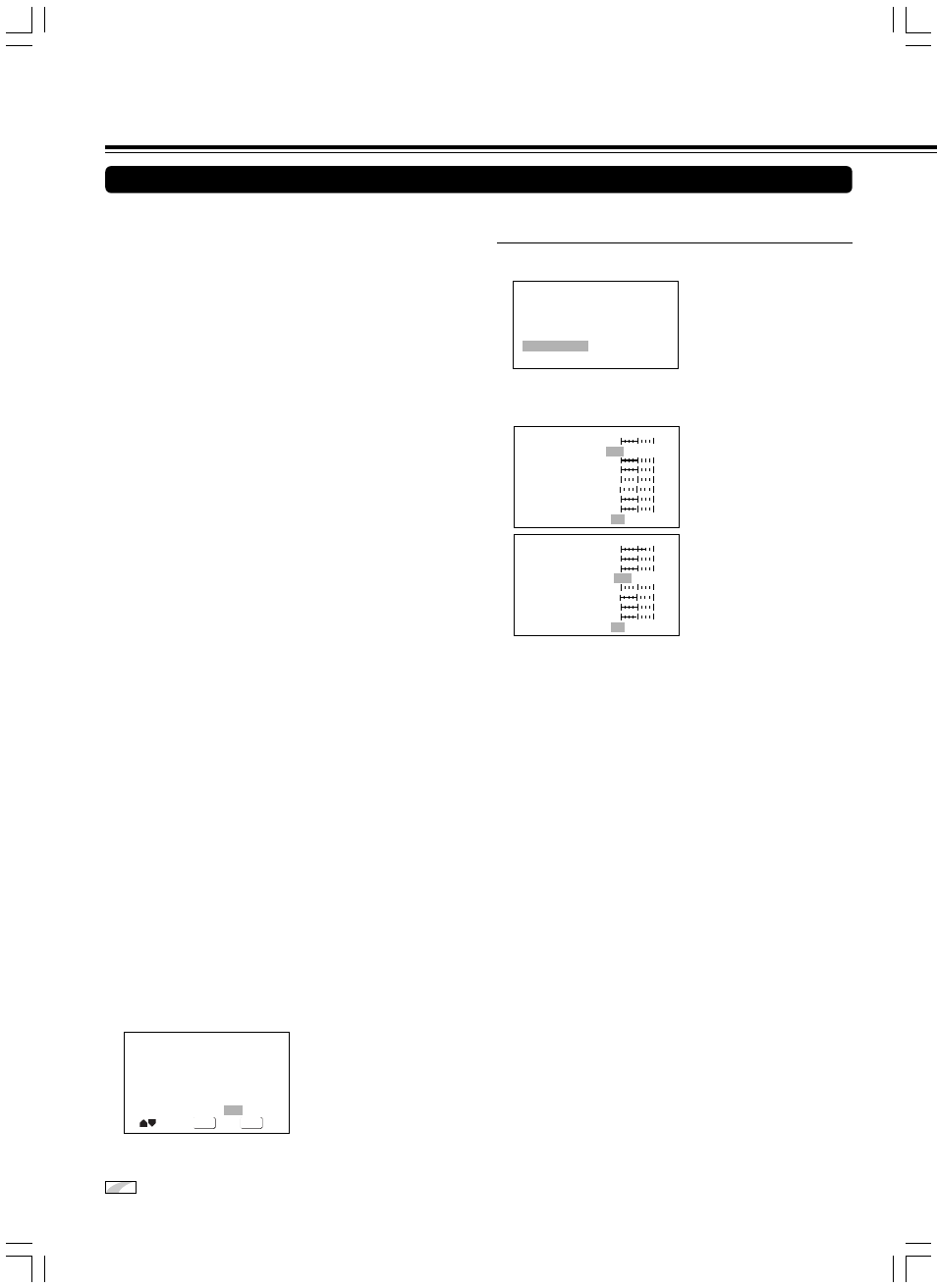
50
Adjusting Audio and Video Settings
Adjusting the Video Quality
DISPLAY
ENTER
Memory
Move
Select
Off
1
2
3
Check
■ Adjusting the picture quality settings
–
To create your own setting (2)
1 Use the cursor button (
3) to select [Start] then press
ENTER.
Video Memory Select
Video Setup
2 Use the cursor button (
∞) to select [Video Setup] and press
ENTER.
3 Press DISPLAY.
4 Use the cursor buttons (
5/∞) to select the setting and use
the cursor buttons (
2/3) to adjust the settings.
Adjust these while a disc is playing to see the effect of changes
immediately.
5 To memorize the setting, select Memory 1, 2, 3, then press
ENTER.
The previous setting will be erased.
Prog.Motion
PureCinema
YNR
CNR
MNR
BNR
Sharpness High
Sharpness Mid
Memory
On Off
Auto1 Auto2
soft
Off
max
Off
max
Off
max
Off
max
fast
slow
fine
soft
fine
Page 1/2
Off
1
2
3
You can adjust any or all of the following picture quality factors:
Prog. Motion
When using progressive scan, this adjusts the motion and still
picture quality.
PureCinema
When watching DVD movies, PureCinema optimizes the picture
quality. The default setting is Auto1, but if the picture appears
unnatural, then set to Auto2, On or Off as desired and adjust the
Prog. Motion setting (see above). See PureCinema in the
Glossary starting on page 160.
YNR
Adjusts the amount of noise reduction (NR) applied to the Y
(brightness) component.
CNR
Adjusts the amount of noise reduction (NR) applied to the C
(colour) component.
MNR (Mosquito Noise Reduction)
Adjusts the amount of noise reduction applied to the mosquito
noise (video artifacts on the edge of the image resulting from
MPEG compression).
BNR (Block Noise Reduction)
Adjusts the amount of noise reduction applied to the block noise.
Sharpness High
Adjusts the sharpness of the high-frequency (finely detailed)
elements in the picture.
Sharpness Mid
Adjusts the sharpness of the mid-frequency (less detailed)
elements in the picture.
Detail
Adjusts how sharp edges appear in the picture.
White Level
Adjusts the intensity of white in the picture.
Black Level
Adjusts the intensity of black in the picture.
Black Setup
For correction of floating black colour.
Gamma
Adjusts the brightness of the darker images in the picture.
Hue
Adjusts the overall colour balance between red and green.
Chroma Level
Adjusts how saturated colours appear.
Chroma Delay
Compensates for misalignment of the Y (brightness) and the C
(colour) components.
5 Use the cursor buttons (
2/3/5/∞) to adjust the settings.
Adjust these while a disc is playing to see the effect of changes
immediately.
6 Repeat steps 4 and 5 to make adjustments to other
settings.
If you would like to save the settings in the player’s memory, be
sure to select either [1], [2], or [3] in the [Memory] setting to
establish which memory location to save the new settings in.
Please note that if you select a location where settings have
already been saved, the old settings will be replaced by the new
ones.
7 When you are finished making adjustments, press ENTER
to establish the new settings.
Expert
denotes more detailed settings. If the item is not displayed, please refer to page 42 to display it.
Detail
White Level
Black Level
Black Setup
Gamma
Hue
Chroma Level
Chroma Delay
Memory
Page 2/2
Off
1
2
3
min
green
red
min
max
Off
max
min
max
0 IRE
7.5 IRE
max
–
+
–
+
