Using your tv/dvd combo – Insignia IS-TVDVD20 User Manual
Page 8
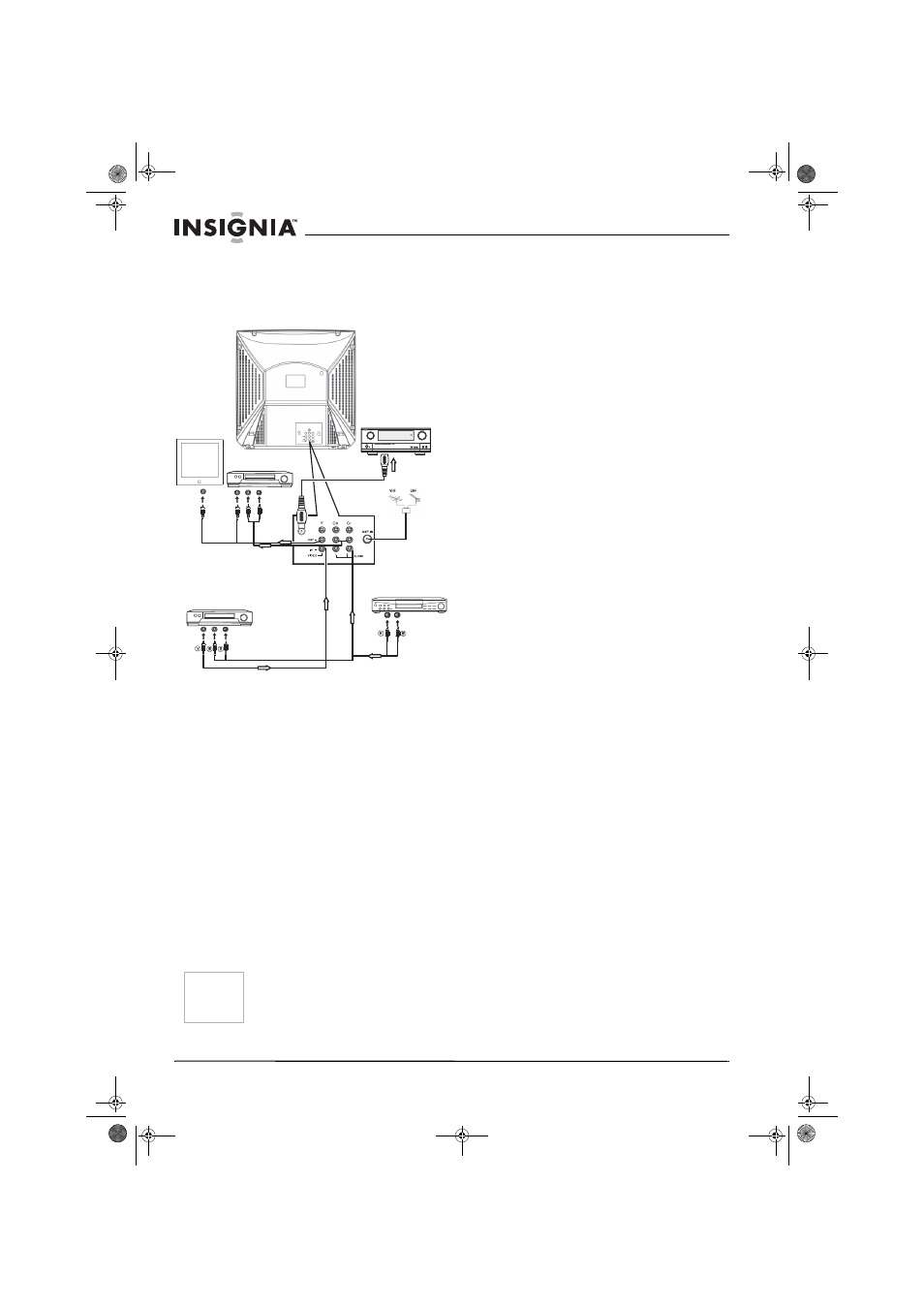
6
IS-TVDVD20 20-inch TV/DVD Combo
www.insignia-products.com
Connecting the TV/DVD combo to other
audio/video devices
You can connect a DVD player, VCR, video
game console, and stereo system to your
TV/DVD combo to enjoy a higher quality of
picture and sound effect.
Using your TV/DVD combo
Basic operation
W
ATCHING
A
TV
PROGRAM
To watch a TV program:
1 Press the POWER button on the remote
control or the front of your TV/DVD combo.
2 If your TV/DVD combo is in DVD mode, press
the TV/DVD button on the remote control or
the front of your TV/DVD combo.
3 To watch a channel that has a one-digit
channel number, press the number button on
the number pad.
To watch a channel that has a two-digit
channel number, press the two number
buttons on the number pad.
To watch a channel that has a three-digit
channel number, press the three number
buttons on the number pad.
To play a DVD or CD:
1 Press the DVD/TV button on the remote
control or the front of your TV/DVD combo.
2 Press the OPEN/CLOSE button on the
remote control or the front of your TV/DVD
combo. The disc tray opens.
3 Place the disc in the tray, label side up.
The tray has “guides” for playing two sizes of
discs. Make sure that the disc is lined up in
the correct guide.
4 Press the OPEN/CLOSE button to close the
tray. The disc should start playing
automatically. If the disc does not start
playing, press the PLAY/ENTER button on
the remote control or the front of your
TV/DVD combo to start playback.
5 If the DVD displays a menu, use the arrow
buttons on the remote control to select a
menu option, then press the PLAY/ENTER
button.
To pause playback:
1 Press the PAUSE/STEP button. While the
disc playback is paused, the sound is muted.
2 While playback is paused, press the
PAUSE/STEP button to playback the video
one frame at a time.
3 Press the PLAY/ENTER button to resume
normal playback.
To stop playback:
1 Press the STOP button on the remote control
or the front of your TV/DVD combo.
2 Press the STOP button again to completely
stop playback.
Or
Press the PLAY/ENTER button to resume
playback at the point where you stopped
playback.
To skip to a different track or chapter on the disc:
•
During playback, press the PREV on the
remote control to skip to the previous track or
chapter on the disc, or press the NEXT
button on the remote control to skip to the
next track or chapter on the disc.
Advanced operation
Your TV/DVD combo can also play discs
containing JPEG and MP3 files.
To view JPEG files:
1 Insert the disc with the JPEG files into the
disc tray. A menu opens that shows a list of
JPEG files on the disc.
2 Press the up or down arrow button on the
remote control to select a file, then press the
PLAY/ENTER button. The JPEG file opens.
3 Press the PREV or NEXT button on the
remote control to move from JPEG to JPEG
file.
Tip
You can also use the CH – and CH +
buttons on the remote control or the front
of your TV/DVD combo to change
channels.
External
TV
DVD, VCR, or
other device
Video
output
Audio
output
VHF
UHF
Receiver, DVD,
VCD, or other
device
To video
input
To audio
input
Laser DVD
To audio
output
Coaxial cable
To COAXIAL
type digital
audio input
IS-TVDVD20 20-inch TV-DVD Combo.fm Page 6 Sunday, September 11, 2005 1:01 PM
