Recording a source, Dtr-6.3) – Integra DTR-5.3 User Manual
Page 60
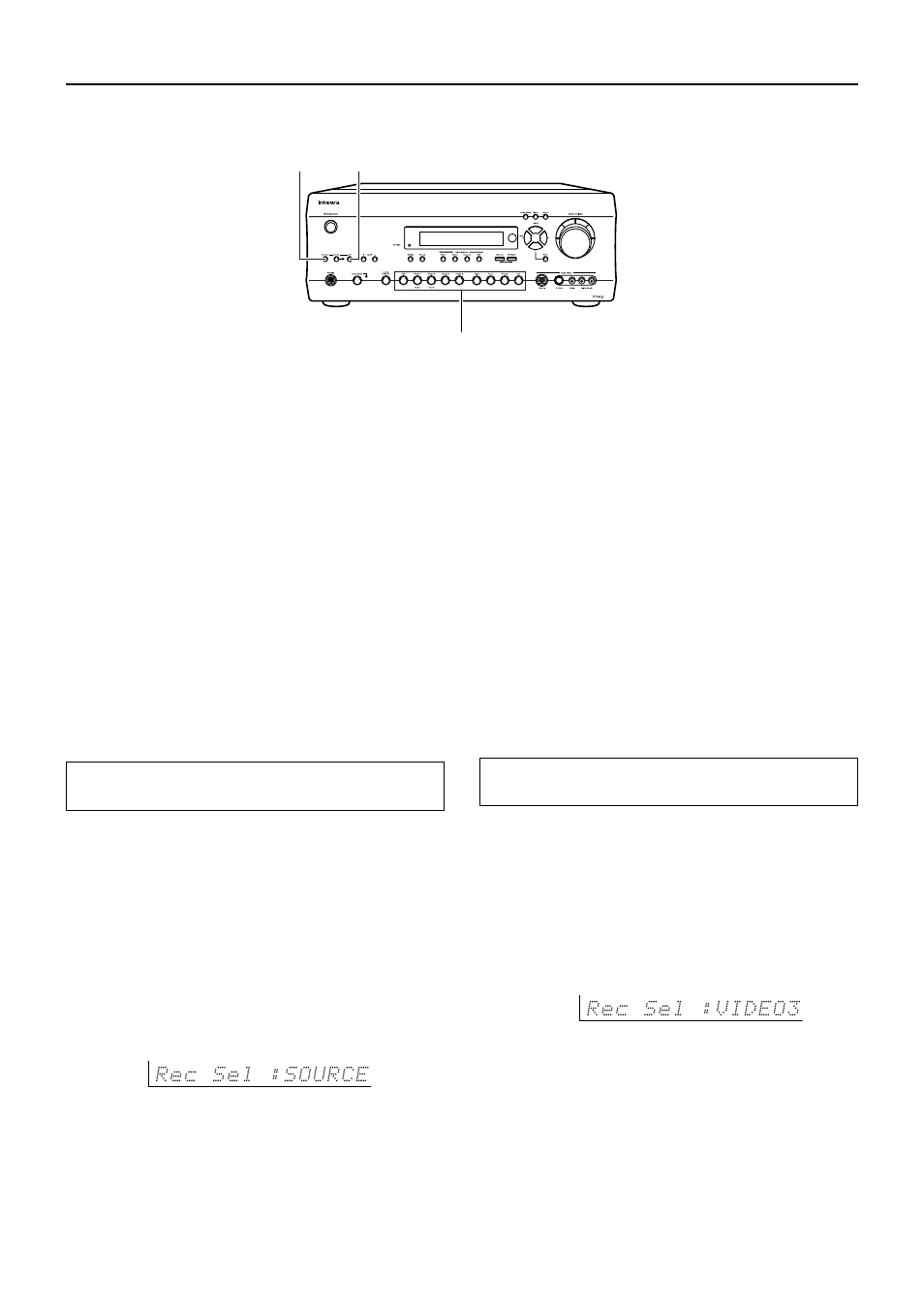
60
Recording the video from one source and the audio from
another:
You can add the sound from one source to the video of another
source to make your own video recordings.
Below is an example of recording the sound from a compact disc
player connected to CD IN and the video from a video camera
connected to VIDEO 4 INPUT to a video cassette tape in a video
cassette recorder connected to the VIDEO 1 OUT jack.
1. Press the Video 4 input source button.
2. Press the CD input source button.
3. Insert a CD in the CD player and insert a tape in the video
camera connected to the VIDEO 4 INPUT.
4. Insert a video tape for recording in the video cassette
recorder connected to VIDEO 1 OUT.
5. From this step on, follow the same procedures described in
2
and
3 above.
To record an input source signal different from that
you are currently watching or listening to
Follow the procedure given below to record an input source signal
different from that which you are listening to or watching at the time
of recording.
1. Press the Rec Out button.
2. Within 5 seconds, press the input source selector
button of the input source signal that you wish to
record.
The signal from the selected input source is now output to the
TAPE OUT, VIDEO 1 OUT, and VIDEO 2 OUT outputs for
recording.
3. Start recording at the recording component as
desired.
To confirm the settings, press the Rec Out button. The current
settings will appear for 5 seconds in the front display.
Notes:
• Be aware that the remote (Zone 2) and recording (REC OUT)
outputs use the same circuit and therefore cannot be used at the
same time.
• If you select FM (or AM) with the Tuner input source button
when the recording source is set to AM (or FM), the output for
the recording source also changes to AM (or FM).
Recording a source
(DTR-6.3)
Rec Out
Off
Input source buttons
Notes:
• You cannot record the surround effects.
• Digital signals input to the DIGITAL INPUT (COAXIAL) and
DIGITAL INPUT (OPTICAL) inputs will be output to the
DIGITAL OUTPUT (COAXIAL) and DIGITAL OUTPUT
(OPTICAL) output.
• There are some restrictions on recording digital signals. When
making digital recordings, consult the instruction manual that
came with your digital recording equipment (e.g., MD recorder
or DAT deck) to know what restrictions are imposed.
• You cannot record the source connected to the 5.1-channel input
jacks.
• If you change the input source during recording, you will record
the signals from the newly selected input source.
• Digital input signals are only output to the digital outputs and
analog input signals are only output to the analog outputs. There
is no conversion from digital to analog or vice versa. When
connecting CD players and other digital components, do not
connect only the digital terminals, but the analog ones as well.
To record the input source signal you are currently
watching or listening to
This method outputs to the audio and video outputs the currently
selected input source signal. This method allows you to a signal
while you are actually listening to or watching it.
1. Select the input source to record by pressing the
corresponding input source button.
The input source is now selected and you may watch or listen to
it as desired.
2. Press the Rec Out button repeatedly until “Rec
Sel:SOURCE” appears in the front display.
The signal from the currently selected input source is now output
to the TAPE OUT, VIDEO 1 OUT, and VIDEO 2 OUT outputs
for recording.
3. Start recording at the recording component as
desired.
To confirm the settings, press the Rec Out button. The current
settings will appear for 3 seconds in the front display.
To turn off the Rec Out, press the Rec Out button and then press
the Off button within five seconds.
