First time setup —continued, Component video setup – Integra DHC-9.9 User Manual
Page 52
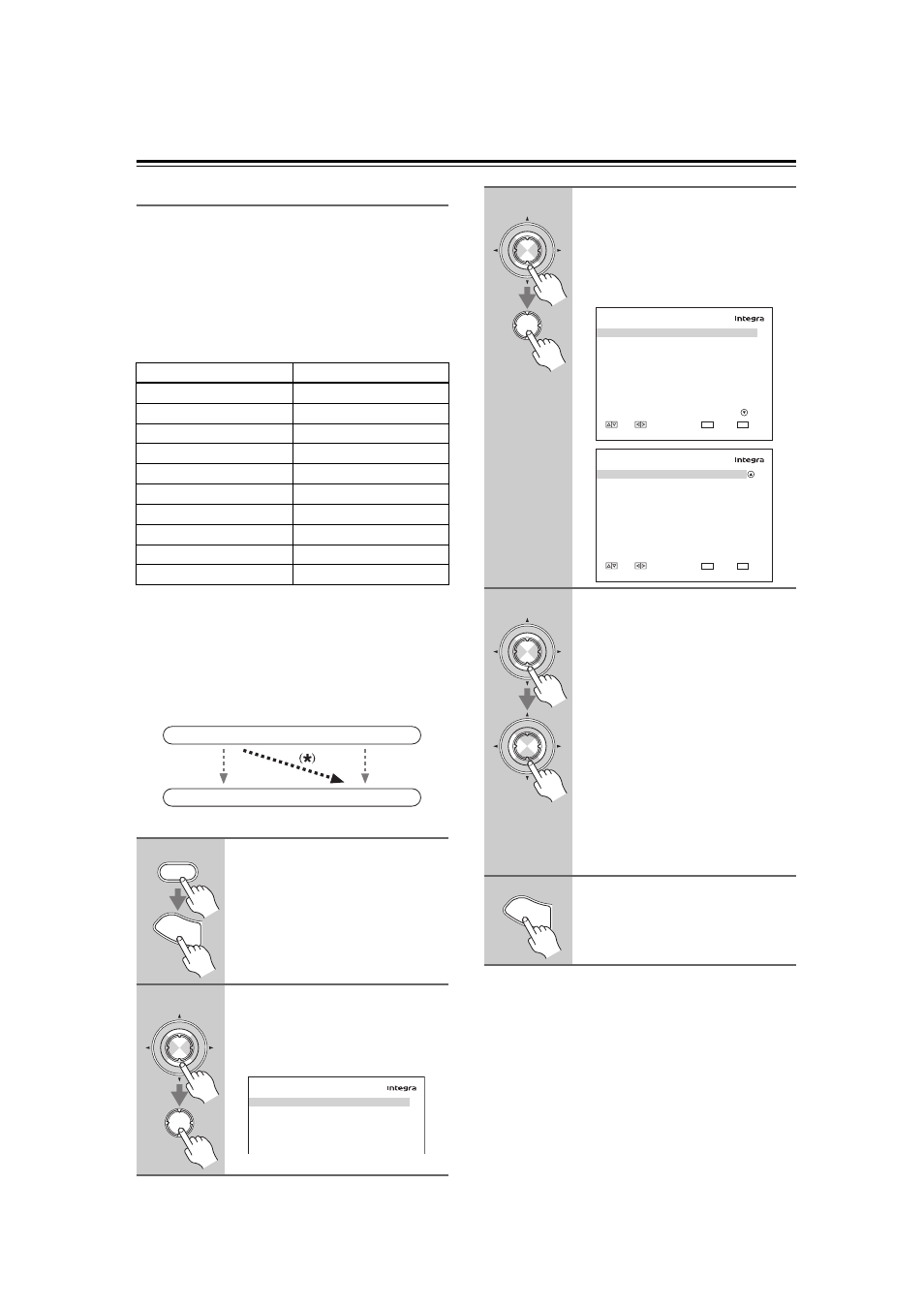
52
Component Video Setup
If you connect a video component to a COMPONENT
VIDEO IN, you must assign that input to an input
selector. For example, if you connect your DVD player
to COMPONENT VIDEO IN 3, you must assign COM-
PONENT VIDEO IN 3 to the DVD input selector.
By default, the DVD input selector is assigned to COM-
PONENT VIDEO IN 1, and all of the other input selec-
tors are assigned to the “- - -” option.
If you’ve connected your TV to the AV controller with a
component video cable, you can set the AV controller so
that composite video and S-Video sources are upcon-
verted* and output by the COMPONENT VIDEO MON-
ITOR OUT 1 or 2. You can set this for each input
selector by selecting the “- - -” option.
Notes:
• For composite video and S-Video upconversion for
the COMPONENT VIDEO MONITOR OUT 1 or 2,
the “Monitor Out” setting must be set to “Analog”
(see page 49), and the “Component Video Input” set-
ting must be set to “- - -”. See page 30 for more infor-
mation on video signal flow and upconversion.
• This procedure can also be performed on the AV con-
troller by using its [Setup] button, arrow buttons, and
[Enter] button.
Input selector
Default assignment
DVD
IN1
VCR/DVR
- - -
CBL/SAT
- - -
GAME/TV
- - -
AUX1
- - -
AUX2
- - -
TAPE
- - -
TUNER
- - - (Fixed)
CD
- - -
PHONO
- - -
1
Press the [Receiver] button, fol-
lowed by the [Setup] button.
The main menu appears onscreen.
If the main menu doesn’t appear, make
sure the appropriate external input is
selected on your TV.
2
Use the Up and Down [ ]/[ ] but-
tons to select “1. Input/Output
Assign”, and then press [Enter].
The “Input/Output Assign” menu
appears.
IN
OUT
Composite video, S-Video
Composite video, S-Video
Component video
Component video
Receiver
Setu
p
Enter
Enter
1. Input/Output
Assign
1. Monitor
Out
2. HDMI
Input
3. Component
Video
Input
4. Digital Audio Input
5. Analog Audio Input
3
Use the Up and Down [ ]/[ ] but-
tons to select “3. Component
Video Input”, and then press
[Enter].
The “Component Video Input” menu
appears.
4
Use the Up and Down [ ]/[ ] but-
tons to select an input selector,
and use the Left and Right
[
]/[
] buttons to select:
IN1: Use the video component
connected to COMPONENT
VIDEO IN 1.
IN2: Use the video component
connected to COMPONENT
VIDEO IN 2.
IN3: Use the video component
connected to COMPONENT
VIDEO IN 3.
- - -: Output composite video and
S-Video sources from the
COMPONENT VIDEO
MONITOR OUT.
5
Press the [Setup] button.
Setup closes.
Enter
Enter
1–3. Component
Video
Input
DVD
VCR/DVR
CBL/SAT
GAME/TV
AUX1
AUX2
IN1
- - -
- - -
- - -
- - -
- - -
MOVE
VALUE
RETURN
RETURN
EXIT
SETUP
1–3. Component
Video
Input
TAPE
TUNER
CD
PHONO
- - -
- - -
- - -
- - -
MOVE
VALUE
RETURN
RETURN
EXIT
SETUP
Enter
Enter
Setu
p
