Skipping channels, Labeling channels – Insignia NS-LCD19W-09 User Manual
Page 15
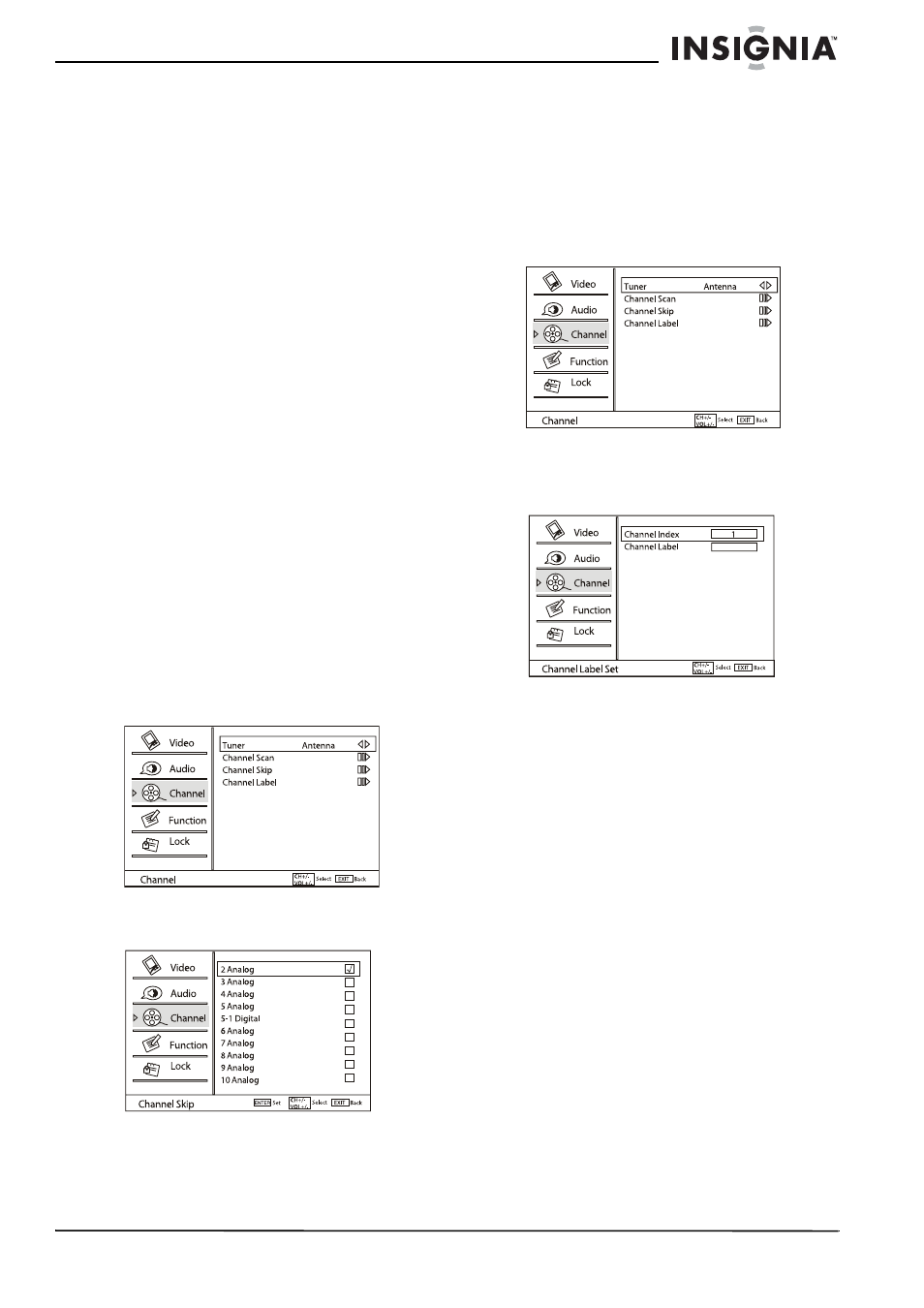
15
Insignia NS-LCD19W-09 19” LCD TV
www.insignia-products.com
3 Press CH+ or CH- to highlight a selection,
then press ENTER to initiate the scan or go
to the sub-menu (if available). Choices
include:
•
Tuner—Lets you choose the source of
your TV signal. Press VOL+ or VOL- to
select Antenna or Cable, then press
ENTER to confirm.
•
Channel Scan—Scans the TV signal
source for available channels, then puts
them into memory. Press ENTER to
initiate the scan. When the scan is
completed, the first program appears on
the screen.
•
Channel Skip—Lets you specify
channels that you do not want shown on
your channel list. The channels are still
available by directly inputting the channel
number. Press ENTER to go to the
sub-menu. See “Skipping channels” on
page 15.
•
Channel Label—Lets you name each
channel. Press ENTER to go to the
sub-menu. See “Labeling channels” on
page 15.
4 Press VOL+ or VOL- to adjust the setting.
5 Repeat Steps 3 and 4 to adjust the other
settings.
6 Press EXIT to close the menu and return to
normal viewing.
Skipping channels
To skip selected channels:
1 Press MENU on the remote control. The
on-screen menu appears.
2 Press CH+ or CH- to highlight the Channel
icon, then press ENTER to enter the
Channel
menu.
3 Press CH+ or CH- to highlight Channel Skip,
then press ENTER to go to the sub-menu.
The
Channel Skip
sub-menu opens.
4 Press CH+ or CH- to select a channel
number to skip, then press ENTER to
confirm. A checkmark appears in the box.
5 Repeat step 4 to skip additional channels.
6 Press EXIT to close the menu and return to
normal viewing.
Labeling channels
To label selected channels:
1 Press MENU on the remote control. The
on-screen menu appears.
2 Press CH+ or CH- to highlight the Channel
icon, then press ENTER to enter the
Channel
menu.
3 Press CH+ or CH- to highlight Channel
Label, then press ENTER to go to the
sub-menu. The
Channel Label
sub-menu
opens.
4 Press CH+ or CH- to highlight Channel
Index, then press INPUT repeatedly to select
a channel to label.
5 Press CH+ or CH- to highlight Channel
Label, then press INPUT repeatedly to select
the letter, number, or symbol you want.
6 When you have selected the first character,
press VOL+ to go to the next character (up to
a maximum of 10), then repeat Steps 5 and
6. When you finish the label, press ENTER to
confirm.
If you need to change a character you have
already entered, press VOL- to go to that
character.
7 Repeat Steps 4 through 6 to label additional
channels.
8 Press EXIT to close the menu and return to
normal viewing.
