Settings – Siemens Xelibri 6 User Manual
Page 18
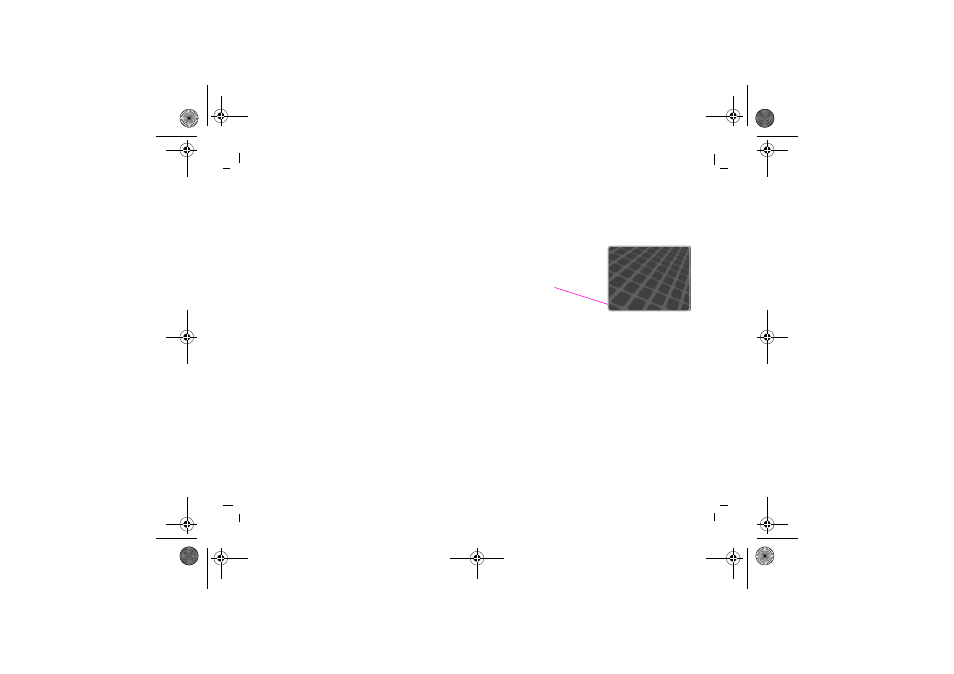
Settings
17
right page (17)
of TWIGGY e2, A31008-H9240-A45-2-7619 (26.09.2003, 07:36)
© Siemens AG 2003, P:\PN\ISDN\XELIB
RI
Vers. 2\UGS\TWIGGY\e2\t
w
iggy_mai
n.fm
VAR Language: ENG; VAR issu
e date: 18-September-2003
Settings
Setting up voice mail
If you subscribe to your service provider’s answering
service (voice mail), they will usually have included it on
your SIM.
If not, you may need to enter your voice mailbox
number. Your Xelibri prompts you for it the first time you
hold 1 to retrieve your voice mail. Alternatively, choose
Menu, Stay in Touch, Voice mailbox.
You may also need to switch on divert (below).
Divert (call forwarding)
Divert must be switched on to use voice mail, but you
can also divert calls to other numbers.
Choose Menu, My Xelibri, Setup, Divert and:
• For unanswered – the usual setting: forward calls
when your Xelibri is off, out of coverage, busy or when
you don’t answer.
• For all calls – forward every call (if you’re abroad, for
instance).
In each case, choose to forward calls to your voice mail-
box, to an alternative number, or choose Off to stop
diverting calls/using voice mail.
Setting up favourites
To program your Display key
You can put a favourite number or feature on the
key
(in standby) so it’s just a click away.
From standby, click
to choose Set (if shown). Select
the feature you want, or â entry (in which case select a
Phonebook entry) and click
to confirm.
Once set, re-program as below.
To program favourite keys
By programming keys 2 to 8, you can hold the key (in
standby) for your favourite number or feature.
Choose Menu, My Xelibri, Keys, Favourites. High-
light the key (‘
’ for the Display key) and choose
Change.
Select the feature you want, or â entry (in which case
select a Phonebook entry) and click
to confirm.
ç j è
Network name
Maria
Ó
Menu
11Jun
09:15
Display key
twiggy.book Seite 17 Dienstag, 30. September 2003 4:52 16
