Multimedia (ems) messages – Siemens Xelibri 6 User Manual
Page 15
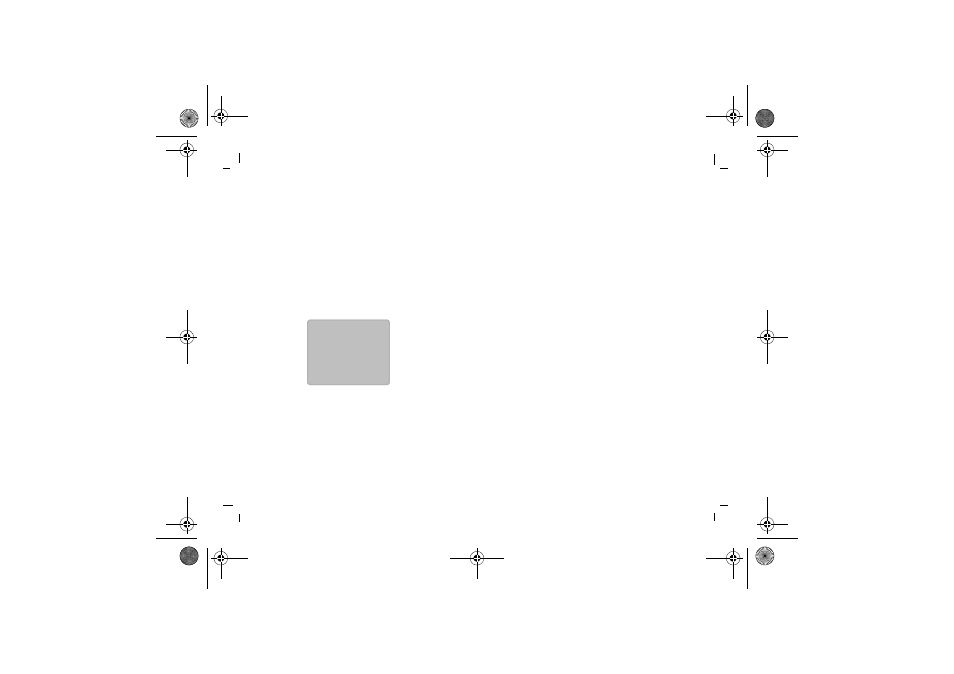
Multimedia (EMS) messages
14
left page (14)
of TWIGGY e2, A31008-H9240-A45-2-7619 (26.09.2003, 07:36)
© Siemens AG 2003, P:\PN\ISDN\XELIB
RI
Vers. 2\UGS\TWIGGY\e2\t
w
iggy_mai
n.fm
VAR Language: ENG; VAR issu
e date: 18-September-2003
Multimedia
(EMS)
messages
Cards
On special occasions, you can send your friends greeting
cards that include a picture and melody and in which
you can add a personal message.
These can be received on the latest models from most
prestige phone manufacturers.
Choose Menu, Messages, Multimedia, Cards and
click
to highlight a card. Click
to view it and either
click to add your message and send or click
to pick
a different one.
Including a Phonebook number
After a space, choose Options, Insert media, Insert
from â. Click
to highlight the person whose number
you want to insert and click
.
Inserting a ready message
A ready message is a handy phrase that saves you time
typing.
In the message, choose Options, Insert media,
Ready messages. Click
to highlight the phrase you
want to use and click
.
Inserting multimedia
In a message, choose Options, Insert media and
select the type of media to insert.
Click
to go back and forward between items and click
to include the current one in your message.
Note that you will not see media indicated in your mes-
sage.
Saving multimedia
You can save specific pictures and sounds you receive,
and re-use them. In a received message, Choose
Options, Save media, then the media you want to
save, adding a name if required. Note that not all media
you receive may be in an appropriate format. You can
create and send new messages containing sounds, pic-
tures or animations you have saved via Menu, Mes-
sages, Multimedia).
Happy Birthday
é
– –
twiggy.book Seite 14 Dienstag, 30. September 2003 4:52 16
