Nstallation and setup, Game screen, Saving a game – Microsoft FABLE THE LOST CHAPTERS X11-35541 User Manual
Page 4: Loading a saved game, Iv v
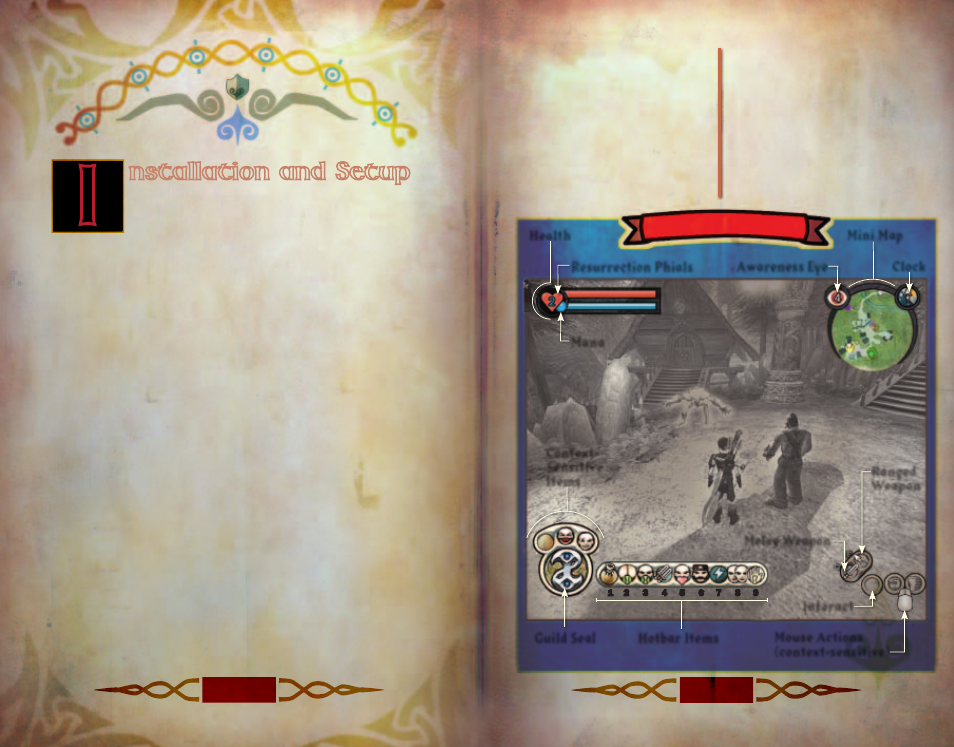
Health
Resurrection Phials
Mana
Awareness Eye
Clock
Hotbar Items
Melee Weapon
Ranged
Weapon
Context-
Sensitive
Items
Mouse Actions
(context-sensitive)
Mini Map
Guild Seal
Interact
IV
V
I
nstallation and Setup
To install
Fable: The Lost Chapters, insert Disc 1 into
your CD-ROM drive and click Install. Follow the
on-screen instructions to complete the setup process.
If installation does not start automatically, follow these steps:
1. From the Start menu, click Run and type D:\setup.exe (where
D: is your CD-ROM drive).
2. Read the on-screen instructions, then click
Next.
3. If you want to use the default settings for installing
Fable: The
Lost Chapters, click Next. For more advanced installation
options, click Custom Installation.
4. Enter your
Fable: The Lost Chapters Product Key, then click OK.
5. Insert the appropriate CD-ROMs when prompted.
6. To start a new game, type a profile name or use the default
profile. On the same screen, you can choose the optional Arrow
keys control scheme instead of the default WASD control scheme.
7. Click OK, then click New Game to start playing.
Saving a Game
To save a game in progress:
1. Press Esc or Enter to display the In-Game menu.
2. Click Options to display the Options menu.
3. Click World Save.
4. Click the slot in which you want to save the game.
Note: During a Quest, you can choose Hero Save from the Options
menu. This saves the statistics you’ve accumulated, but not your
place in the Quest. On your next Quest, you can take advantage of
gold or other items you saved on previous Quests.
5. Click Yes.
Loading a Saved Game
To load a previously saved game:
1. Start
Fable: The Lost Chapters.
2. Click Continue Game.
3. Click the saved game you want
to load.
If you are currently playing
Fable: The Lost Chapters and
you want to load a saved game:
1. Press Esc or Enter to
display the In-Game menu.
2. Click Options.
3. Click Load.
4. Click the saved game you
want to load.
Game Screen
1 2
3
4 5
6 7
8 9
F2
F3
G
