Multi-Tech Systems MultiModem User Manual
Page 37
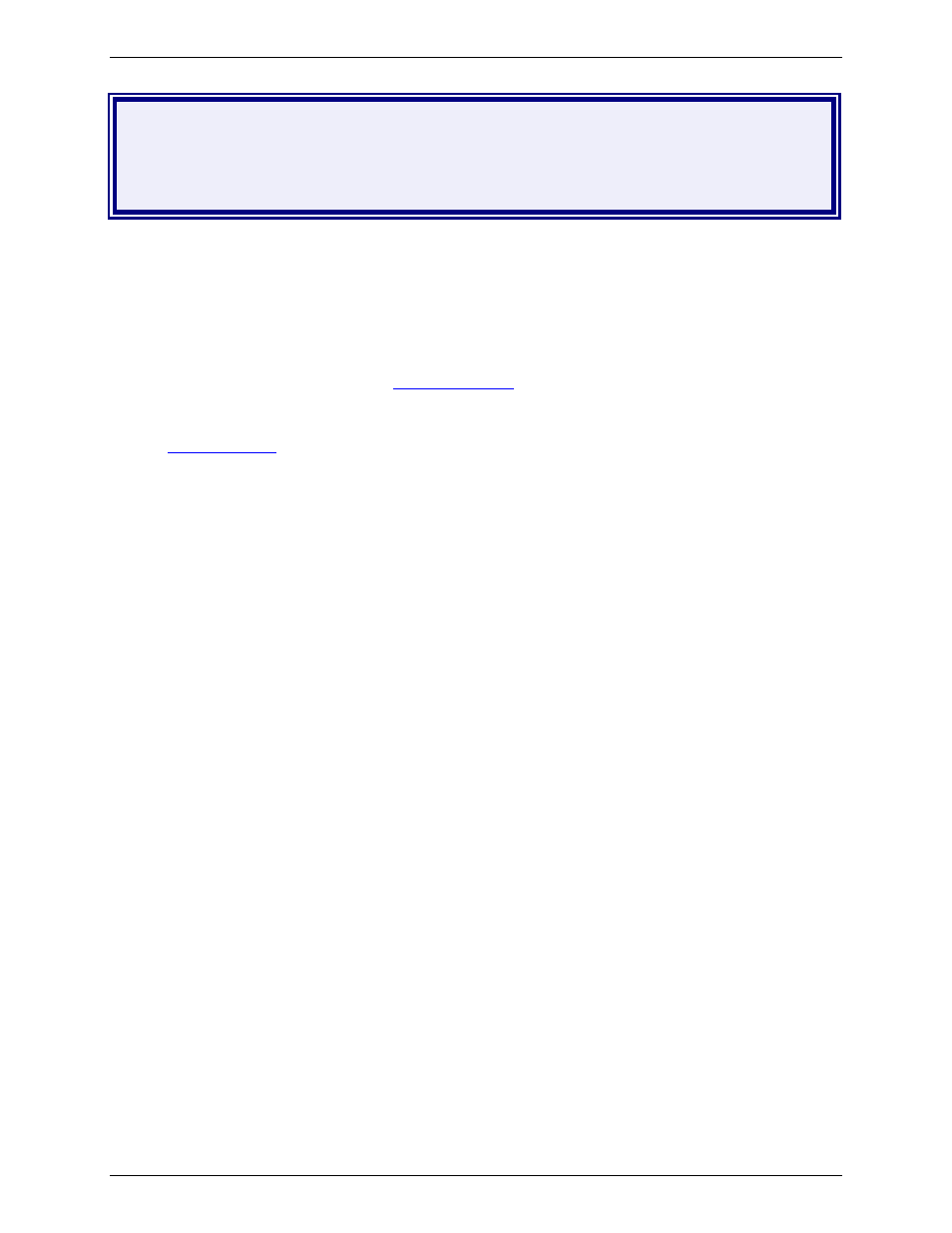
Appendix A – Firmware Upgrade Using External TFTP Client
Multi-Tech Systems, Inc. MultiModem Wireless Modem with Ethernet Interface (S000375A)
37
Appendix A – Firmware Upgrade
Using External TFTP Client
Follow the steps below to install new firmware from the Multi-Tech Systems, Inc. Web site:
Obtaining the Latest Firmware Version
To obtain the latest version of the firmware, contact you Multi-Tech Sales Representative or contact Multi-Tech
directly by phone or email:
Phone: 763-785-3500 or 800-328-9717
See the Multi-Tech Web site:
www.multitech.com
1.
Open the modem/router’s Web Management software using a Web Browser. Enter the Gateway Address
http://192.168.2.1
(default) and complete the login.
2.
Go to the IP Setup > General Configuration screen and check the Enable button for Firmware Upgrade
under the TFTP Configuration at the button of the screen.
3.
Click Save & Restart located on the Menu bar.
4.
Then open the DOS screen by clicking the PC’s Start button and selecting Programs > Accessories >
Command Prompt.
5.
At the C: prompt, enter the upload request by typing the following:
tftp -i
Example: tftp -i 192.168.2.1 put c:\example.bin AMD-tftp.bin (Press Enter)
Definitions of the Upload Request Parameters:
•
Address of the Serial-to-Ethernet Adapter to which you are uploading the firmware image.
•
Filename under which the firmware file was saved on your PC or local network.
•
AMD-tftp.bin
Filename must be AMD-tftp.bin. This is a case-sensitive file name; type it as shown here.
6.
After the upgrade is completed, open the Web Management software to see if the new version shows.
