About the front panel leds, Test your workstation, Set time and date – Multi-Tech Systems MultiModem User Manual
Page 12: Shutdown caution, Ethernet leds, Modem leds
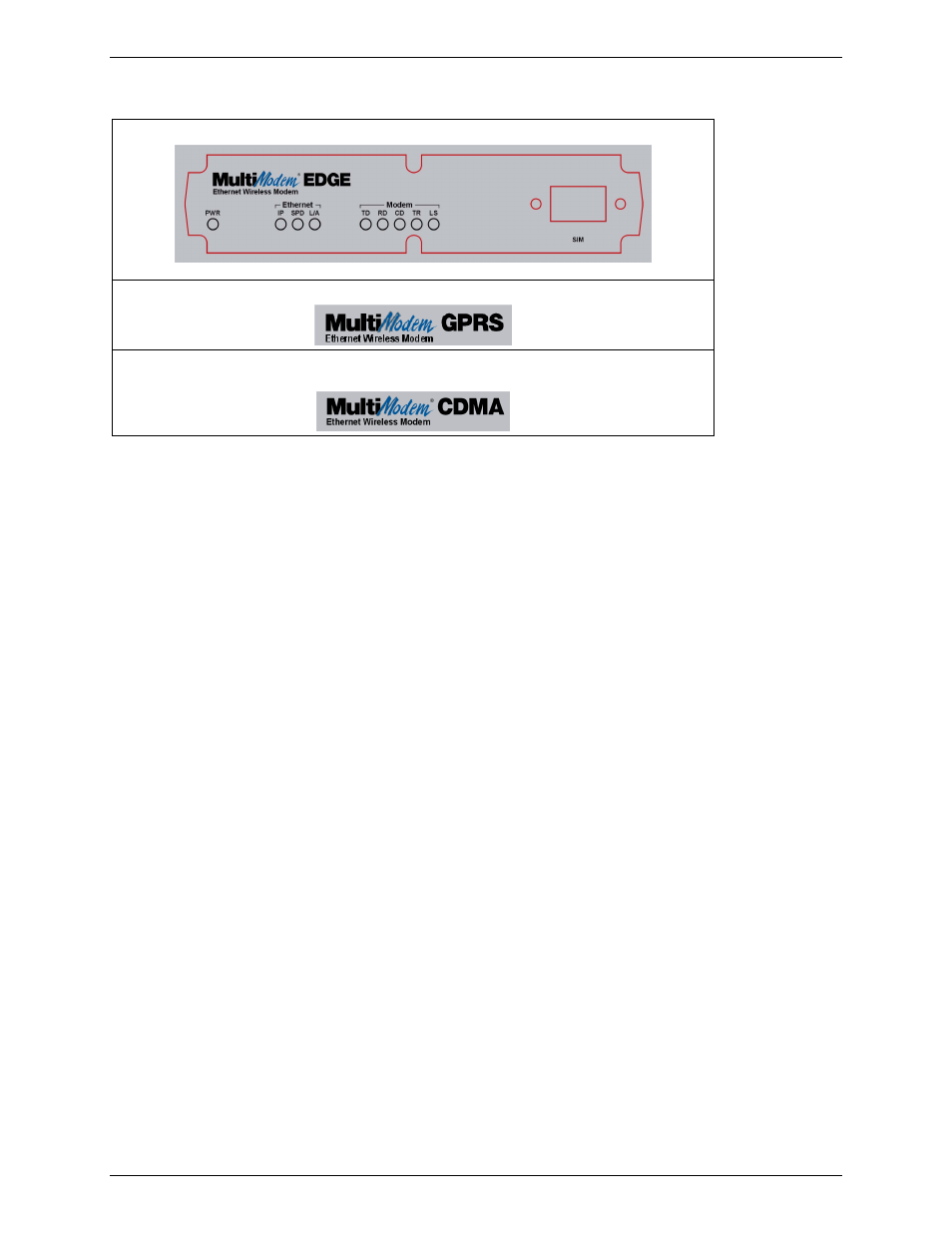
Chapter 2 – Getting Started
Multi-Tech Systems, Inc. MultiModem Wireless Modem with Ethernet Interface (S000375A)
12
About the Front Panel LEDs
The Ethernet EDGE has 3 Ethernet LEDs and 5 modem LEDs.
The Ethernet GPRS has the same LEDs as the EDGE modem and a SIM card slot.
The Ethernet CDMA has the same LEDs as the EDGE modem. It does not, however, have a
SIM card slot.
Ethernet LEDs
IP
IP FUNCTION. This LED blinks when the IP function of the modem/router is operating normally. It shows a
steady light when powering-up, initializing, or flashing the firmware.
SPD
SPEED. This LED lights when the Ethernet is linked at 100 Mbps. If it is not lit, the Ethernet is linked at 10
Mbps.
L/A
LINK ACTIVITY. This LED blinks when there is transmit and receive activity on the Ethernet. It shows a
steady light when there is a valid Ethernet connection.
Modem LEDs
TD
TRANSMIT DATA. This LED blinks when the modem is transmitting data to your wireless carrier.
RD
RECEIVE DATA. This LED blinks when the modem is receiving data from your wireless carrier.
CD
CARRIER DETECT. This LED lights when the modem detects a valid carrier signal from a wireless carrier.
TR
(DATA) TERMINAL READY. This LED lights when the modem is trying to establish a wireless connection.
LS
LINK STATUS. This LED blinks when there is a valid wireless signal. When it is on or off, the wireless
strength is low.
Test Your Workstation
Test your workstation to see that it can access the Internet. If a connection is established, then the settings have
been entered correctly.
Note:
If you had changed your IP Address, be sure to enter the new one when you access
the Internet.
Set Time and Date
The date and time must be set using the Web Management software.
The time and date set in IP Setup will not be correct unless SNTP client is enabled and you have a live Internet
connection. See SNTP client.
Shutdown Caution
Never unplug the power until after you have performed the Save & Reset process. If the setup changes are not
properly saved before unplugging the power, data could be lost.
