Multi-Tech Systems MultiModem User Manual
Page 10
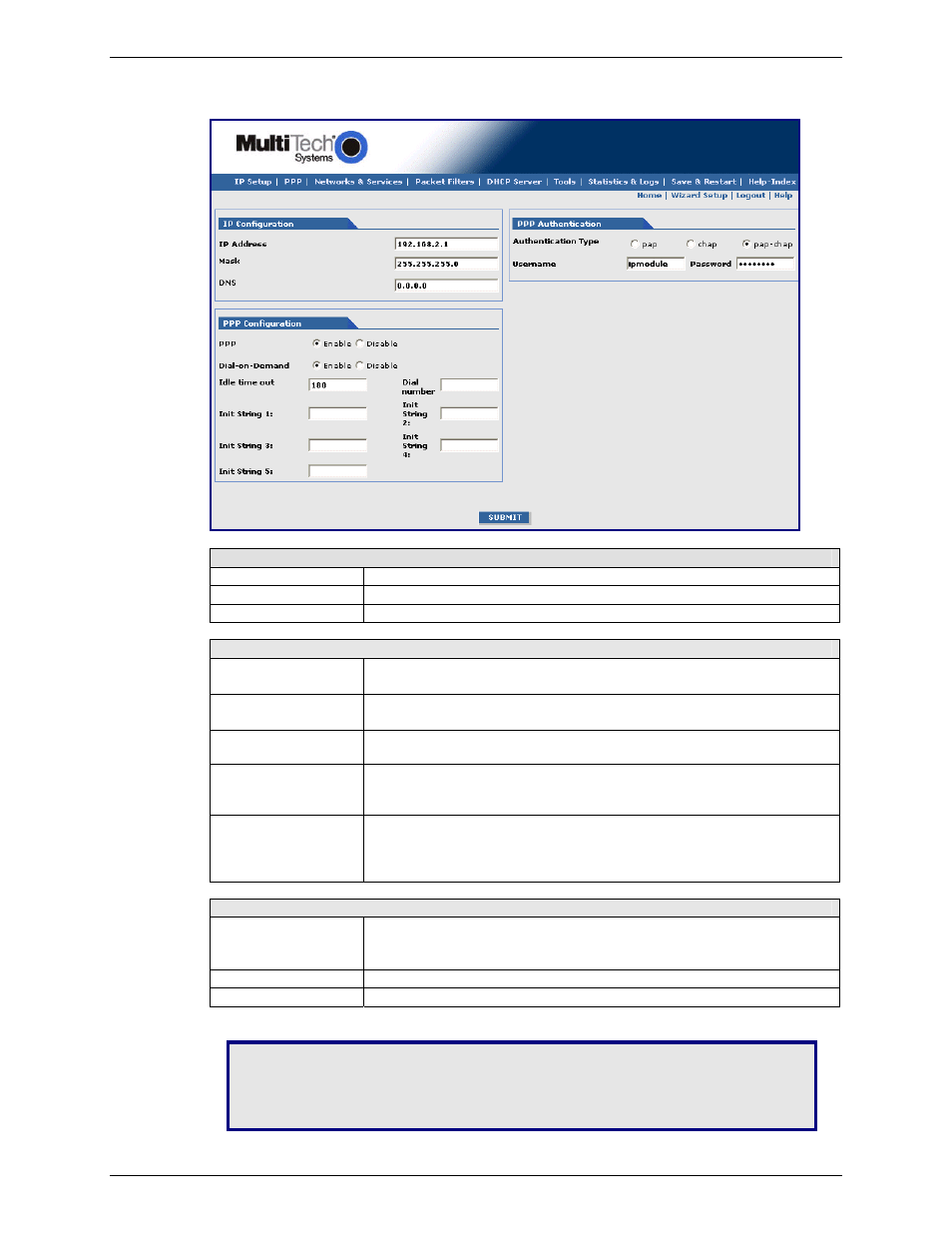
Chapter 2 – Getting Started
Multi-Tech Systems, Inc. MultiModem Wireless Modem with Ethernet Interface (S000375A)
10
5.4 How to Use Setup Wizard
The following is a screen shot of the Setup Wizard. See the tables below for setup information.
IP Configuration
IP Address
IP Address 192.168.2.1 defaults into this text box.
Mask
Enter the IP Mask 255.255.255.0
DNS
Enter the primary DNS IP address for the system. Default is 0.0.0.0
PPP Configuration
PPP
Click Enable to activate PPP.
Click Disable if you do not want this protocol activated.
Dial-on-
Demand
Click Enable to activate dial-on-demand feature.
If you Disable dial-on-demand, the modem always stays connected.
Idle Time Out
Sets the amount of time the PPP link stays active before disconnecting.
Setting the value to zero causes the link to stay active continuously.
Dial Number
Enter the dial number. This number connects you to the Internet.
For GSM/GPRS, the number is *99***1#.
For CDMA, the number is #777
Init String
You can set up to 5 modem initialization strings.
For GSM/GPRS: Enter the Access Point Name by typing
AT+CGDCONT=1,"IP","
The APN is assigned by your wireless service provider.
PPP Authentication
Authentication Type
Click the button corresponding to the authentication protocol you want to
use to negotiate with the remote peer. PAP, CHAP, or PAP-CHAP.
Default = PAP-CHAP
User Name
Enter the PPP User Name. This name authenticates the remote peer.
Password
Enter the PPP Password. This password authenticates the remote peer.
Important Note about Submit and Save & Restart:
Click the Submit button located at the
bottom of most screens in order to save any changes you make. Then you must click the
Save & Restart button in order for your settings to take effect. Save & Restart does not
have to be executed after each screen; you can change and Submit several screens, and
then click Save & Restart. The Save & Restart button is located on the Menu bar.
