Alarms, Folders, Using your main folder – Motorola PF1500 User Manual
Page 7: Using your news/ info folder, Al ar m s, Al arm s, Fo ld er s
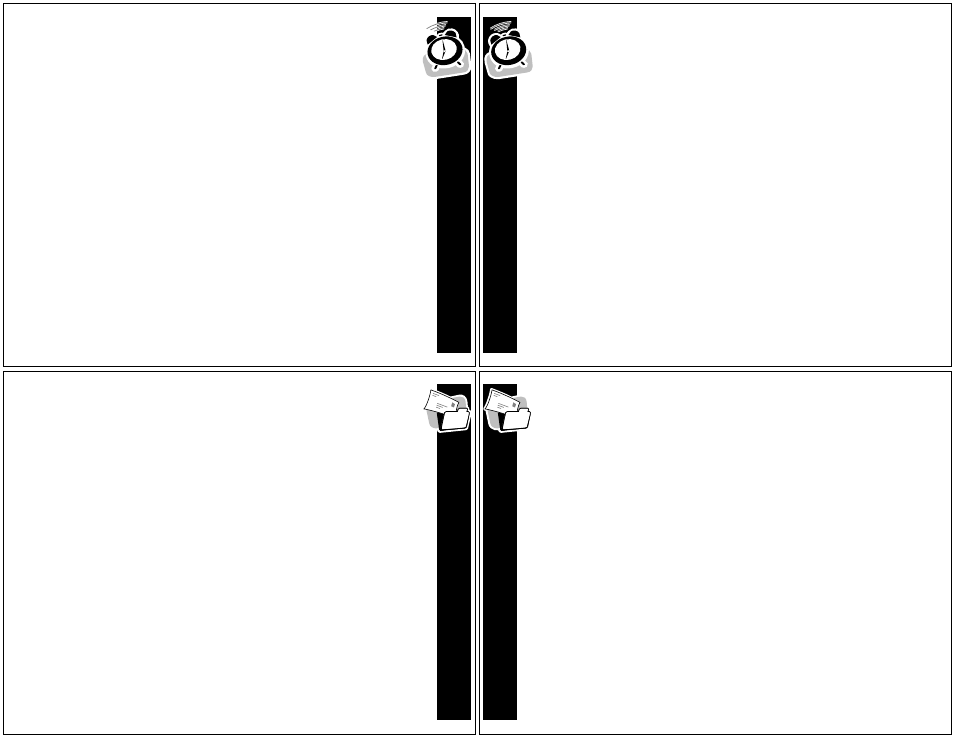
AL
AR
M
S
21
Alarms
The alarm can be set for either a specific time and date, or it can be used as
a daily alarm.
Setting the Alarm
å
Press ,, !, or # to display the Main menu.
Use !# to highlight :
Pager
Settings
and press ,.
ê
Use !#to highlight K Set Alarm and press ,.
The alarm on Wand alarm off V symbols indicate the status of the alarm.
The alarm status can be changed when the symbol is highlighted by pressing
!#
.
Press , to advance to the hour. Use the !# buttons to enter the hour
setting.
ñ
Press , to advance to the minutes setting. Use the same steps to set the
minutes, AM/PM/24hr setting, and the date.
ò
After all settings have been entered, press , to save the changes and
return to the Pager Settings menu.
AL
ARM
S
22
ô
At any time, press and hold , to save the changes and return to the
Pager Settings menu.
õ
At any time, press . to escape without saving changes.
• To set a Daily Alarm, increment the month (or day) field past 12 (or 31) to
display --/--/-- .
• If an alarm is set, K displays on the Status screen. To silence an alarm,
press any key.
• To turn off a previously set alarm and retain its time and date, use !# to
change the alarm status to off V, and then press ,.
FO
LD
ER
S
23
Folders
Using Your Main Folder
Use your folder to save personal messages. To move any message from the
main inbox to the Main folder, press , and select D
Move
to
Folder
after
viewing a message.
Messages in your folder can be deleted individually but are protected from the
Delete Messages function on the Main menu and from automatic deletion
when the unit’s memory is full.
å
Press ,, !, or # to display the Main menu.
Use !# to highlight D Main
Folder
and press ,.
ê
If you have more than 4 messages, use !# to scroll through your messages.
To read a message, perform the steps under “Reading Messages” on page 16;
to delete a message, perform the steps under “Deleting Messages” on page 18.
FO
L
D
E
R
S
24
Using Your News/Info Folder
Use your news/info folder to save news/info messages. To move any
message from the news/info inbox to the folder, press , and select
D
Move
to
Folder
after viewing a message.
Messages in your folder can be deleted but are protected from the Delete
Messages function on the Main menu and from automatic deletion when the
unit’s memory is full.
å
Press ,, !, or # to display the Main menu.
Use !# to highlight D
News/Info Folder
and press ,.
ê
Use !# to highlight the inbox or message to access, then press ,.
To read a message, perform the steps under “Reading Messages” on page 16;
to delete a message, perform the steps under “Deleting Messages” on page 18.
Note: Certain models may not support the News/InfoFolder. Check with your
service provider to determine if News/InfoFolder is supported.
