Replying to messages, Deleting messages, Deleting all read messages – Motorola PF1500 User Manual
Page 6: Advanced messaging, Super maildrop messages, Using info- on- demand, Setting news autopreview, Messag es, Adva nced messag in g
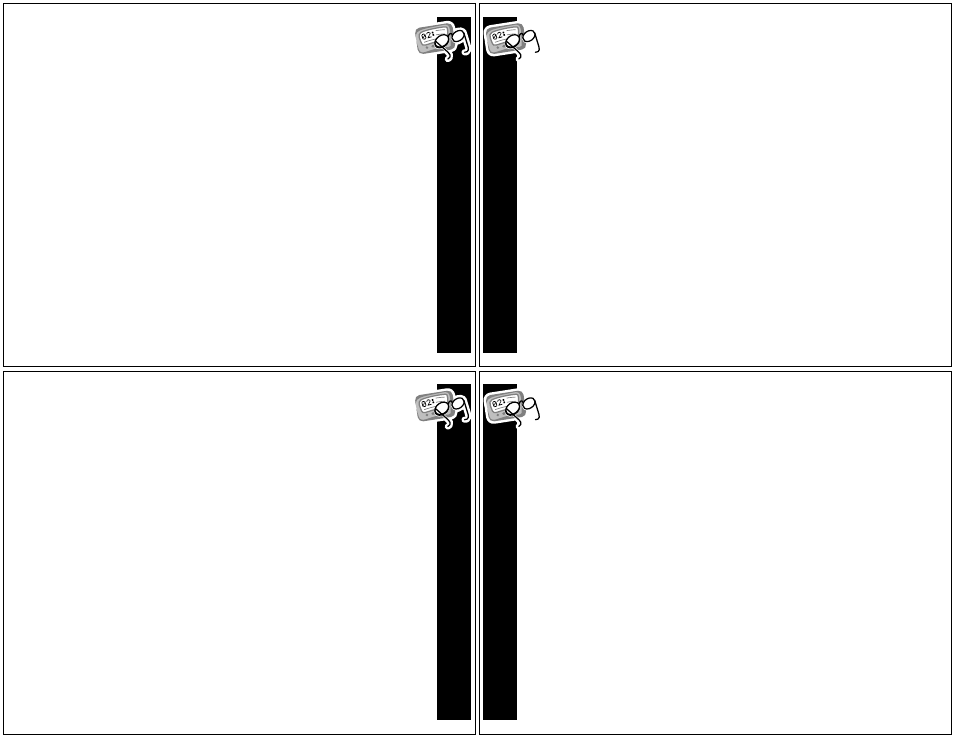
MESSAG
ES
17
Replying to Messages
If this service is available on your pager, follow the instructions below to
reply to a personal message:
å
While previewing or reading a message, press and hold , to access a pop-
up menu with Reply, Move, and Delete options, or select the highlighted
menu bar at the bottom of the message.
Press , to choose b
Reply
to
Message
. Your pager displays a list of
pre-programmed reply messages for you to choose from.
ê
Use !#to scroll through the list of pre-programmed reply messages.
With your reply message choice highlighted, press , to send the message
that you have selected. Your pager displays the confirmation message:
MESSAGE
TRANSMITTING.
Note: g flashes next to the message to indicate that the reply is in progress.
If the message reply was successful, \ displays before the message on the
Message Preview screen. If the message reply was unsuccessful, [ displays
before the message on the Message Preview screen.
MESSAG
ES
18
Deleting Messages
å
At the end of each message is a Next/Move/Delete menu bar. (Next/
Reply/Move/Delete if reply service is available.) Press , and use !#
to move to
J
Delete Message
and press , again.
To exit without deleting or moving the message, press ..
Deleting All Read Messages
All read messages in the inboxes can be deleted. Messages in your Main and
News/Info folders are not affected by this action.
å
Press ,, !, or #to display the Main menu.
Use # to highlight J
Delete Messages
and press ,.
ê
Use !# to highlight either ?
Yes
or @
No
and press ,.
ADVA
NCED MESSAG
IN
G
19
Advanced Messaging
Super Maildrop Messages
The super maildrop feature allows your pager to receive information service
messages that are organized into categories and topics. Your pager is capable
of receiving up to 64 topics divided among up to 16 categories. For example,
your service provider may provide an information service category called
Sports that contains the topics Football, Baseball, and Basketball.
Note: Super Maildrop InBoxes are displayed as News/Info InBox.
Note: Certain models may not support Super Maildrop. Check with your
service provider to determine if Super Maildrop is supported.
Using Info-On-Demand
The info-on-demand feature provides you with the ability to request
information for particular subjects at will. This information is sent to your
pager as a personal message. To request information:
å
At the Main menu, use !# to highlight t
I
nfo-On-Demand
and
press ,.
Use !# to highlight the desired subject and press , to send your request.
ADVA
NCED MESSAG
IN
G
20
ê
After you send your request, Request Transmitting is
displayed on the Status screen, and the pager returns to the Topic
InBox list.
While the pager retrieves the requested information, the icon for the
corresponding subject flashes. When the request is complete, the subject icon
stops flashing (or Request Failed is displayed on the status screen
accompanied by an alert if the request was unsuccessful). If the request was
successfully sent to the system the pager receives a message (typically within
2-3 minutes). See “Reading Messages” on page 16.
Note: Please check with your paging service provider to determine if your
pager’s Info-On-Demand feature is supported.
Setting News AutoPreview
When this feature is turned on, it causes the pager to automatically jump to
the News/Info InBox when you press !, # or , after receiving an information
service message.
å
At the Main menu, use !# to highlight :
Pager
Settings
and
press ,.
Use !# to highlight w
News
AutoPreview
and press ,.
ê
The options are ?
On
, or @
Off
. Use !# to highlight your selection and
press ,.
