Backlight, Using the main menu, Time and date – Motorola PF1500 User Manual
Page 3: Setting the time and date, Ge t t ing st ar t e d, Ge t t ing st art ed, Tim e an d dat e
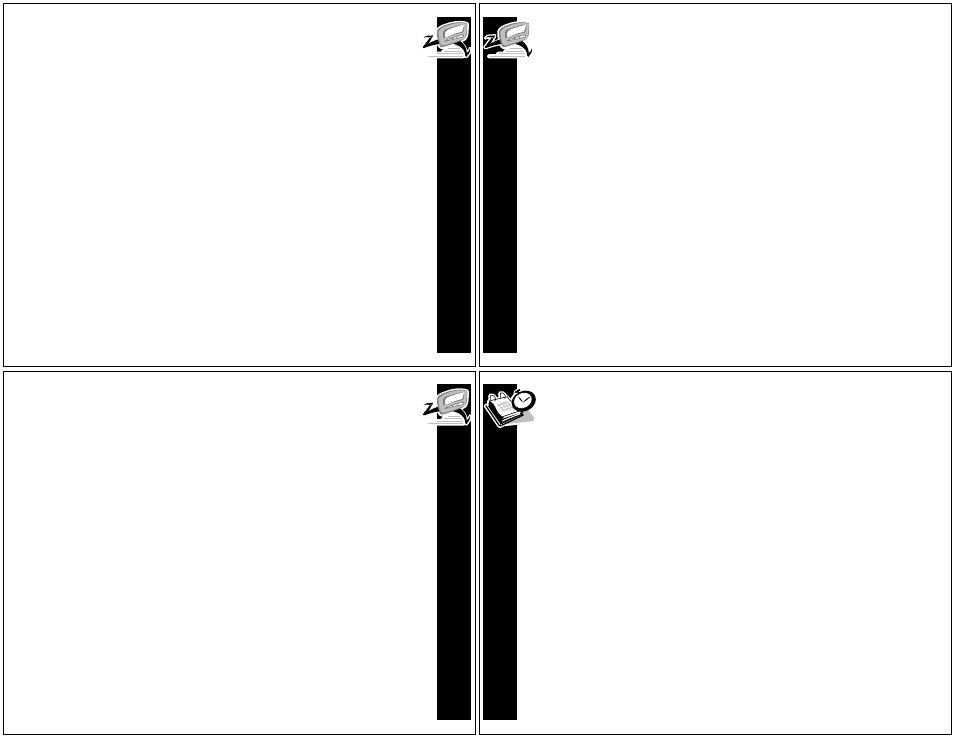
G
E
T
T
ING ST
AR
T
E
D
5
Turning Your Pager On
å
Ensure that a fresh battery is properly installed as listed in “Installing/
Replacing the Battery” on page 3.
Press ,to turn your pager on. The pager emits a 4-second power-up alert,
the Status screen is displayed followed by the Main menu and then goes
into standby mode. If you have an unread message, 1 flashes on the
Standby screen.
Note: If the pager does not turn on, see “Safety Information” on page 34.
Turning Your Pager Off
You can turn off the unit to save battery power. (Messages stored by the system
while the pager is off are received by the pager if the unit is turned back on
within the coverage area.)
å
Press ,, !, or # to display the Main menu.
Use !# to highlight I
Turn
Pager
Off
and press ,.
ê
The options are ?
Yes
to turn the pager off, or @
No
to leave the pager on.
Use !# to make your selection and press ,.
G
E
T
T
ING ST
ART
ED
6
Sending a Test Page to Yourself
It’s a good idea to test your pager and service by sending a page to yourself.
Start by using the phone number, web site, or email address (and a PIN, if
required) your service provider gave you, then enter a short message. If you are
sending a word message from a phone, an operator will assist you; otherwise,
press the phone buttons to enter a numeric message or type a message and
send it. While you are waiting for the message to reach your pager, refer to
page 16 for information about how to read a message. If your pager does not
receive the message within a few minutes, contact your service provider. After
you’ve tested the pager, read the rest of this guide to learn about the many
useful features of your new pager.
Backlight
In low-light conditions, press and hold . to turn on the pager’s backlight.
The backlight remains illuminated until the pager times out and returns to the
Standby screen.
To turn the backlight off manually, press and hold ..
Setting Up Your Pager
This section provides you with instructions for setting the time and date, alarm
time, alert mode, News/Info Inbox alerts, etc. Access to these features is
obtained through the Pager Settings menu.
G
E
T
T
ING ST
AR
T
E
D
7
Using the Main Menu
Use the Main menu for the following functions:
• Access Main InBox
• Access QuickView InBox (If Super Maildrop services are available)
• Access News/Info InBox
• Access Info-On-Demand (If Info-On-Demand services are available)
• Access Main Folder
• Access News/Info Folder
• Delete all read messages in the InBoxes
• Change the pager settings
• Display vital signs
• Turn the pager off
From the Standby screen, press ,, !, or # to view the Main menu.
Use !# to highlight the desired feature/option, and then press ,.
T
IM
E
AN
D DAT
E
8
Time and Date
Setting the Time and Date
å
Press ,, !, or #to display the Main menu.
Use !#to highlight :
Pager
Settings
and press ,.
ê
Use !# to highlight M
Set
Time
&
Date
and press ,.
Use !#to change the hour. Press , to advance to the minutes and use !#
to set the correct time.
Press , to advance to the date, use !# to set the correct date.
ñ
When the year has been set, press , to accept changes and return to the
Pager Settings menu. At any time, press . to escape without saving
changes.
