Macintosh os 9, Step 1. install the software – Maxtor FireWire 800 User Manual
Page 15
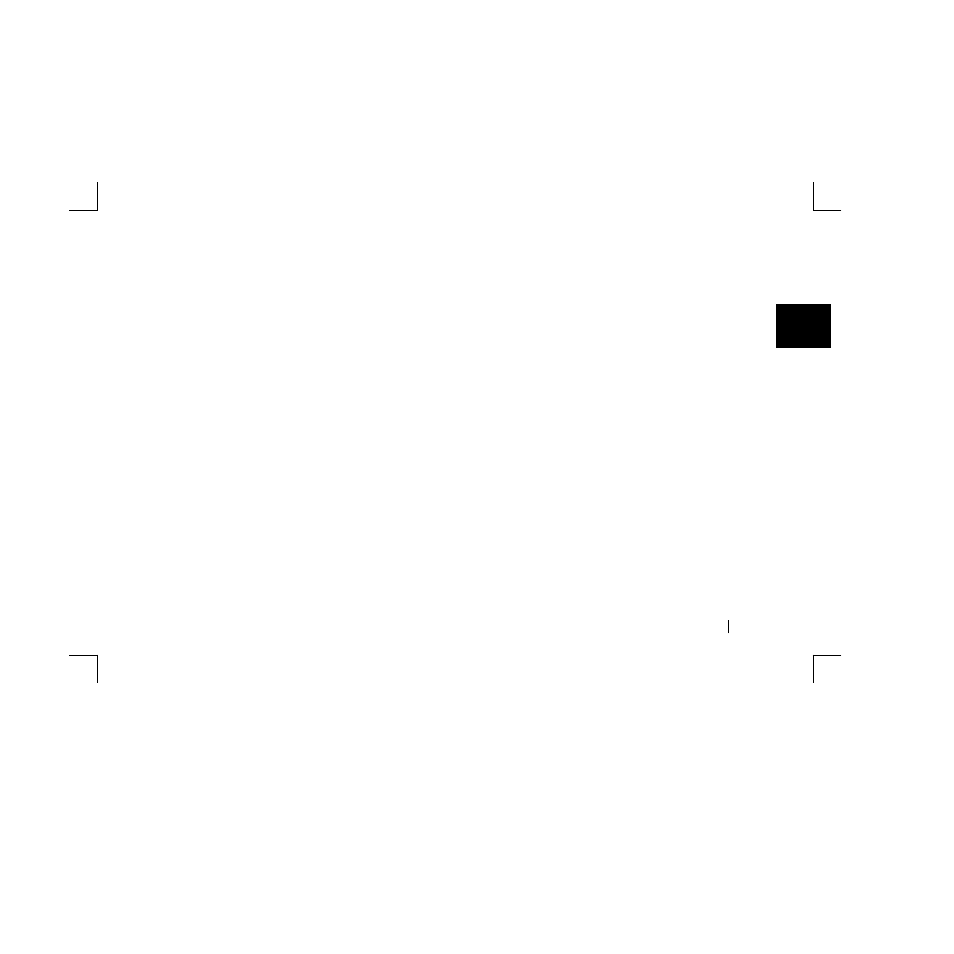
2
Installing Your Drive
13
You may customize Retrospect Express to create backup copies of
your files which will include revisions made on a daily basis.
See the Retrospect Express User’s Guide for Macintosh, included
on the install CD.
Your hardware and software installation is now complete. See
“Using Your Drive” on page 27 in chapter 3, for information on
using your drive for common applications and on using Retrospect
to make copies of your important files and restore backed up files.
Macintosh OS 9
Step 1. Install the Software
1.
Turn on your computer
2.
Insert the Maxtor Installation CD into your CD-ROM drive.
After a few seconds, the Maxtor CD should appear on your
Macintosh desktop.
3.
Open the Install CD icon.
4.
Find the folder appropriate for your language and open it.
5.
Double-click the
Install Retrospect Express
icon
.
The
Retrospect
Installer will open.
6.
Click
Continue.
The license screen will appear.
7.
Review the license agreement and click
Accept
.
The
Install Retrospect Express
screen will appear.
This screen allows you to specify what type of installation you
want and where. It is automatically setup to do an
Easy Install
(full installation) which is recommended. It will install
Retrospect Express
into the Applications folder on
your Macintosh.
You can select a Custom Installation, using the
Easy Install
pop-up
menu, as well as change the location of the installation
using the
Install Location
menu at the bottom of the screen.
8.
When you are ready, click
Install.
The installation will begin.
When the installation finishes, the
Installation was successful
window should appear, asking you to restart.
9. Click Restart.
10. After your Macintosh restarts, please eject the Maxtor Install
CD from your computer.
11. Proceed to the next section: Connect the Drive.
