Maxtor FireWire 800 User Manual
Page 14
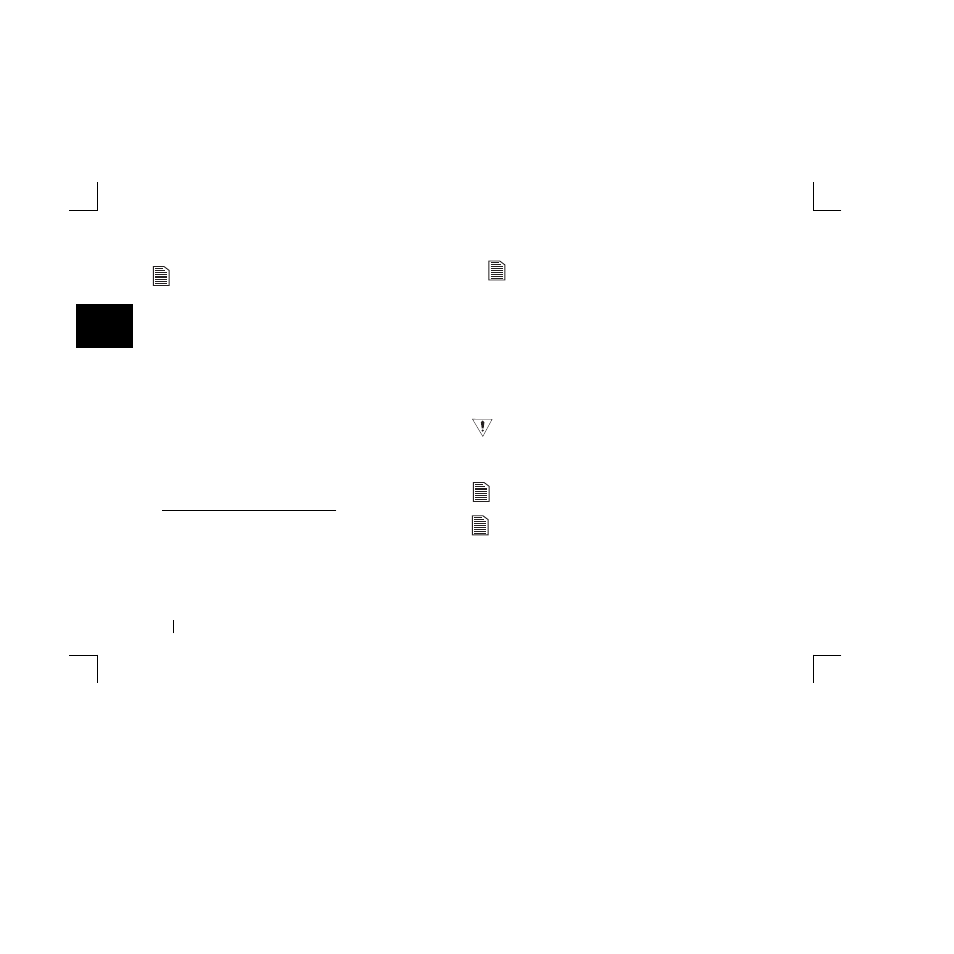
2
12
By registering
1
your new drive, you will have the option of
receiving product updates, special offers, and important
information about other data storage solutions from Maxtor.
Once you’ve made your selection,
Retrospect Express
will
open and the
Maxtor OneTouch Setup
screen will appear.
5.
Click
Next
.
The Step 1 screen will appear.
6.
Select the hard drive where your operating system is installed
and click
Next
.
The Step 2 screen will appear.
7.
Choose
All Files, bootable backup copy
and click
Next
.
The
Step 3
screen is displayed.
8.
Select the Maxtor OneTouch II drive as the location to store an
exact copy of all your computer’s files.
You cannot select the same drive to be both the source
and destination for your files. The source and destination
drives must be different.
9.
Click
Next
.
The “
Congratulations... now ready
” screen appears.
10.
To complete the Maxtor OneTouch setup, click
Finish
.
11.
Go to the
Retrospect Express
menu and choose
Quit
Retrospect Express
to exit Retrospect Express.
12.
If you are ready to back up your entire computer, push the
button on the front of your drive.
The OneTouch button may not function when Retrospect
Express is already running. To correct the problem, quit
Retrospect Express
.
Your complete system backup will start.
The length of time for the backup process depends on the
number of files on your computer.
Only the current versions of your files are saved. Backup
copies made with the Maxtor OneTouch feature do not
include earlier versions of files you have deleted since the
last time you pressed the Maxtor OneTouch button.
Any files that are currently open are not saved.
1.
Your registration information is collected and maintained according
to the EMC and Maxtor privacy policies located on their respective
web sites.
If you choose to e-mail the information, make sure you are
connected to the Internet.
If you choose to print the information, you can fax the form to EMC
Dantz Corporation at +1 925 253 9099.
