Maxtor FireWire 800 User Manual
Page 13
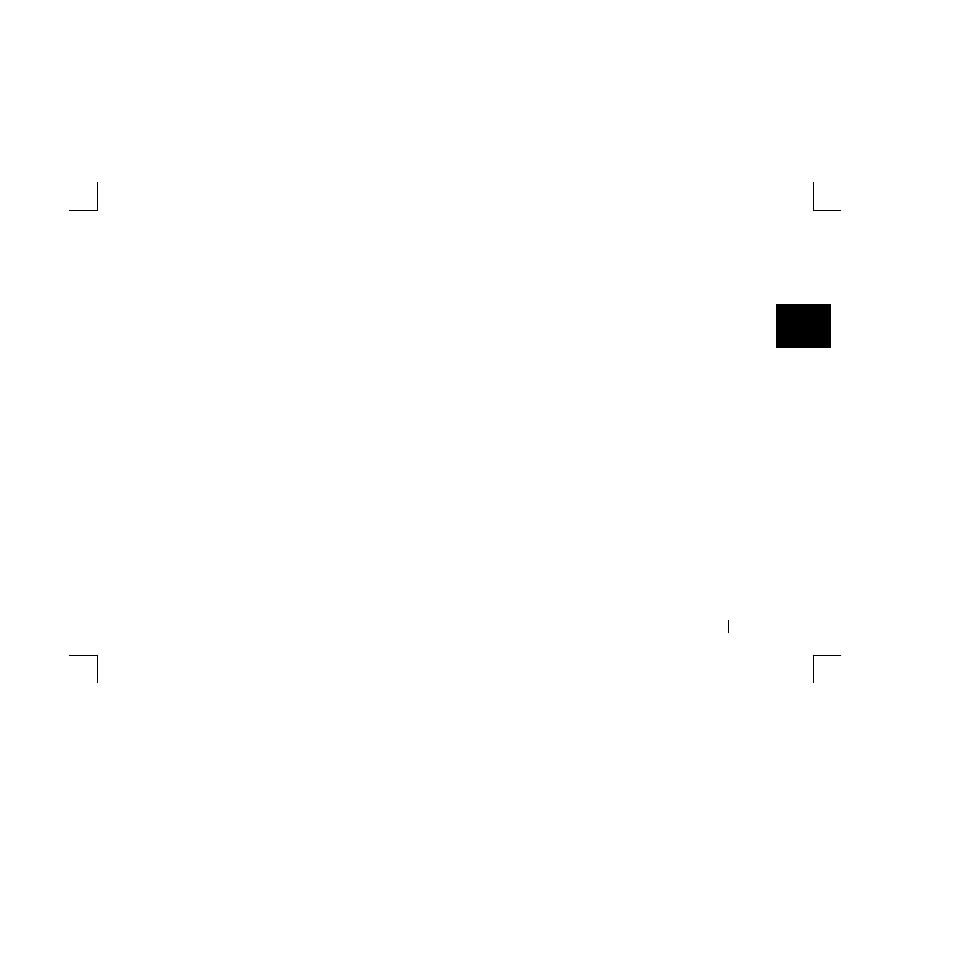
2
Installing Your Drive
11
6.
The remaining space will be allocated to a second partition that
can be used for general storage, enter the name
Maxtor Extra
Storage.
When finished, click the
OK
button.
7.
A warning message will appear. Click the
Partition
button
when you are ready.
8.
After the partitioning process is completed,
Quit
Apple’s Disk
Utility. You should now see the two partitions as drive volumes
on your Desktop.
9.
Go to the
Apple
menu and select
System Preferences
. Select
Security
, click on the
Turn Off FileVaulting
button, then
Quit
System Preferences.
10.
Select the “Maxtor Bootable Backup” drive. Then from the
Finder
, select
File
and
Get Info
.
11.
From the drive's Info Window, click on
Ownership &
Permissions
and remove the check from
Ignore ownership
on this volume
. Type in your password and close the info
window.
Set up Retrospect Express and back up your computer
1.
Push the button on the front of your drive.
A window appears that says: ‘You need an administrator
password to start Retrospect.’
Enter the Name and Password for your OS X system.
(This is the Name and Password you set up when you originally
installed OS X)
2.
Click
OK.
The next screen will appear:
‘Would you like to register Retrospect Express now?’
3.
Choose
Register Now
,
Register Later
or
Already Registered
.
If you chose
Register Now
, go to the next step.
If you chose
Register Later
or
Already Registered
,
Retrospect Express
will open. Go directly to Step 5.
4.
Enter the required information on the form.
• Click
to register via email
• Click
to register via mail
• Click
Register Later
if you do not want to register now.
