Resetting the mobile computer, Performing a warm boot, Performing a cold boot – Motorola MC1000 User Manual
Page 36: Resetting the mobile computer -12
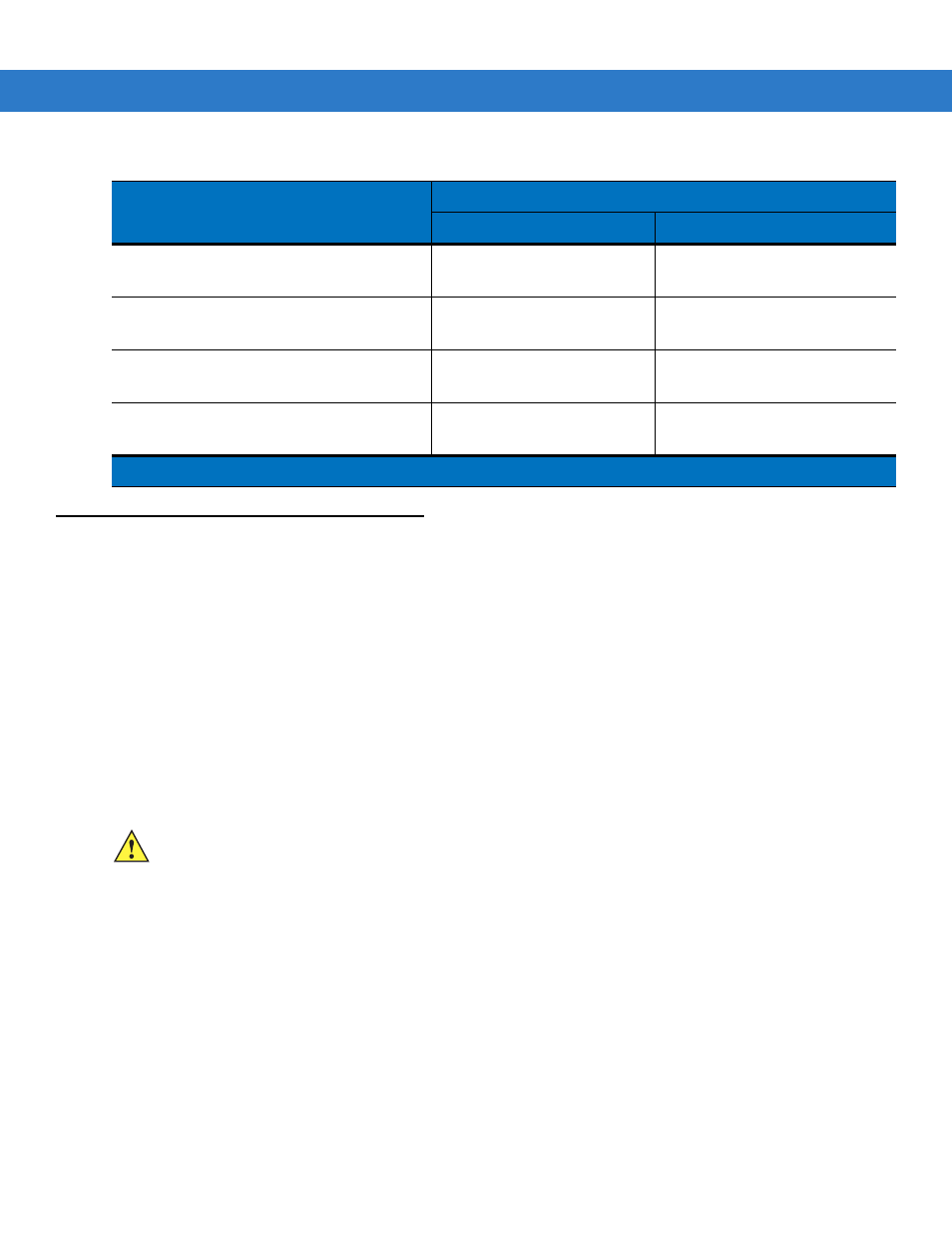
2 - 12 MC1000 with Windows CE 4.2 User Guide
Resetting the Mobile Computer
If the mobile computer stops responding to input, reset it. There are two types of resets, warm boot and cold boot.
A warm boot restarts the mobile computer by closing all running programs. All data that is not saved is lost.
A cold boot also restarts the mobile computer, but erases all stored records and entries from RAM. In addition it
returns formats, preferences, and other settings to the factory default settings.
Perform a warm boot first. This restarts the mobile computer and saves all stored records and entries. If the mobile
computer still does not respond, perform a cold boot.
Performing a Warm Boot
To perform a warm boot, press and hold the Power button until a message appears to warm boot the mobile
computer. As the mobile computer initializes MC1000 desktop appears.
Performing a Cold Boot
A cold boot restarts the mobile computer and erases all user stored records and entries from RAM. Never perform
a cold boot unless a warm boot does not solve the problem.
CAUTION
A cold boot resets the mobile computer to the default settings and removes all added applications and all stored
data. Do not cold boot without support desk approval.
To perform a cold boot press and hold the Power for at least 15 seconds. As the mobile computer initializes its
Flash File system, the splash window appears for about 15 seconds.
100% UPC
2.1 in
5.33 cm
12.7 in
32.26 cm
20 mil
(See Note)
17.9 in
45.47 cm
40 mil
(See Note)
24.1 in
67.06 cm
55 mil
(See Note)
30.6 in
77.72 cm
Table 2-5
MC1000 Laser Decode Ranges (Continued)
Bar Code Density
Ranges
Near
Far
Note: Minimum distance determined by symbol length and scan angle.
CAUTION
Files that remain open during a warm boot may not be retained.
