Motorola MC1000 User Manual
Page 27
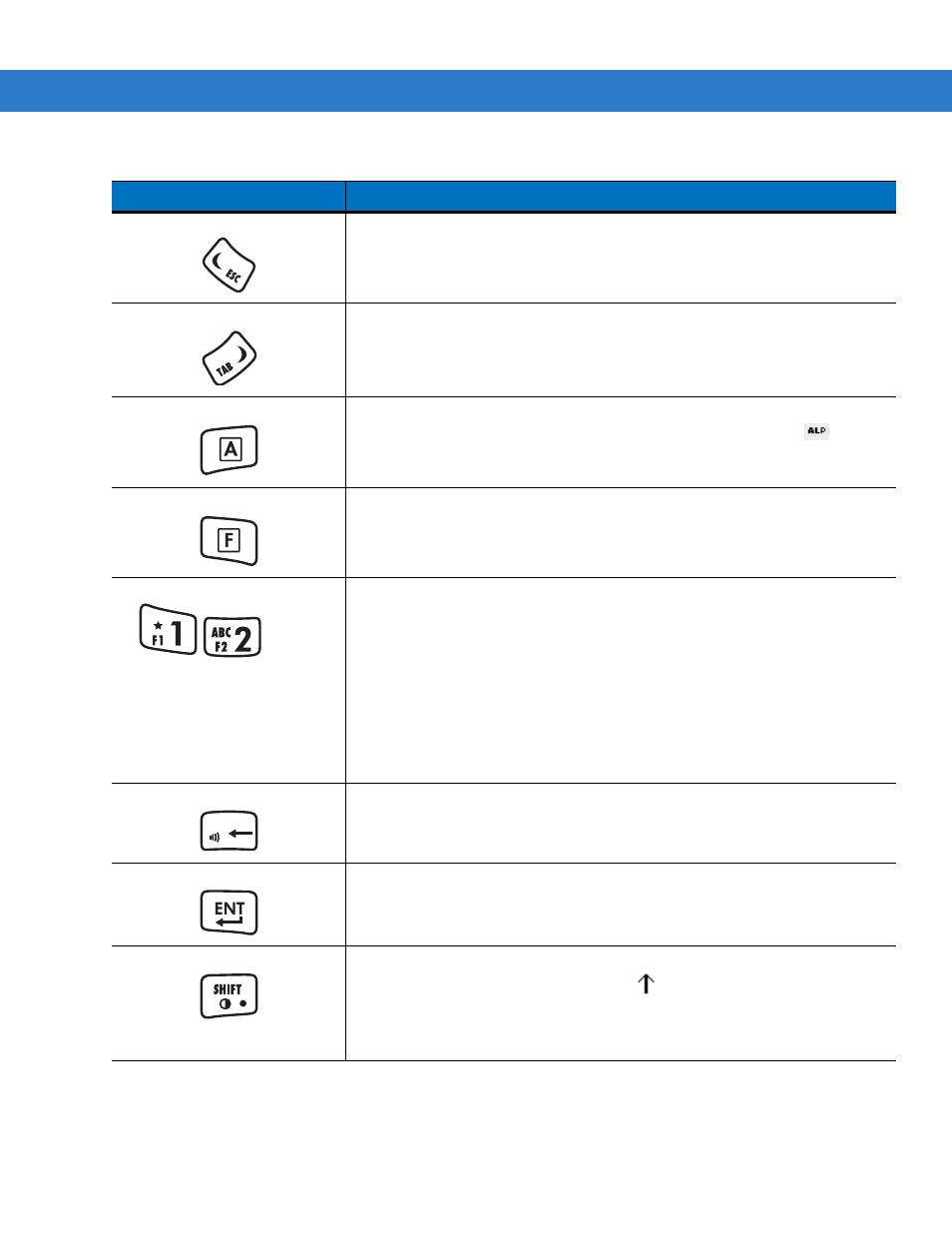
Operating the MC1000
2 - 3
ESC
Moves left from one item to another. Scrolls a window left.
Functions as an ESC key when used with the blue F key.
TAB
Moves right from one item to another. Scrolls a window right.
Functions as a TAB key when used with the blue F key.
A (orange)
Locks the keypad in the alpha mode. Press the orange A key to access the
alternate alphabetic characters (shown on the keys in orange). The
icon
appears on the taskbar. See
for more information. Press
and release the A key again to return to the numeric keypad functions.
F (blue)
Press and release the blue F key to activate the keypad alternate functions
(shown on the key in blue).
Numeric/Alpha/Function
Numeric mode by default, alpha when the orange A key is selected, or a function
when the blue F key is selected.
In alpha mode, produces the lower case alphabetic characters listed on the key.
Each key press produces the next alphabetic character in sequence. For
example, press the orange A key and then press the 4 key once to produce the
letter ‘g’; quickly press the 4 key three times to produce the letter ‘i’.
Press the SHIFT key in alpha mode to produce the upper case alphabetic
characters on the key. For example, press the orange A key, press the SHIFT
key and then press the 4 key once to produce the letter ‘G’; press the SHIFT key
and then quickly press the 4 key three times to produce the letter ‘I’.
DEL
Backspace key by default and DEL key with the orange A key activated.
Increases or decreases the speaker volume when used with the blue F key. See
Adjusting the Beeper Volume on page 2-5
for more information.
ENT
Executes a selected item or function.
SHIFT
Press the orange A key and then press and release the SHIFT key to activate
the keypad alternate SHIFT function. The
icon appears on the taskbar. See
for more information.
Adjusts the screen contrast when used with the blue F key. See
for more information.
Table 2-1
Keypad Descriptions (Continued)
Key
Description
. . .
DEL
