Marantz SR6001 User Manual
Page 42
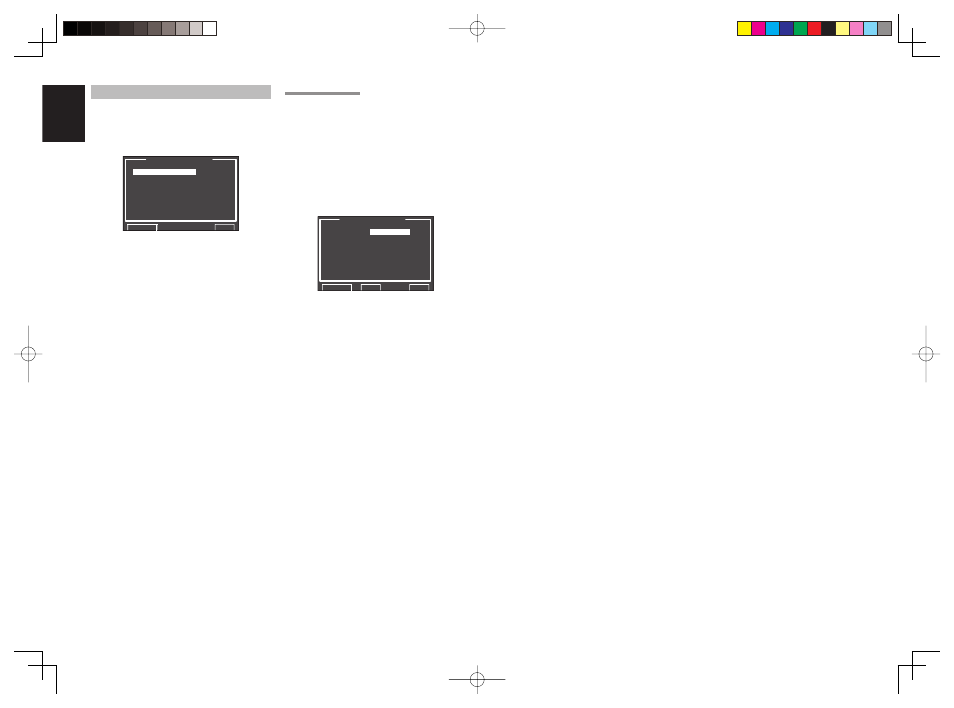
ENGLISH
38
4 VIDEO SETUP
Video settings are made as follows.
1.
Select “4. VIDEO SETUP” from the MAIN
MENU with the
3
/
4
cursor buttons and press
the
ENTER
button.
4 . V I D E O S E T U P
V I D E O C O N V E R T
T V . A U T O : D I S A B L E
O S D I N F O : E N A B L E
I / P C O N V E R T : E N A B L E
R E T U R N
N E X T
E X I T
2.
Select the desired menu with the
3
/
4
cursor
buttons and press the
ENTER
button.
• VIDEO CONVERT
“4-1 VIDEO CONVERT”
• TV-AUTO
Select the TV AUTO ON/OFF function to enable
or disable with the
1
or
2
cursor buttons. (refer to
page 49)
• OSD INFO
Select the OSD information function to “
ENABLE
”
or “
DISABLE
” with the
1
or
2
cursor buttons.
If you select “
ENABLE
”, the SR6001 will display
the status of the feature (Volume up/down, input
select, etc..) on the monitor. If you do not desire
this information, select “
DISABLE
”.
Note:
• OSD information is not output to Monitor Output
of HDMI and Component Video. However, OSD
information is output if the Video Convert function
is used to output Video or S-Video video signals to
Monitor Out of HDMI and Component Video.
For details, refer to“VIDEO CONVERT”on page 44.
• IP CONVERT
Select the IP CONVERT ON/OFF function to
enable or disable with the
1
or
2
cursor buttons.
(refer to page 44)
After you complete this portion of the setup, move
cursor to “
RETURN
” with the
3
,
4
,
1
and
2
cursor
buttons and press the
ENTER
button.
4-1 VIDEO CONVERT
The SR6001 is equipped to convert video signals for
monitor output.
This section explains how to set up conversion for
each type of video input.
1.
Select “4. VIDEO SETUP” from the MAIN
MENU with the
3
/
4
cursor buttons and press
the
ENTER
button.
2.
Select “VIDEO CONVERT” with the
3
/
4
cursor buttons and press the
ENTER
button.
V I D E O C O N V E R T
T V :
A N A & H D M I
D V D : A N A & H D M I
V C R : A N A & H D M I
D S S : A N A & H D M I
A U X 1 : A N A & H D M I
T A P E : A N A & H D M I
C D / R : A N A & H D M I
A U X 2 : A N A & H D M I
R E T U R N B A C K
E X I T
3.
Select “FUNCTION” with the
3
/
4
cursor
buttons and set the video conversion mode
with the
1
/
2
cursor buttons
ANA&HDMI:
This mode both up-converts and down-converts
analog video signals (Composite Video, S-Video,
Component Video). Furthermore, it up-converts
from analog video signal to HDMI. (It cannot down-
convert from HDMI digital video signals to analog
video signals.)
ANA ONLY:
This mode both up-converts and down-converts
analog video signals (Composite Video, S-Video,
Component Video). It does not up-convert to
HDMI.
OFF:
This mode turns off all conversion features.
Note:
• For details on video convert feature, see page 44.
