Desktop charger indicators, The front pocket led indicator, The rear pocket led indicator – Motorola Digital StarTAC wireless phone User Manual
Page 17: Desktop charger charging times, Charging batteries
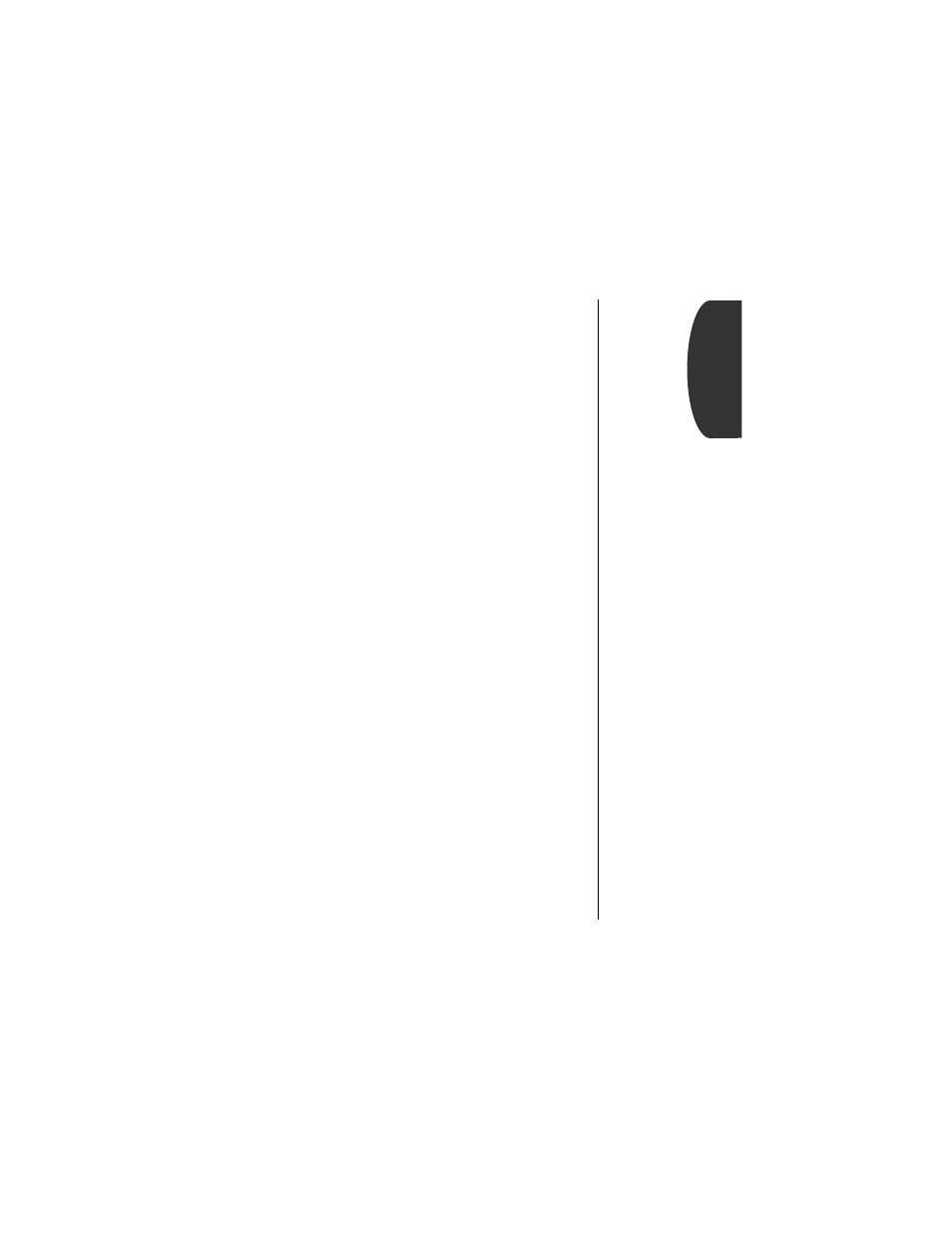
17
Getting Started
Charging Batteries
Desktop Charger Indicators
The LED indicators on the left front of the Desktop Charger let
you know the current state of any charging batteries.
The Front Pocket LED Indicator:
•
Yellow means the phone with a battery is securely installed.
•
Open the phone to see the charge status for the front pocket.
The Rear Pocket LED Indicator:
•
Red means the battery is charging.
•
Flashing yellow means the battery is waiting to be charged.
•
Green means the battery is charged to 90% of its capacity.
Another hour of charging will bring it up to 100% capacity.
•
Flashing red means the battery is damaged and cannot be
charged.
Desktop Charger Charging Times
The time it takes for your battery to obtain a full charge is
affected by a variety of factors, including:
•
Temperature
Batteries should be at or near room tempera-
ture when charging. To prolong battery life and charge
capacity, avoid exposing your batteries to temperatures below
-10
°C (14°F) or above 45°C (113°F). It is a good idea to
take your phone with you when you leave your car.
•
Inactivity New batteries, or batteries that have been stored
for long periods of time, may not rapid charge properly. In
these instances, the battery requires an overnight charge.
•
Extended Usage
Over extended periods of time, batteries
gradually wear down and require longer charging times.
This is normal. If you charge your battery regularly and
notice a decrease in talk-time or an increase in charging
time, then it is probably time to purchase a new battery.
