Marking a position using the plotter cursor, Points of interest 27 – Magellan eXplorist 100 User Manual
Page 32
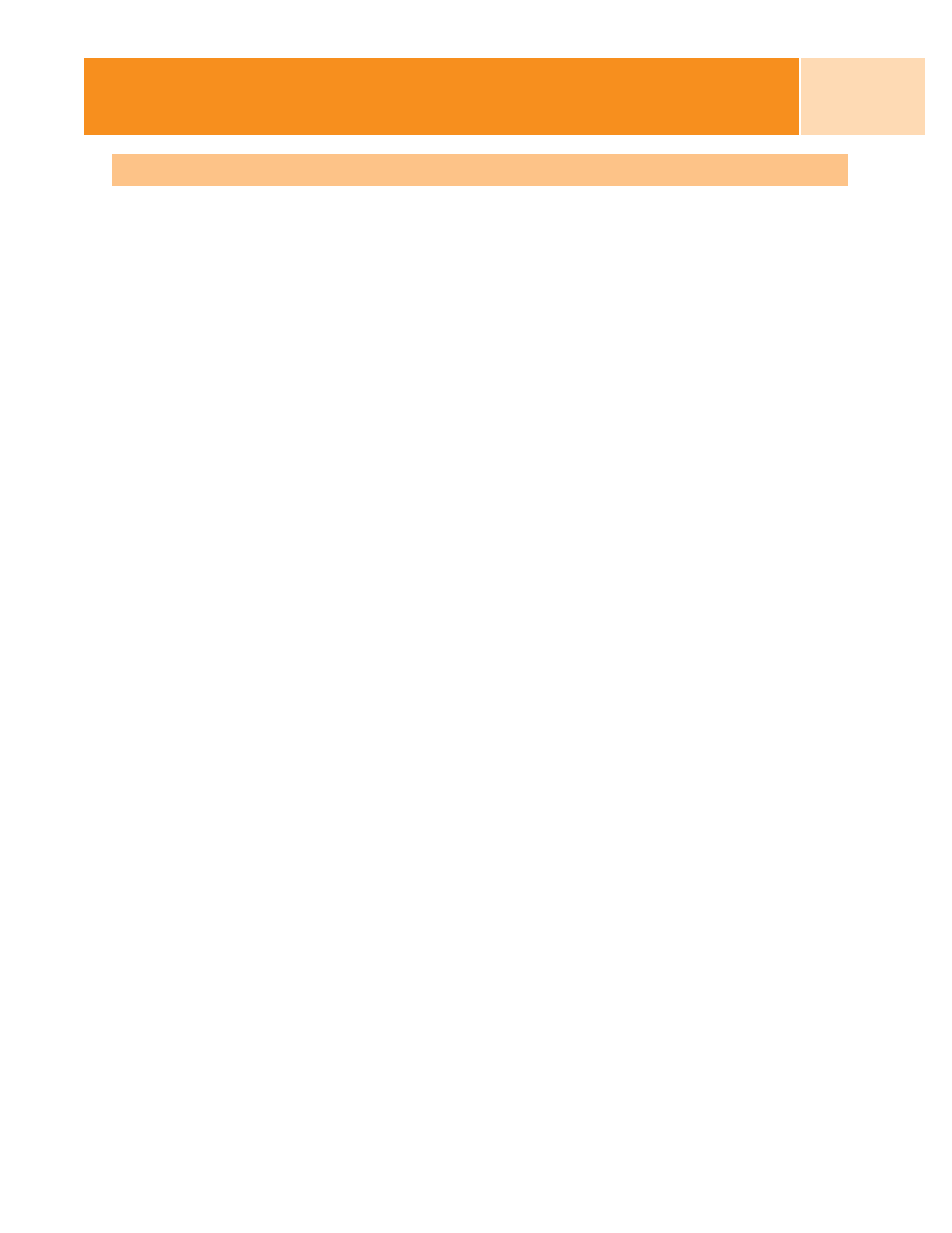
Marking a Position using the Plotter Cursor
This gives you a way of marking a position, other than your present position, by moving the
cursor around the plotter to a place where you want to create a POI.
1.
While viewing the
Plotter
screen, use the Arrow joystick to put the eXplorist into
Cursor mode.
2.
Continue moving the crosshair cursor until you are over the location where you want
to add a POI.
3.
Press MARK.
4.
[Optional] Use the Arrow joystick to highlight fields (icon, name, etc.) of the POI
that you want to edit. When you are done editing the field, press ENTER.
5.
With
Save highlighted, press ENTER.
6.
Press ESC to exit the Cursor mode and return to the Position mode.
Points of Interest
27
See also other documents in the category Magellan GPS receiver:
- GPS 315 (5 pages)
- Maestro 3200 (60 pages)
- CrossoverGPS 980890-05 (80 pages)
- Maestro 4040 (75 pages)
- RoadMate 1212 (60 pages)
- ROADMATE 5045 (42 pages)
- RoadMate 1470 (44 pages)
- 330 Series (94 pages)
- RoadMate 1400 (60 pages)
- MAESTRO 3210 (68 pages)
- Maestro 4000 (71 pages)
- Maestro 4000 (75 pages)
- RoadMate 1700 (40 pages)
- Meridian (102 pages)
- Maestro 3225 (60 pages)
- Maestro 4370 (9 pages)
- eXplorist 400 (119 pages)
- TRITON 200 (31 pages)
- Triton 400 (61 pages)
- Triton 300 (30 pages)
- Triton 500 (30 pages)
- RoadMate 2035 (41 pages)
- MAESTRO 3100 (55 pages)
- RoadMate 700 (68 pages)
- RoadMate 700 (27 pages)
- ROADMATE 5045T (42 pages)
- Maestro 3220 (60 pages)
- NAV 6510 (114 pages)
- Maestro 4050 (86 pages)
- RoadMate 1210 1200 Series (48 pages)
- Triton 1500 (63 pages)
- RoadMate 2036 (42 pages)
- MAP410 (8 pages)
- RoadMate 1440 (48 pages)
- RoadMate 1230 (68 pages)
- GPS 310 (62 pages)
- RoadMate 1340 (44 pages)
- 3140 (67 pages)
- Triton 300 (30 pages)
- 750M (30 pages)
- 500 (119 pages)
- ROADMATE 860T (106 pages)
- Meridian FAQ (30 pages)
- 4010 (76 pages)
