Printer setup, Removing screw and cushion, Installing print paper and ink sheet – MITSUBISHI ELECTRIC DIS710E User Manual
Page 7: 2removing screw, 2removing protective cushion, Installation procedure of print paper
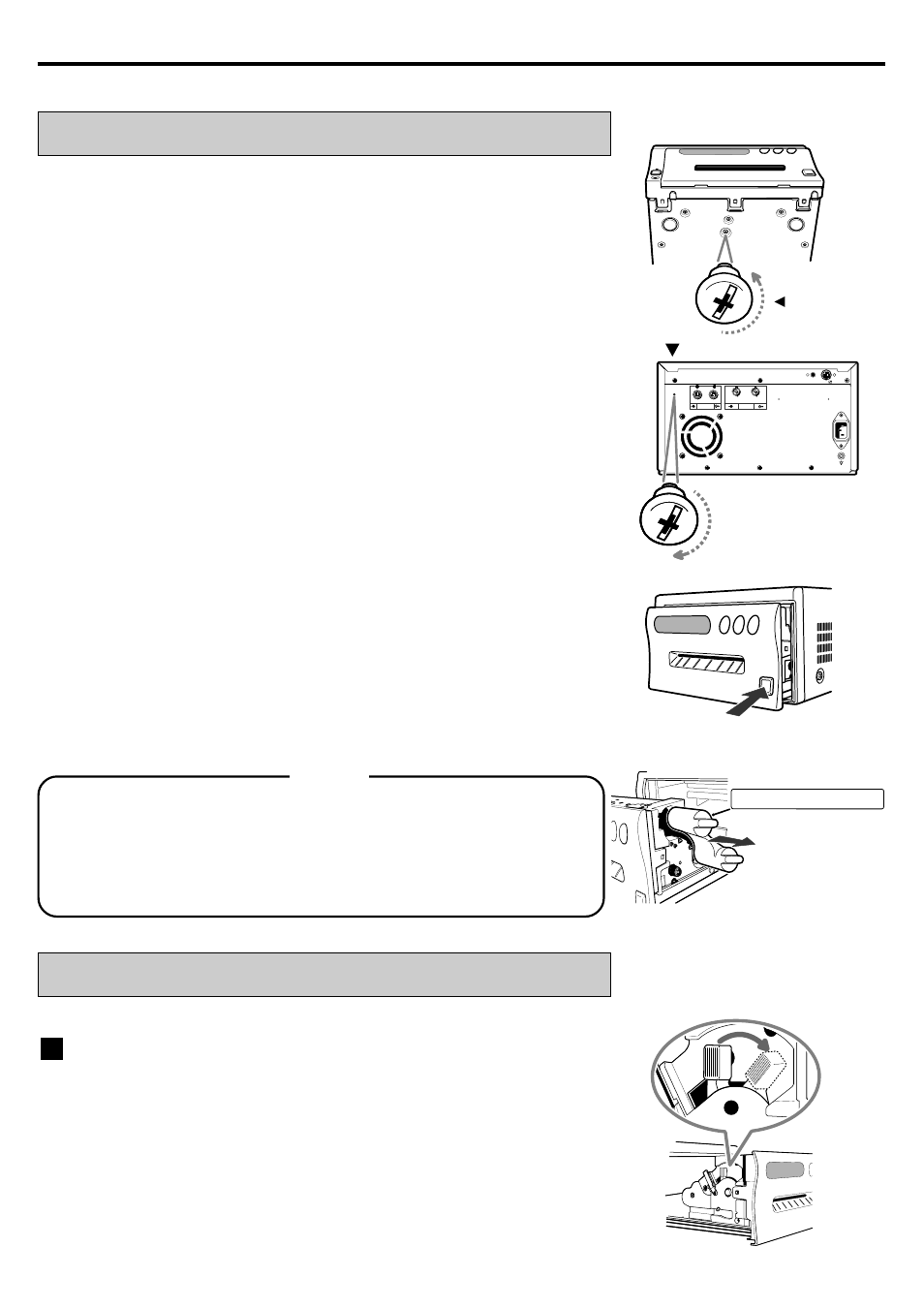
7
3. PRINTER SETUP
Transport
screw
S-VIDEO
REMOTE
AC LINE
VIDEO
1
2
Stored position
REMOVING SCREW AND CUSHION
See CP710E operation manual for details.
2
2
2
2
2
REMOVING SCREW
1
1
1
1
1
Remove the screw at the bottom of printing unit with a
screwdriver or coin.
Protective cushion
1
Before printing a photo, install a print paper and ink cassette.
2
2
2
2
2
Set the removed screw to the hole on the rear panel to keep.
2
2
2
2
2
REMOVING PROTECTIVE CUSHION
1
1
1
1
1
Press the OPEN button on the front panel.
Printing unit advances to the front.
2
2
2
2
2
Pull out the protective cushion from the right side.
NOTE
•
Keep the protective cushion for transporting this unit.
•
It is very important to transport this printer with the
protective cushion installed so as not to damage the
printing unit.
INSTALLING PRINT PAPER AND INK SHEET
INSTALLATION PROCEDURE OF PRINT PAPER
1
1
1
1
1
Move the knob on the printing unit to the direction indicated
by the arrow.
If you attach the connection box, refer to page 11.
