Data file for support, Include/modify custom html code, User guide – Minicom Advanced Systems Smart IP Extender User Manual
Page 57: Lan or wan, Figure 39 direct connections link scenario
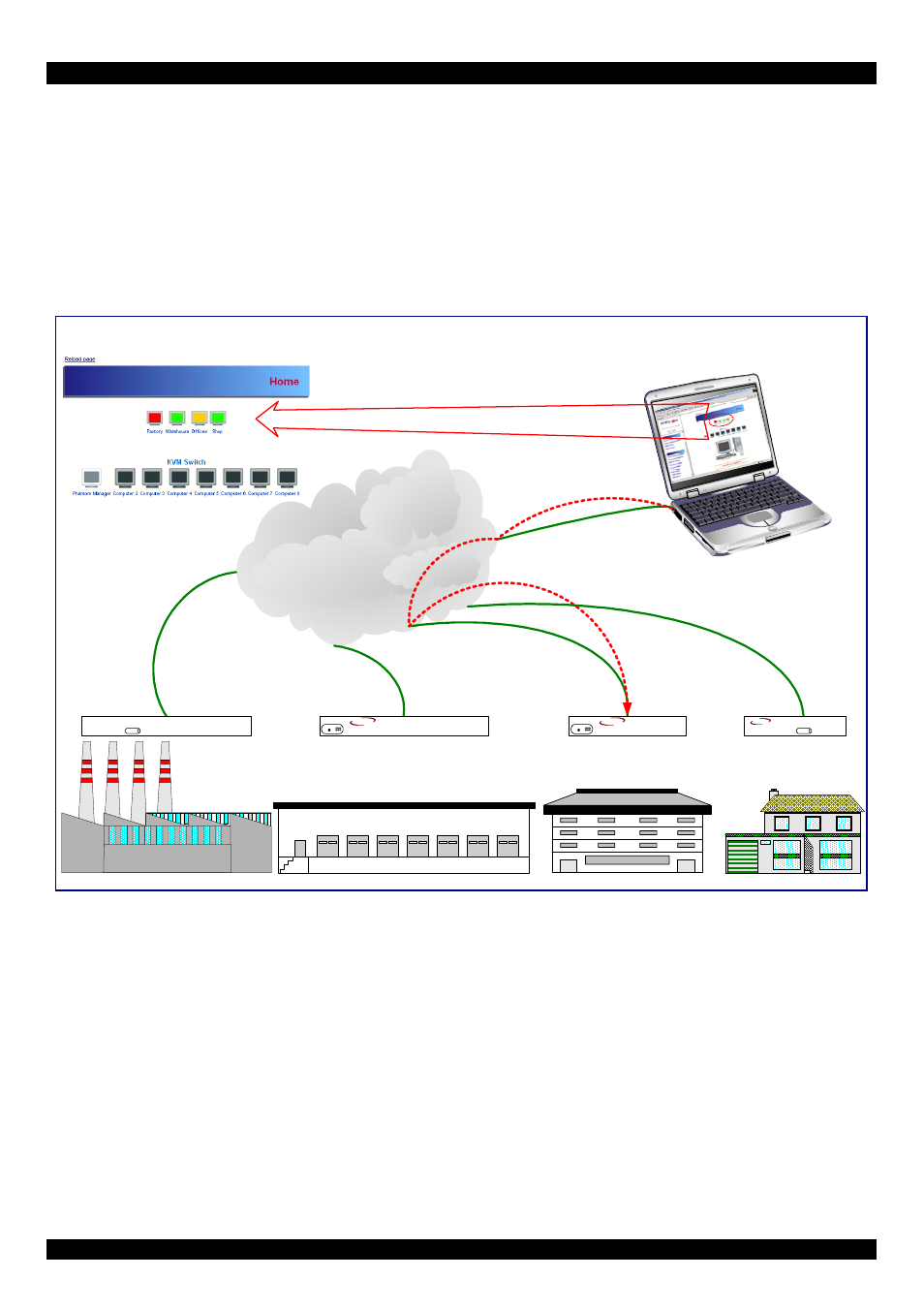
USER GUIDE
56
Note! If the state of one device changes, there may be a delay of some seconds until
icon colors reflect the true situation especially where the network link of this device
is going down.
To connect to an IP unit:
Click the desired icon on the Home page. The Login page of that IP unit appears.
Figure 39 below illustrates a direct connections link scenario.
Factory
Warehouse
Offices
LAN or WAN
Direct Connection Links
for all Minicom IP Solutions
Shop
On-Line Status and Direct Links to all
Minicom IP products in organization.
Phantom MX IP
Smart Switch IP 16
Smart IP Extender
Smart IP Link
Remote Administrator
IP Extender
MINICOM
G I
E
R
V
F
RESET
SM A R T
MINICOM
S M A R T
IP Link
Activity
System OK
SWITCH IP
MINICOM
www.minicom.com
G I
E
R
V
F
RESET
SM A R T
CAT5
MINICOM
PHANTOM
A ctivity
System OK
MX IP
Figure 39 Direct connections link scenario
80. Data file for support
Click the link to access the IP Extender data file. The file contains support
information, which will help us to troubleshoot your problem.
81. Include/modify custom HTML code
You can modify the HTML code of the Home page to include customized graphics
and text. You can’t save graphics on the IP Extender therefore the graphics should
be accessible on the Network. Define Primary and secondary DNS in the Network
settings if needed.
