Single mouse mode, Remote console settings – Minicom Advanced Systems Smart IP Extender User Manual
Page 25
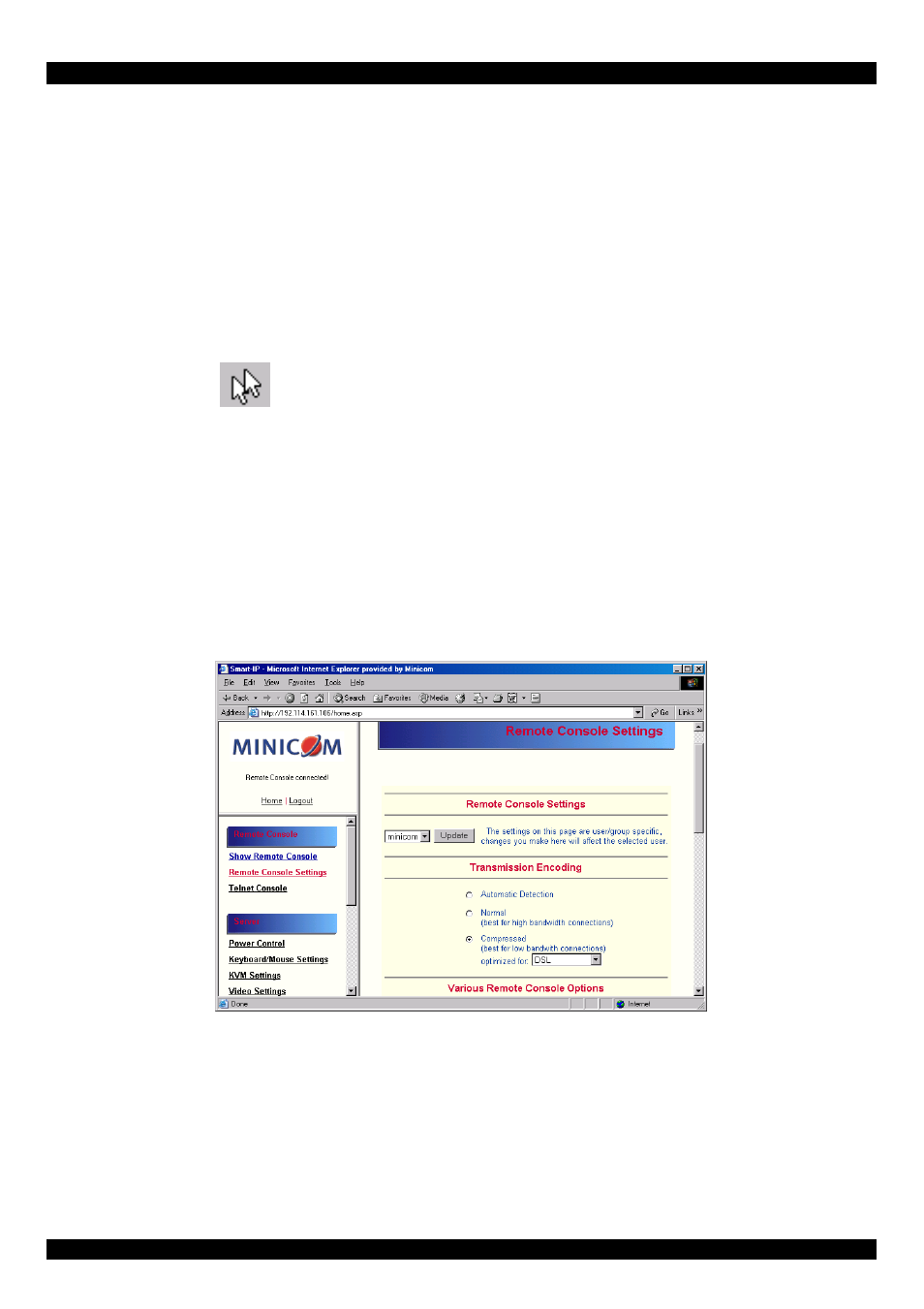
USER GUIDE
24
4. Active Desktop. Disable it. Or do not use a plain background, use a wallpaper.
35. Single mouse mode
The information above applies to the Double Mouse Mode, where remote and
host mouse pointers are visible and need to be synchronized. There is also the
Single Mouse mode. In this mode only the client mouse pointer is visible.
Single Mouse mode needs a Sun Java Virtual Machine 1.3 or later.
Select the mode in the Remote console - see Figure 13.
From the Options menu choose Mouse Handling/Mouse Mode/ Single Mouse
Mode. Or press
from the Control Buttons toolbar. The client mouse
pointer can be controlled directly.
To leave this mode, you must define a mouse hotkey in the Remote Console
Settings Panel – see section 36 below. Press this key to free the captured host
mouse pointer.
36. Remote Console Settings
From the IP Extender Menu click Remote Console Settings. The Remote Console
Settings window appears. See Figure 16.
Figure 16 The Remote Console Settings
The settings and their functions are now described. All settings are user specific.
Choose a user from the Drop-down menu.
Transmission Encoding - Optimizes the speed of the remote screen depending on
the number of parallel users and the bandwidth of the connection line.
