Copy user, Group management, Create group button – Minicom Advanced Systems Smart IP Extender User Manual
Page 37: Delete group button, Modify group, Copy group, User/group permissions
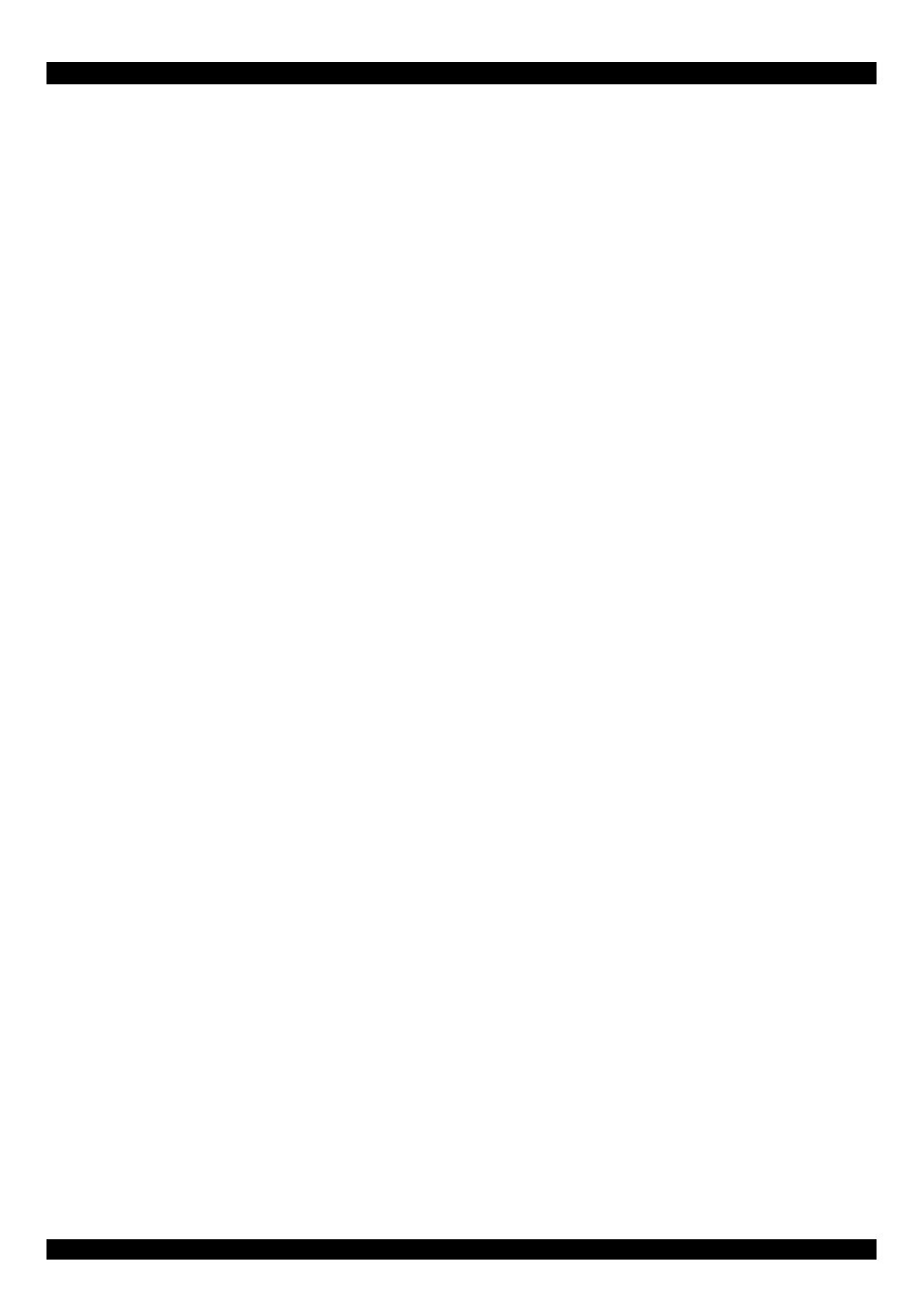
USER GUIDE
36
61. Copy
User
To copy an existing user’s properties to a new user:
1. Select a user in the Existing user Drop-down list.
2. Enter a new user name in the New user name box.
3. Click the Copy User button. All properties of the selected user will be copied to
the new one, except user specific permissions.
62. Group
Management
The following headings appear under Group Management.
63. Create group button
To create a group:
1. Type a name into the New group name box
2. Click the Create group button.
64. Delete Group button
To delete a group:
1. Select a group in the Existing groups Drop-down list.
2. Click the Delete group button.
65. Modify Group
To modify an existing group select the group in the Existing group control. The
group's name field can be modified. Finally click the Modify group button.
66. Copy
Group
To create a group with the properties of an existing group:
1. Select a group in the Existing group Drop-down list.
2. Type a name into the New group name box.
3. Click the Copy Group button.
67. User/Group Permissions
From the IP Extender Menu choose User/Group Permissions. The User/Group
Permissions settings appear. See Figure 24.
