Entering text with the mini keyboard, Yellow/lock key functionality, Green/lock key functionality – Motorola DTR2430 User Manual
Page 15: Caps key functionality
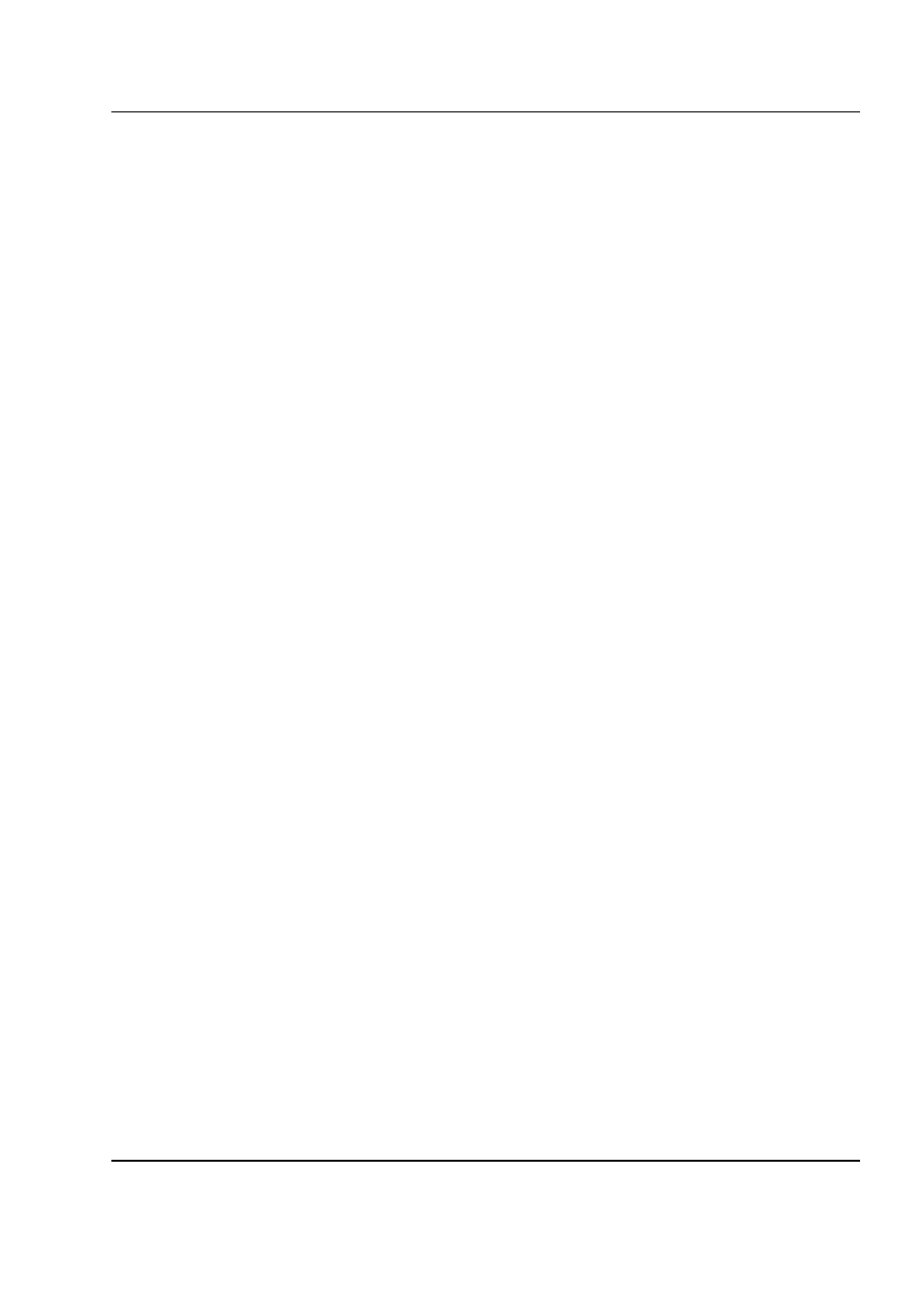
6864242V01
June 21, 2006
Introduction: Mini Keyboard
1-9
Entering Text with the Mini Keyboard
If you have attached the mini keyboard correctly and the keyboard bezel is installed on the keyboard
base you can begin.
Here are some important points to remember when using the mini keyboard.
• Your radio accepts a maximum of 512 characters in its largest input fields.
• Some of your radio's functions cannot be used simultaneously, just as when you are using your
radios without the mini keyboard.
• Letters and functions shown in white are the default keys.
• All letters are lower case by default. For example, pressing the "Q" key displays "q."
• The Bspc key works as a Back Space key when entering a message.
• The Space key works as a Space Bar.
Yellow/Lock Key Functionality
1.
Press the Yellow key once. The next key pressed displays the yellow character on that key.
The keyboard will then return to the default keys (as if the yellow key had not been pressed).
• For example, press the Yellow key followed by the "Q" key, and a "1" displays. If "Q" is pressed
again, a "q" displays.
2.
Press the Yellow key twice to lock the keyboard in the yellow mode. All subsequent key
presses display the yellow character associated with the key pressed. The keys that do not
have yellow functions (Left Option, Right Option, Bspc, Space) will still operate in the default
(white) mode.
3.
Press the Yellow key again to unlock the yellow mode and revert back to the default (white)
mode.
4.
Press the Green key to cancel the yellow mode and enter the green mode.
5.
Press the CAPS key to cancel the yellow mode and enter the CAPS mode.
Green/Lock Key Functionality
1.
Press the Green key once. The next key pressed displays the Green character on that key.
The keyboard will then return to the default keys (as if the green key had not been pressed).
• For example, press the Green key followed by the "U" key, and a "{" displays. If "U" is pressed
again, a "u" displays.
2.
Press the Green key twice to lock the keyboard in the green mode. All subsequent key
presses display the Green character or function associated with the key pressed. The keys
that do not have green functions still operate in the default (white) mode.
3.
Press the Green key again to unlock the green mode and revert back to the default (white) mode.
4.
Press the Yellow key to cancel the green mode and enter the yellow mode.
5.
Press the CAPS key to cancel the green mode and enter the CAPS mode.
CAPS Key Functionality
1.
Press the CAPS key once. The next key pressed displays the capitalized character on that
key. Subsequent keys pressed will be displayed lower case.
2.
Press the CAPS key twice to lock the keyboard in the caps mode. All subsequent key presses
display the capitalized character associated with the key pressed.
3.
Press the CAPS key again to unlock the caps mode and revert back to the lower case mode.
4.
Press the Yellow or Green key to unlock the caps mode and enter the yellow or green mode,
respectively.
