On-screen status displays 17, Helpful hints – Philips Magnavox MVR650MG/17 User Manual
Page 17
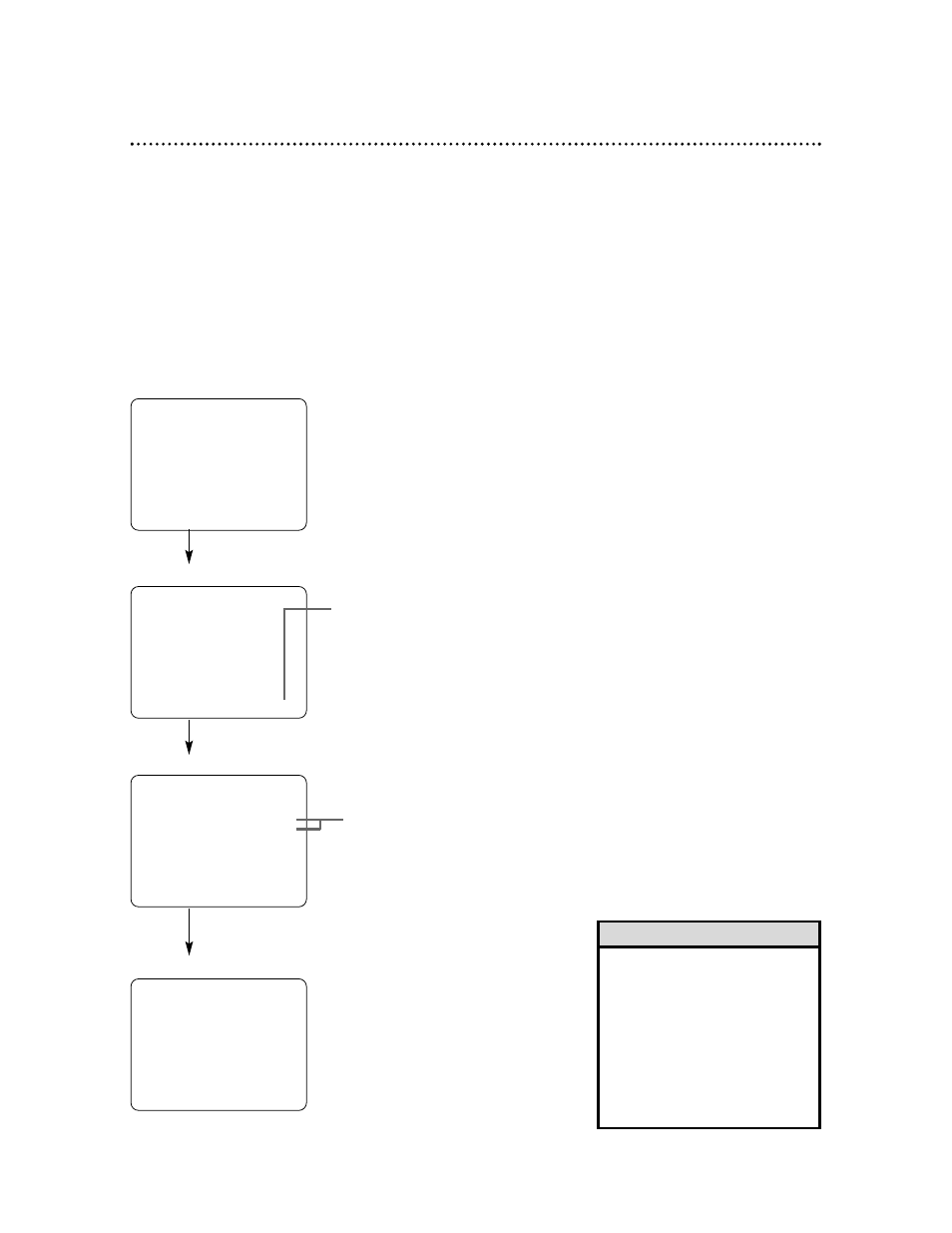
On-Screen Status Displays 17
You may access on-screen status displays by pressing STATUS repeatedly. Displays may include the current
time, channel, and other information.
●
Press STATUS once.The COUNT on-screen status display will appear for five seconds. After five seconds,
only the real-time counter will appear on the screen.This counter shows you the elapsed playing time of
the tape (from the point at which the real-time counter was set to zero).
●
Press STATUS once again.The CLOCK on-screen status display will appear for five seconds. After five
seconds, only the current time will appear on the screen (the clock must be set). If you are watching TV,
the current channel number and the availability of stereo or second audio (MVR650MG/17 only) will also
appear on the screen.
●
Press STATUS once again.The on-screen status display will disappear.
• If the channel you select has no
broadcast, the screen will be blue.
• Access a status display any time
by pressing STATUS. (The excep-
tion is when viewing a still picture
or a slow motion picture, or during
forward and reverse searching.)
• Channel numbers appear on the
screen for a few seconds at each
channel change.
Helpful Hints
STOP
SLP
0:12:34
HIFI
STOP
5:40 PM
CH 02
STEREO
SAP
SLP
Press STATUS once.
Press STATUS once.
Press STATUS once.
MVR650MG/17 only
This indicates HIFI has been selected for AUDIO OUT
(see page 41). If you play non-Hi-Fi tapes while the VCR is
set to HIFI, or if MONO has been selected for AUDIO
OUT, HIFI will not appear on the status display.
MVR650MG/17 only
