Selecting tv and vcr setup codes – Motorola DCP 501 User Manual
Page 29
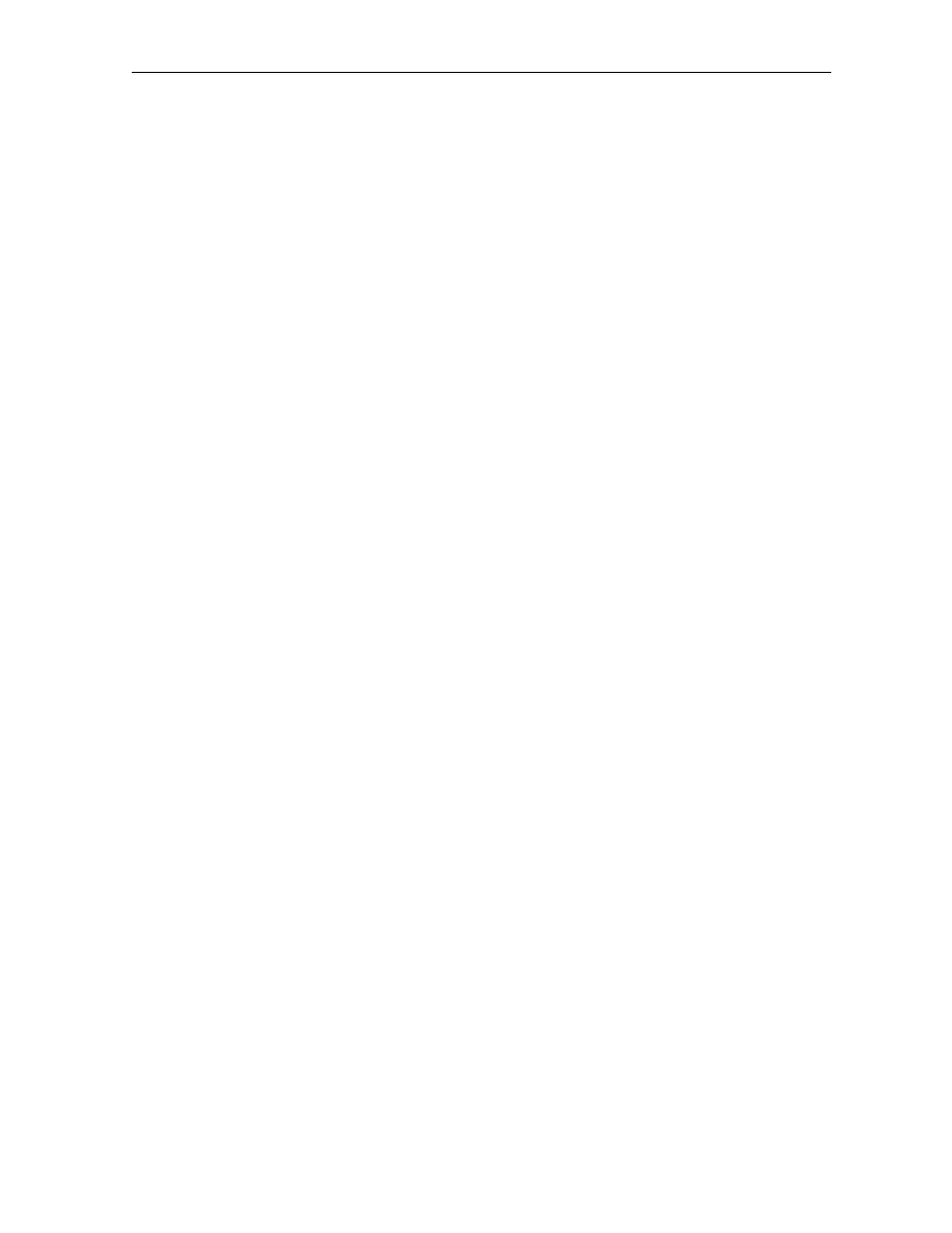
O v e r v i e w 1 9
DC P5 01 Us er Guide
Button Item Description
45 DISC
SKIP
Not used on the DCP501.
46 TONE
Press once: enter Bass Level Change mode.
Press twice: enter Treble Level Change mode.
Press three times: enter Balance Level Change mode.
Press four times: enter Fader Level Change mode.
47
REPEAT
DVD/CD playback:
Press Once: repeat playback of current disc.
Press Twice: repeat playback of current title/track.
Press Three Times: repeat playback of current chapter (DVD only).
Press Again: clear the repeat function.
48 AUDIO
MODE
Select surround sound mode (toggle through all available modes).
49 ANGLE
DVD/CD source: Change DVD camera angle (if supported by disc).
Selecting TV and VCR Setup Codes
You can set up your remote control for your TV and VCR by consulting the tables in “ TV and
VCR Setup Codes” . You only need to set up your remote control for your TV, VCR 1 and VCR 2
(if applicable).
To set up your remote control for your TV or VCR(s):
1
Press the mode button for the device you are setting up (either TV, VCR 1 or VCR 2) for six
seconds.
The mode buttons will turn on and turn off one at a time. This sequence will repeat two
times and then the selected mode button will remain on. This indicates the remote is ready
to accept the four-digit setup code.
2
Enter the four-digit setup code for your TV or VCR. The setup code can be found in “ TV and
VCR Setup Codes” .
When the setup code is accepted, the selected mode button will blink three times.
If the setup code is not accepted or more than ten seconds have elapsed between button presses,
the selected mode button turns off. The TV or VCR then exits the programming mode and the
most recent pre-programmed setup code is restored.
You can only set up your remote control while in TV, VCR 1 or VCR 2 mode.
You can exit the setup mode at any time by pressing any button on the remote other than the
number buttons.
